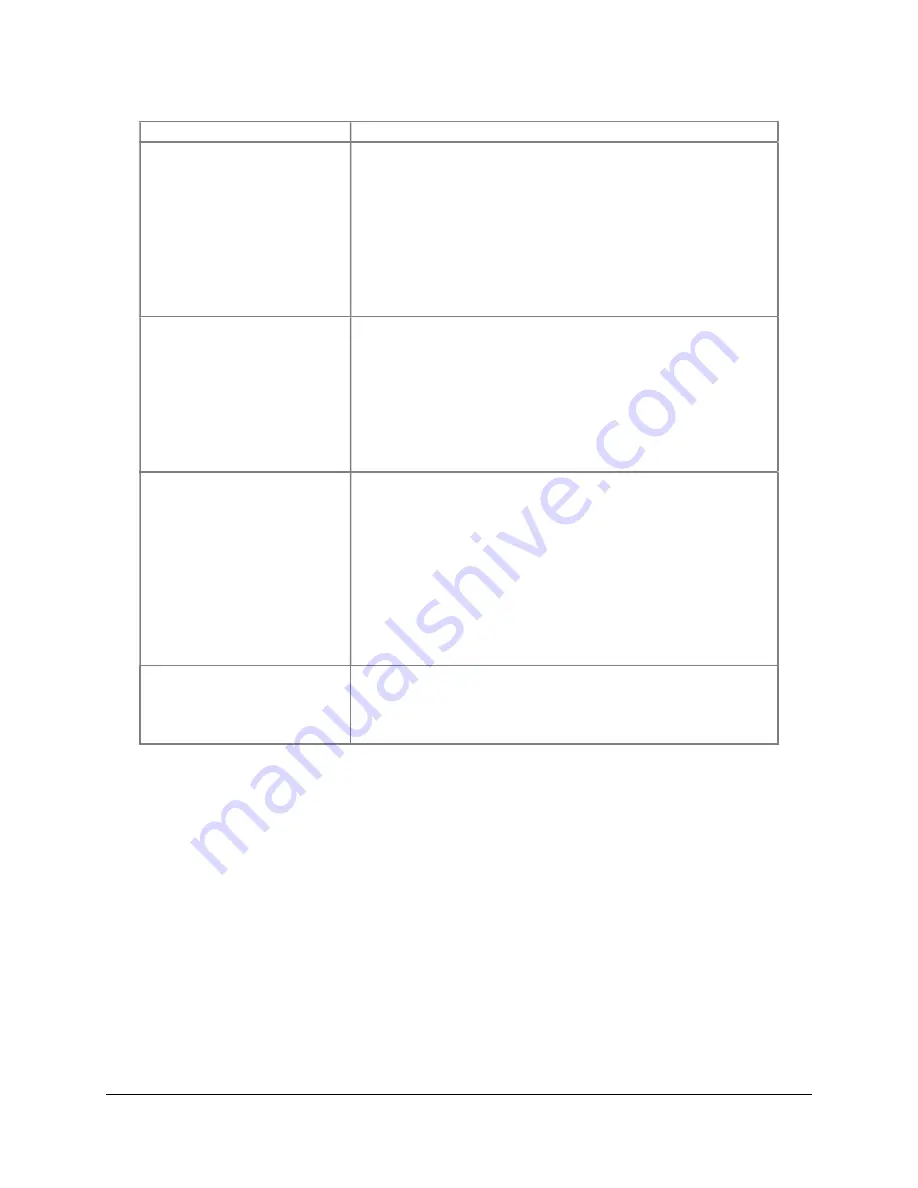
SAMM
User Manual
81
Command
Action
Measure width
In the toolbar, click on the
Measure Width
icon. Click
on the extreme edge of the widest part of the object
in the contact display, drag the mouse to the opposite
edge, and release the mouse button.
In the contact display, right-click on the contact in the
display and click
Width
. Click on the extreme edge of
the widest part of the object in the contact display,
drag the mouse to the opposite edge, and release the
mouse button.
Measure length
In the toolbar, click on the
Measure Length
icon.
Click on the extreme edge of the object in the length
dimension, drag the mouse to the opposite edge, and
release the mouse button.
In the contact display, right-click on the contact in the
display and click
Length
. Click on the extreme edge
of the object in the length dimension, drag the mouse
to the opposite edge, and release the mouse button.
Measure shadow length
In the toolbar, click on the
Measure Shadow Length
icon. In the contact display, click on the beginning of
the shadow, closest to the object, and drag the
mouse
in the direction the shadow is cast
. Release
the mouse button at the far edge of the shadow.
In the contact display, right-click on the contact and
click
Shadow length
. Click on the beginning of the
shadow, closest to the object, and drag the mouse
in
the direction the shadow is cast
. Release the mouse
button at the far edge of the shadow.
Calculate Height
In the Properties table, enter the altitude of the
sensor at the approximate time and position that the
contact was marked in the unit shown in the
Altitude
field.
8.4
Group Contacts
Your survey will most likely generate multiple images of the same object. You may have noticed
this while you were attributing your contacts. Using SAMM's grouping feature on multiple
images of the same object defines a relationship between contacts in the database. To group
contacts, click on a thumbnail in the thumbnail list and drag it over another thumbnail, then
release the mouse button. The receiving contact becomes the group reference. You can also
group contacts by selecting multiple contacts and right-clicking on a thumbnail, then selecting
Group contacts
from the context menu. The contact selected first becomes the group
reference. No observations are deleted; the other grouped contacts are kept.
The clearest, most accurate contact should be used as the group reference, because it is the
contact that holds the attributes for the group. The properties of the other grouped contacts are
suppressed in the staging table. To change the group reference, right-click on the tile in the
contact display and click
Set as group reference
(Figure 67). You may ungroup contacts by
right-clicking on the thumbnail or contact tile and clicking
Ungroup contacts
.


























