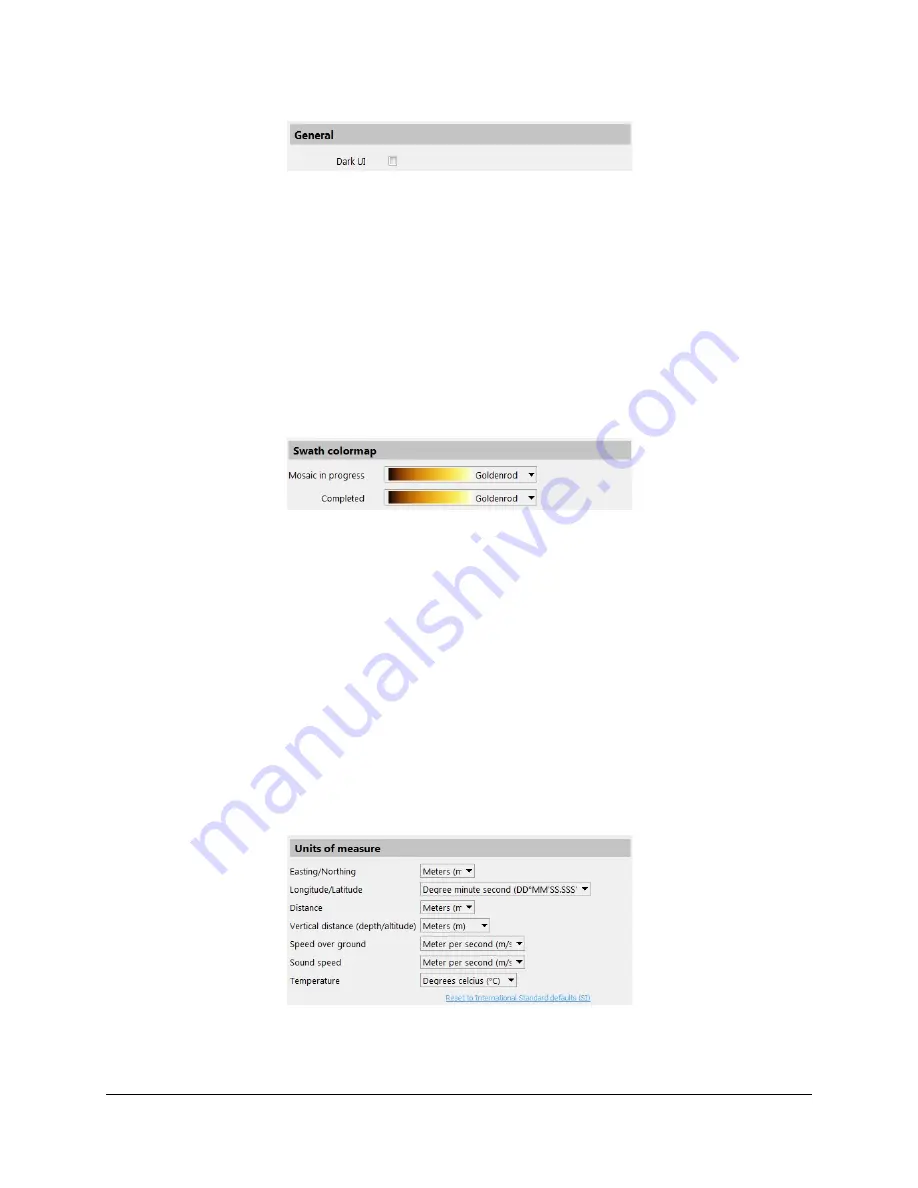
SAMM
User Manual
25
Figure 16. General Panel
To change the UI appearance:
1. Click the
Configuration
icon.
2. In the General panel in the Display tab, check/uncheck the
Dark UI
box.
3. Click
Close
.
4.2.2 Swath Colormap
The Swath colormap panel in the Display tab in the Configuration window enables the user to
change the swath display colors of default and mosaic in progress (Figure 17). During
processing, SAMM displays imagery data in the mosaic window and PPI by matching pixel
values to screen colors using the colormap. Changing the colormap may highlight different
objects in the subsea environment.
Figure 17. Swath Colormap Panel
The “Mosaic in progress” swath refers to the swath that SAMM is currently mosaicking.
The ”Completed” swaths are those swaths that are completely mosaicked. SAMM has nine
built-in colormaps: goldenrod, copper, reverse gray, grayscale, bone, cool, green, hot, and jet
(rainbow). Each colormap brings out different features of the data.
To change the colormap for swaths:
4. Click the
Configuration
icon.
5. In the Swath colormap panel in the Display tab, click the dropdown menu for the swath
type and click the desired colormap.
6. Click
Close
.
4.2.3 Units of measure
Display units may be changed from the Units of measure panel in the Display tab in the
Configuration window (Figure 18).
Figure 18. Units of Measure Panel
Table shows the parameter, available units, and affected display area.
















































