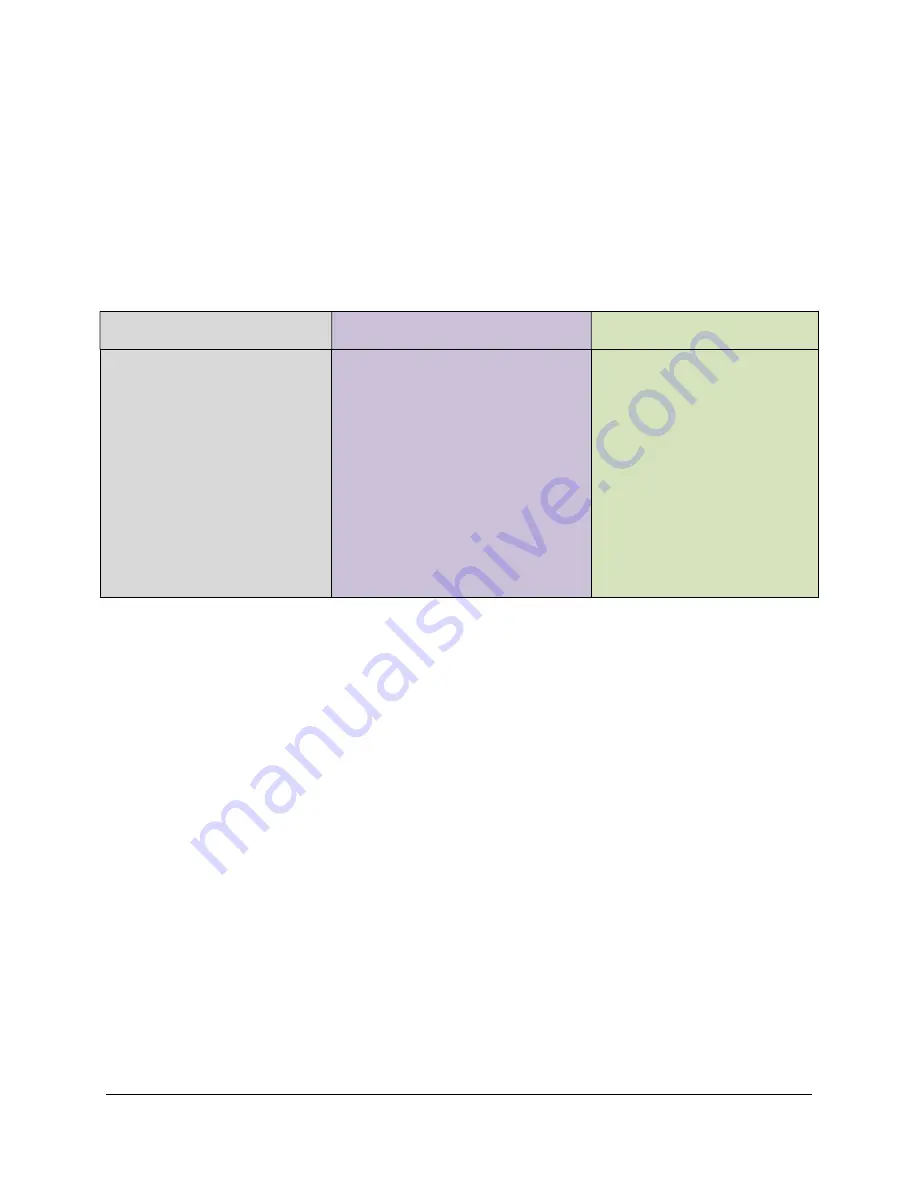
SAMM
User Manual
13
Follow the instructions in Table 2 to create a new project or open an existing project. Note that
the “Mission Analysis” option allows one to open a “mission package” consisting of sonar,
camera, chart, navigation and waypoint data and create a SAMM project for this data in post
mission analysis (PMA) mode. For details on Mission Analysis please see Appendix A, “Mission
Analysis”.
At the end of this process, you should have the SAM GUI open, either ready to acquire, load or
playback data, review an existing project or perform post-mission data analysis.
Table 2. Create or Open Project
To create a new project:
To open an existing project:
To open a recent existing
project:
1. Click
New project
tab.
2. Click
Browse path...
to
open the Select Folder
window.
3. Enter a name in the
Name
field:
Test
.
4. Change the workspace to
C:\SAMM_DEMO
5. Click
Create
. SAMM's
GUI displays.
1. Click
Open existing
project...
to open the Open
window.
2. Navigate to the location
where the project is saved
(C:\SAMM_DEMO
\demo_data\Gemini_HawaiiK
ai).
3. Click the geomosaic.xml file
to select it.
4. Click
Open
. SAMM's GUI
displays.
1. Click
Recent projects
tab.
2. Click the project name.
SAMM's GUI displays.
OR
1. Enter the name of the
project in the
Name
field
in the
New project
tab.
2. Click
click to open
.
SAMM's GUI displays.















































