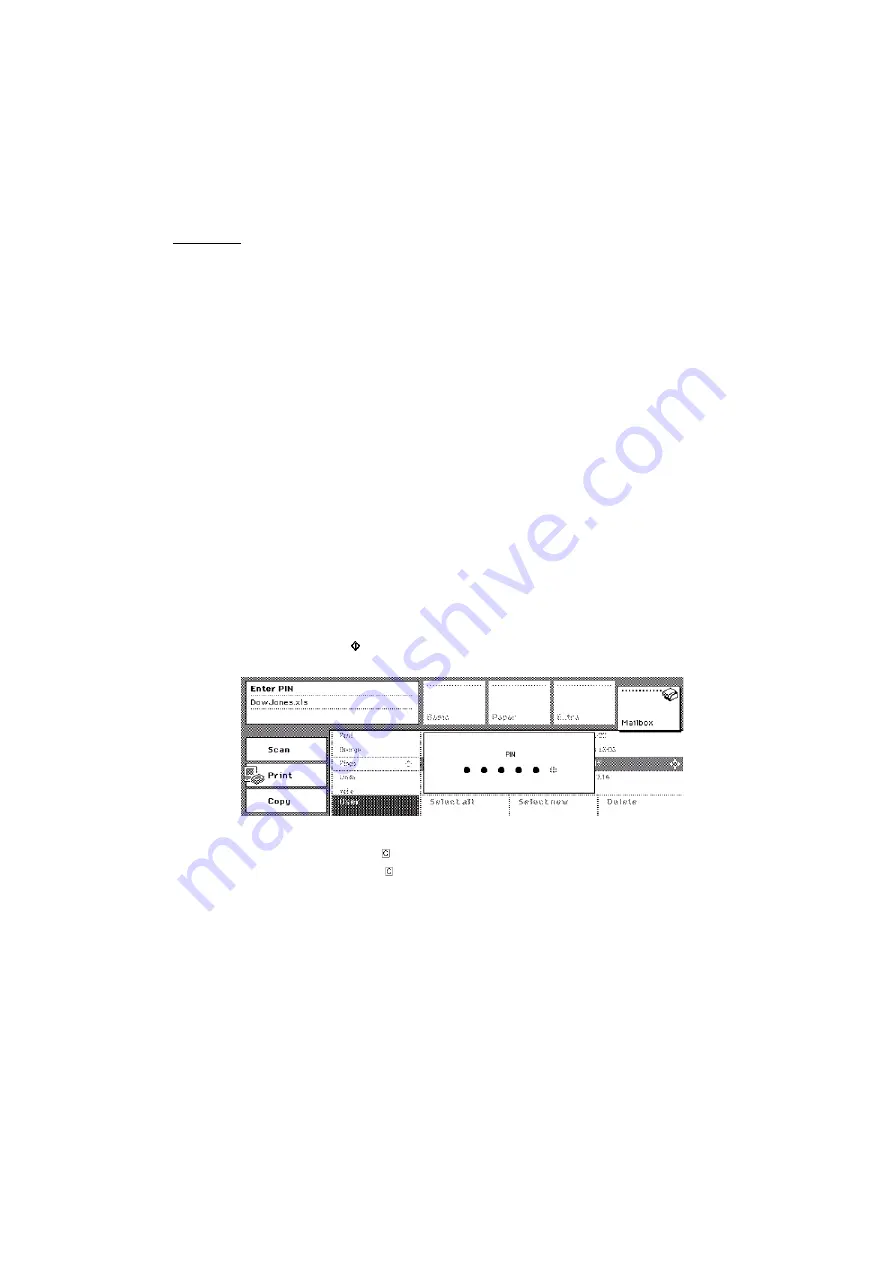
92
Océ VarioPrint 2050-70 Job manual
Print a secured job
Introduction
To prevent that someone prints your mailbox job, you can secure the mailbox
job. To print a secured job, you must link a security PIN to the job (see ‘
). When you come to the Océ VarioPrint
2050-70, you must enter the security PIN again, to print the job.
Note:
If your mailbox is not protected with a PIN, someone can delete the
secured job from your mailbox (see ‘Access the Océ VarioPrint 2050-70’ on
page 25). However, the mailbox job cannot be printed.
Before you begin
■
In the Océ VarioPrint 2050-70 print command window, click the 'Security'
check box and enter a security PIN (see ‘
How to print a secured job from your mailbox
1
Select the secured job in the mailbox.
2
Press the Start key .
3
Enter the security PIN that you assigned to the job.
[62] Enter the security PIN
[62] Enter the security PIN
4
Press the Correction key to quit your mailbox.
5
Press the Correction key once more to enter the default operating mode of
the Océ VarioPrint 2050-70.
Summary of Contents for VarioPrint 2050-70
Page 1: ...Oc VarioPrint 2050 70 Job manual...
Page 6: ...6 Oc VarioPrint 2050 70 Job manual...
Page 7: ...7 Oc VarioPrint 2050 70 Job manual Chapter 1 Introduction...
Page 28: ...28 Oc VarioPrint 2050 70 Job manual...
Page 29: ...29 Oc VarioPrint 2050 70 Job manual Chapter 2 The copy function...
Page 65: ...65 Oc VarioPrint 2050 70 Job manual Chapter 3 The print function...
Page 101: ...101 Oc VarioPrint 2050 70 Job manual Chapter 4 The scan function...
Page 129: ...129 Oc VarioPrint 2050 70 Job manual Chapter 5 Maintenance...
Page 135: ...135 Oc VarioPrint 2050 70 Job manual Chapter 6 Errors...
Page 139: ...139 Oc VarioPrint 2050 70 Job manual Appendix A Overview and tables...
Page 145: ...145 Oc VarioPrint 2050 70 Job manual Appendix B Safety information...
Page 159: ...159 Oc VarioPrint 2050 70 Job manual Appendix C Miscellaneous...
















































