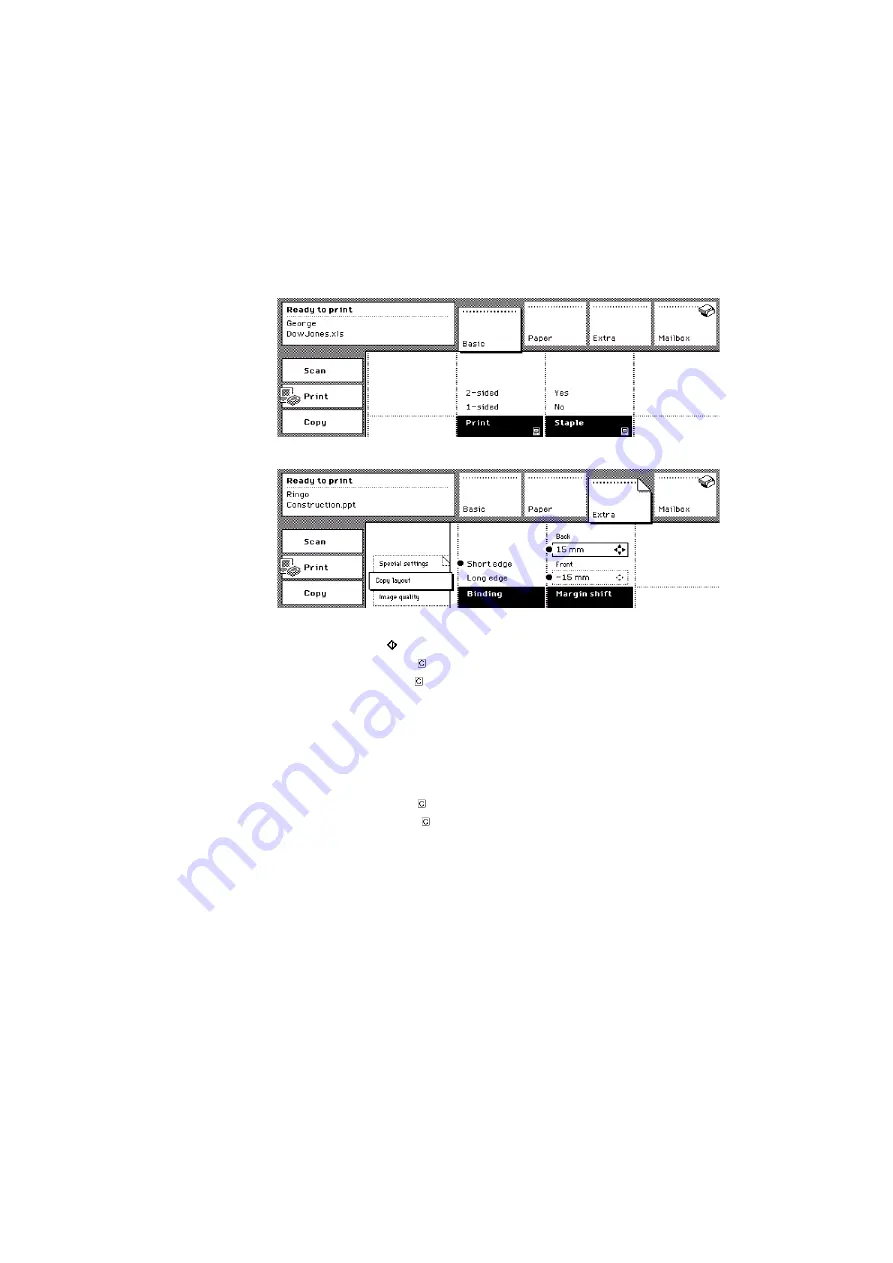
The print function
91
How to change the settings of your mailbox jobs
1
Select one or more jobs in the mailbox list.
2
Activate the 'Basic', 'Paper' or 'Extra' sections to change the settings.
[60] The reference to the As in document setting in the printer driver
[60] The reference to the As in document setting in the printer driver
[61] Change the settings for the job
[61] Change the settings for the job
3
Press the Start key .
4
Press the Correction key to quit your mailbox.
5
Press the Correction key once more to enter the default operating mode of the
Océ VarioPrint 2050-70.
How to delete your mailbox jobs
1
Select one or more jobs in the mailbox list.
2
Press the 'Delete' function key.
3
Press the Correction key to quit your mailbox.
4
Press the Correction key once more to enter the default operating mode of
the Océ VarioPrint 2050-70.
Note:
Remember that the Key operator is permitted to define the storage time
of the mailbox jobs. The storage time can be less than 24 hours.
Summary of Contents for VarioPrint 2050-70
Page 1: ...Oc VarioPrint 2050 70 Job manual...
Page 6: ...6 Oc VarioPrint 2050 70 Job manual...
Page 7: ...7 Oc VarioPrint 2050 70 Job manual Chapter 1 Introduction...
Page 28: ...28 Oc VarioPrint 2050 70 Job manual...
Page 29: ...29 Oc VarioPrint 2050 70 Job manual Chapter 2 The copy function...
Page 65: ...65 Oc VarioPrint 2050 70 Job manual Chapter 3 The print function...
Page 101: ...101 Oc VarioPrint 2050 70 Job manual Chapter 4 The scan function...
Page 129: ...129 Oc VarioPrint 2050 70 Job manual Chapter 5 Maintenance...
Page 135: ...135 Oc VarioPrint 2050 70 Job manual Chapter 6 Errors...
Page 139: ...139 Oc VarioPrint 2050 70 Job manual Appendix A Overview and tables...
Page 145: ...145 Oc VarioPrint 2050 70 Job manual Appendix B Safety information...
Page 159: ...159 Oc VarioPrint 2050 70 Job manual Appendix C Miscellaneous...






























