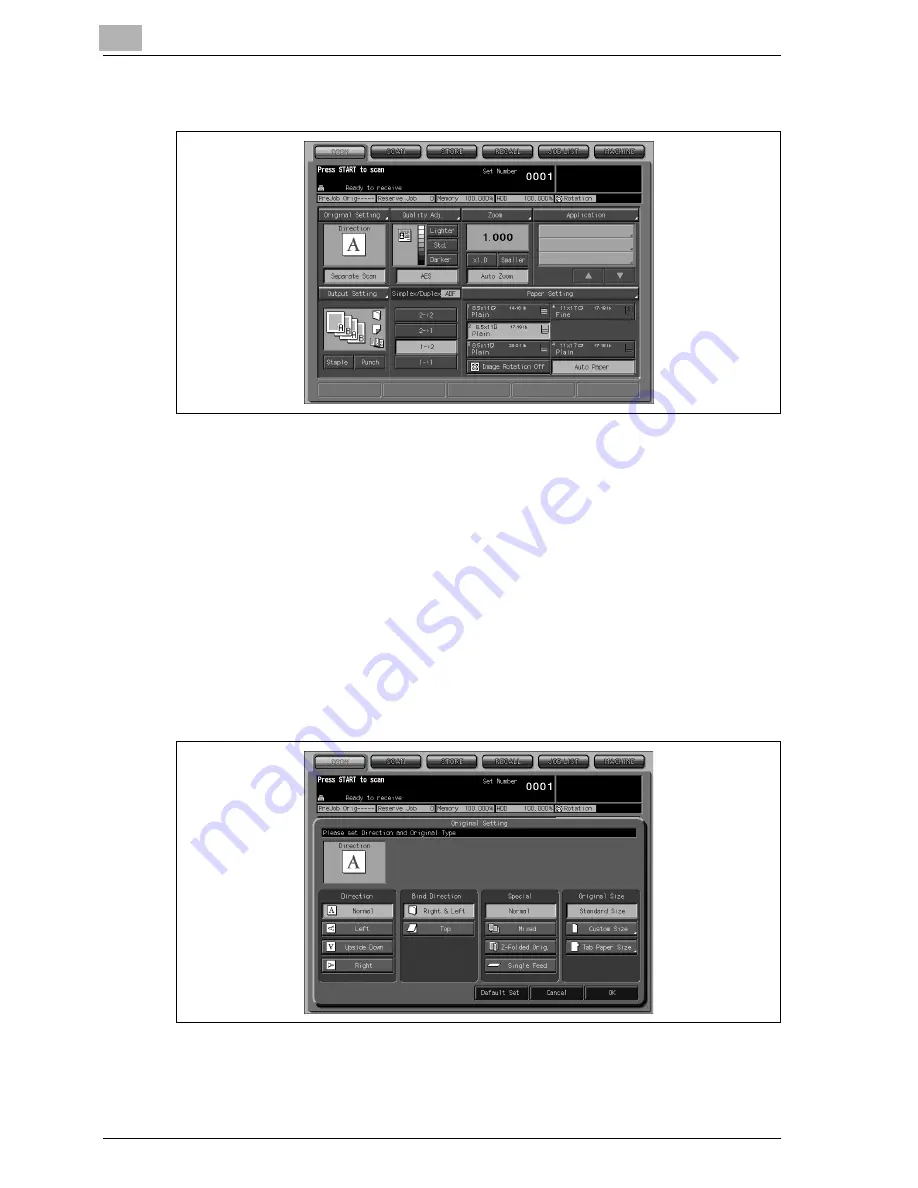
9
Basic Job Settings
9-34
VarioLink 9522
2
Touch [1->2] on the Copy Screen to highlight it.
–
The [Separate Scan] key will be automatically highlighted on the
screen.
–
DO NOT press [Reset] on the control panel at this point, otherwise
the Separate Scan mode will be released to disable the machine
from scanning the original placed on the original glass.
3
Specify other conditions for making double-sided copies.
–
Selecting the original set direction:
(1) Touch [Original Setting] on the Copy Screen to display the Orig-
inal Setting Screen.
(2) Touch and highlight the original direction key according to the
direction of the original placed on the original glass.
(3) Touch [OK] to return to the Copy Screen.
For details on setting original direction, see page 9-3.
Summary of Contents for VarioLink 9522
Page 1: ...Printing for Professionals Oc VarioLink 9522 Copy Operations User s Guide...
Page 2: ......
Page 3: ...VarioLink 9522 Copier User s Guide...
Page 4: ......
Page 24: ......
Page 25: ...1 Precautions for Installation and Use...
Page 26: ......
Page 46: ......
Page 47: ...2 Preparation for Use...
Page 48: ......
Page 68: ...2 Preparation for Use 2 22 VarioLink 9522 Multi Punch GP 501 1 2 3 4 5 6 7 8 9 10 11 12 13 14...
Page 83: ...3 Paper and Original Information...
Page 84: ......
Page 101: ...4 Supplies Handling...
Page 102: ......
Page 139: ...5 Troubleshooting...
Page 140: ......
Page 206: ......
Page 207: ...6 Maintenance...
Page 208: ......
Page 215: ...7 Specifications...
Page 216: ......
Page 225: ...8 Before Making Copies...
Page 226: ......
Page 247: ...9 Basic Job Settings...
Page 248: ......
Page 321: ...10 Application Functions...
Page 322: ......
Page 434: ......
Page 435: ...11 Output Setting...
Page 436: ......
Page 485: ...12 Job Management...
Page 486: ......
Page 496: ......
Page 497: ...13 Advanced Information...
Page 498: ......
Page 524: ......
Page 525: ...14 Index...
Page 526: ......
Page 532: ...Printing for Professionals Beyond the Ordinary...
















































