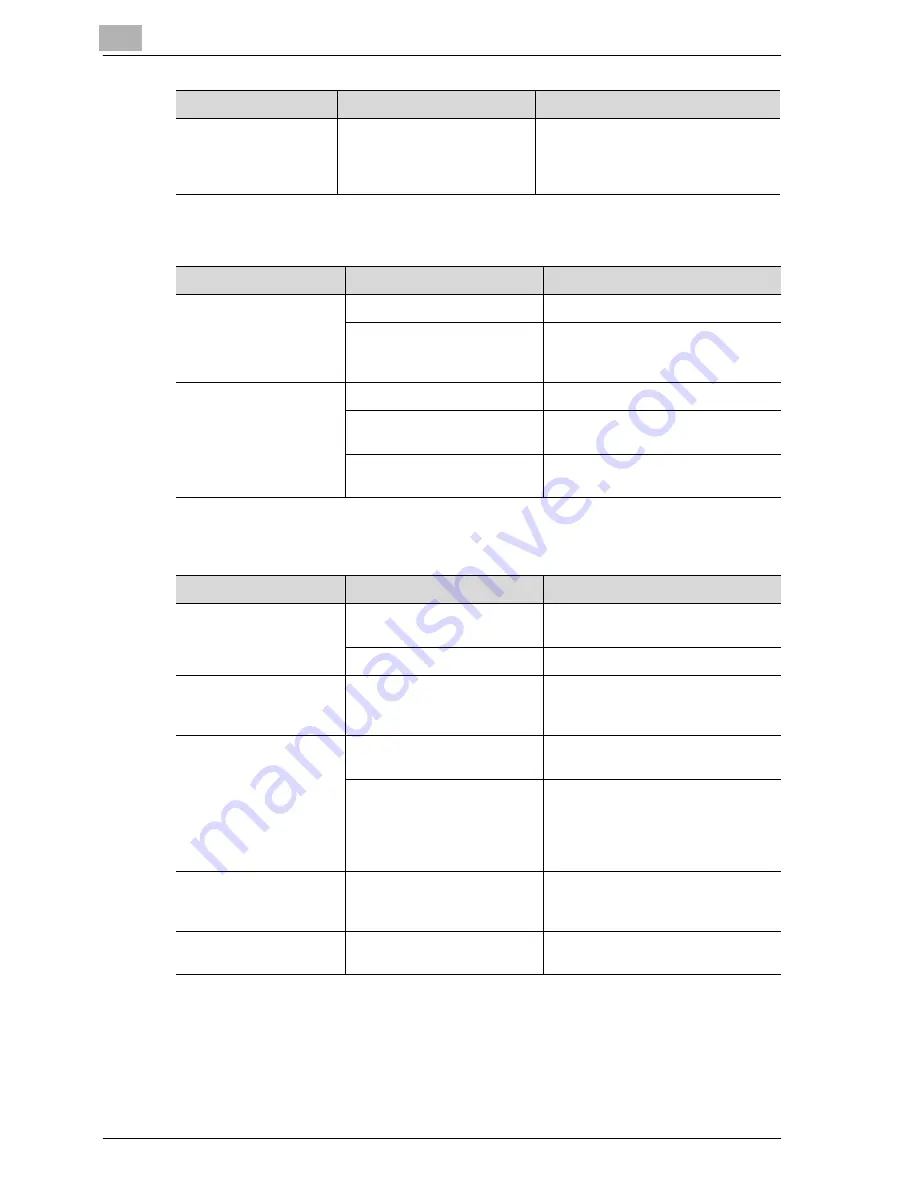
5
Troubleshooting
5-66
VarioLink 9522
ADF
Finisher (with Punch Kit)
Using user authentica-
tion, copies cannot be
made after password is
entered.
Is the message “Copy limit
reached” displayed?
Contact your administrator.
Case
Checkpoint
Remedy
Case
Checkpoint
Remedy
ADF cannot be used af-
ter [Reset] is pressed.
Is ADF slightly open?
Fully close ADF.
Is ADF selected in the initial
setting?
Set to use ADF in the initial setting.
See POD Administrator’s Reference
for details.
Original paper cannot be
fed.
Is ADF slightly open?
Fully close ADF.
Does the original type con-
form to the specifications?
Change the original paper to any of
the recommended size and weight.
Are originals correctly load-
ed?
Position originals properly in the
ADF.
Case
Checkpoint
Remedy
Finisher does not oper-
ate.
Is any mishandled paper left
inside the finisher?
Check for a paper misfeed and re-
move it, as required.
Is finisher door slightly open?
Securely close the finisher door.
Staples are incorrectly
positioned (rotated by 90
degrees) in copies.
Is Image Rotation function
activated?
Reload copy paper in appropriate
direction. (See page 9-42.)
Copies skew in the out-
put sets and cannot be
stapled or punched in
position.
Is copy paper excessively
curled?
Reload the paper upside down into
the tray.
Is there any gap found be-
tween side guide plates (or
paper guides when using by-
pass tray) and paper in the
selected tray?
Make sure the side guide plates (or
paper guides) are securely aligned
to paper in the tray to be used.
Using Punch mode, cop-
ies cannot be punched.
Does the Hole-Punch Scrap
Box indicator light on the Ma-
chine Status Screen?
Empty the scrap box.
Copies cannot be sta-
pled in position.
Is copy paper excessively
curled?
Reload the paper upside down into
the tray.
Summary of Contents for VarioLink 9522
Page 1: ...Printing for Professionals Oc VarioLink 9522 Copy Operations User s Guide...
Page 2: ......
Page 3: ...VarioLink 9522 Copier User s Guide...
Page 4: ......
Page 24: ......
Page 25: ...1 Precautions for Installation and Use...
Page 26: ......
Page 46: ......
Page 47: ...2 Preparation for Use...
Page 48: ......
Page 68: ...2 Preparation for Use 2 22 VarioLink 9522 Multi Punch GP 501 1 2 3 4 5 6 7 8 9 10 11 12 13 14...
Page 83: ...3 Paper and Original Information...
Page 84: ......
Page 101: ...4 Supplies Handling...
Page 102: ......
Page 139: ...5 Troubleshooting...
Page 140: ......
Page 206: ......
Page 207: ...6 Maintenance...
Page 208: ......
Page 215: ...7 Specifications...
Page 216: ......
Page 225: ...8 Before Making Copies...
Page 226: ......
Page 247: ...9 Basic Job Settings...
Page 248: ......
Page 321: ...10 Application Functions...
Page 322: ......
Page 434: ......
Page 435: ...11 Output Setting...
Page 436: ......
Page 485: ...12 Job Management...
Page 486: ......
Page 496: ......
Page 497: ...13 Advanced Information...
Page 498: ......
Page 524: ......
Page 525: ...14 Index...
Page 526: ......
Page 532: ...Printing for Professionals Beyond the Ordinary...
















































