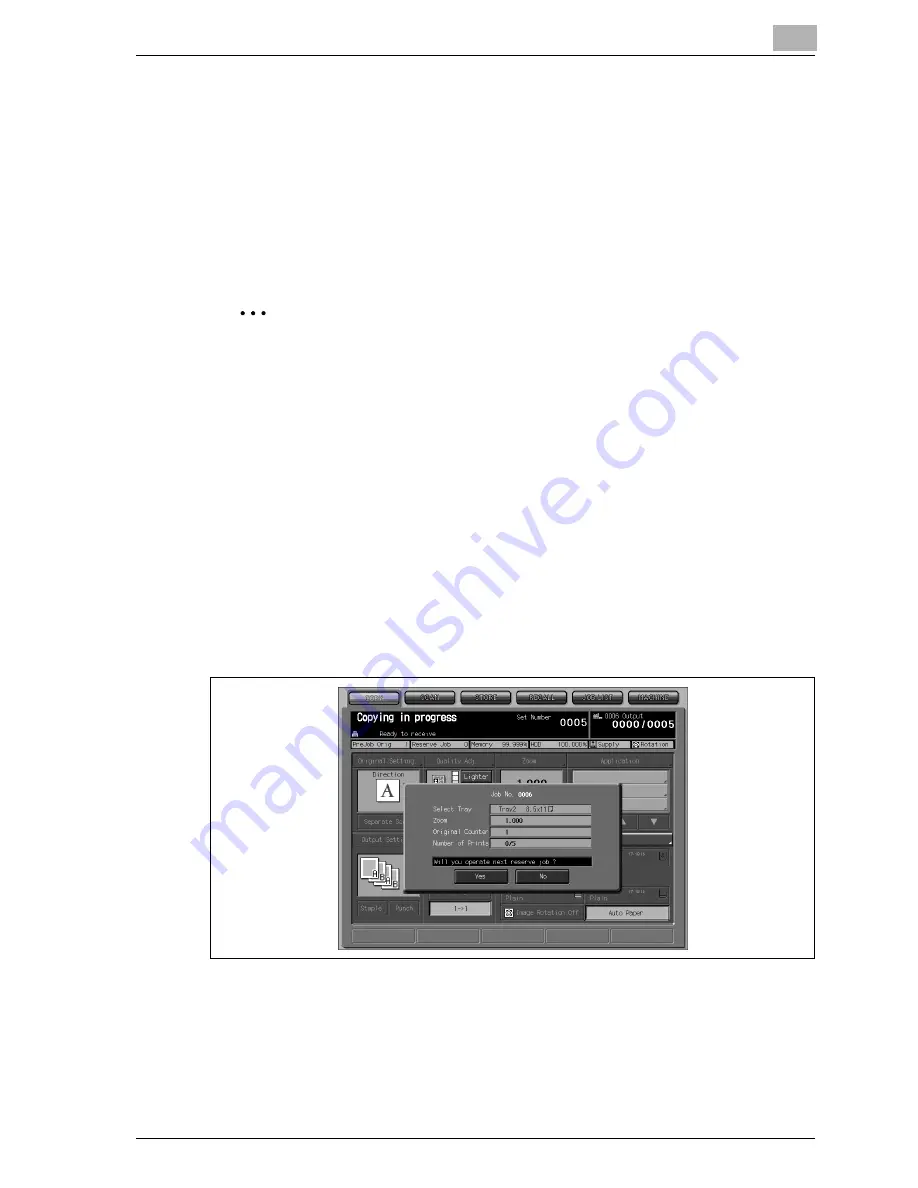
Basic Job Settings
9
VarioLink 9522
9-57
9.7
Setting Reserve Job
The Reserve function allows you to set up a new job while scanning a current
job. Scanning the reserve job becomes available when the current job is
completed with scanning and starts printing. When the current job is fin-
ished, the reserve job starts printing immediately.
The reserve job setting procedure varies depending on the default screen se-
lection.
2
Note
Service can set the machine to disable this function. Contact your service
representative, if desired.
Prerequisites
0
Job settings: Max. 100
0
The default screen setting can be made in the Utility mode. See page 5-
15 of POD Administrator’s Reference.
1
Display the Copy Screen.
–
When the Machine Status Screen is selected as default:
The following popup screen will be displayed after the machine
starts to scan the current job.
Touch [Yes] to make a reserve job setting.
Touching [No] will return to the Machine Status Screen with the
message “Printing in progress” displayed.
In this case, touching [COPY] tab will display the Copy Screen and
allows you to make the reserve job setting.
Summary of Contents for VarioLink 9522
Page 1: ...Printing for Professionals Oc VarioLink 9522 Copy Operations User s Guide...
Page 2: ......
Page 3: ...VarioLink 9522 Copier User s Guide...
Page 4: ......
Page 24: ......
Page 25: ...1 Precautions for Installation and Use...
Page 26: ......
Page 46: ......
Page 47: ...2 Preparation for Use...
Page 48: ......
Page 68: ...2 Preparation for Use 2 22 VarioLink 9522 Multi Punch GP 501 1 2 3 4 5 6 7 8 9 10 11 12 13 14...
Page 83: ...3 Paper and Original Information...
Page 84: ......
Page 101: ...4 Supplies Handling...
Page 102: ......
Page 139: ...5 Troubleshooting...
Page 140: ......
Page 206: ......
Page 207: ...6 Maintenance...
Page 208: ......
Page 215: ...7 Specifications...
Page 216: ......
Page 225: ...8 Before Making Copies...
Page 226: ......
Page 247: ...9 Basic Job Settings...
Page 248: ......
Page 321: ...10 Application Functions...
Page 322: ......
Page 434: ......
Page 435: ...11 Output Setting...
Page 436: ......
Page 485: ...12 Job Management...
Page 486: ......
Page 496: ......
Page 497: ...13 Advanced Information...
Page 498: ......
Page 524: ......
Page 525: ...14 Index...
Page 526: ......
Page 532: ...Printing for Professionals Beyond the Ordinary...






























