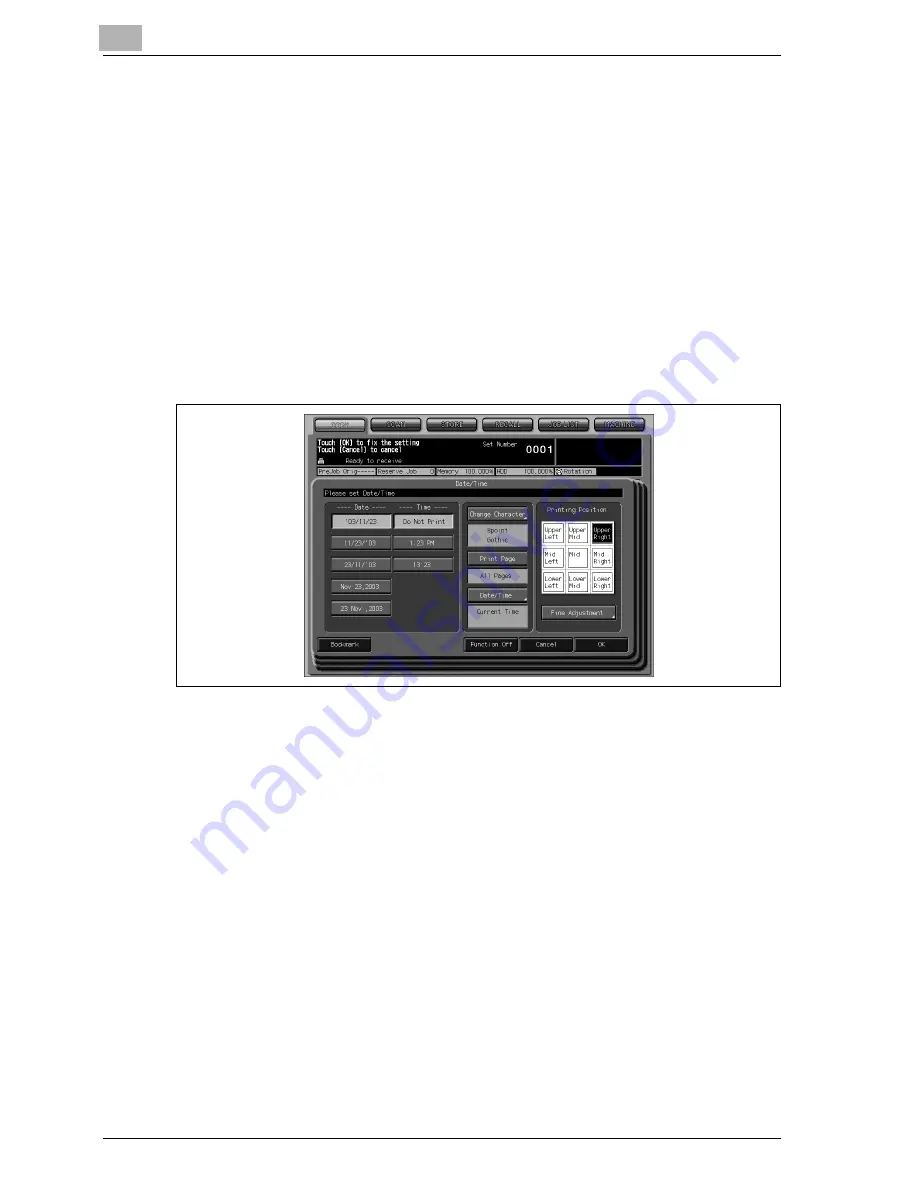
10
Application Functions
10-80
VarioLink 9522
5
Select the desired date/time type, printing position, character size, font
and print page.
–
Touch one of the five date type keys and one of the three time type
keys to highlight it.
–
Touch one of the nine printing position keys to highlight it. If fine ad-
justment is desired, touch [Fine Adjustment]. See page 10-85 for
details.
–
Touch [Change Character] to select the character size and font. See
page 10-87 for details.
–
Touch [Print Page] to select Cover Only or All Pages.
–
Touch [Date/Time] to select Current Time or Setting Time. If Setting
Time is desired, use the touch panel keypad to enter the desired
time. See page 10-89 for details.
6
Touch [OK] twice to complete the setting.
–
To restore the previous setting, touch [Cancel].
–
To release the Stamp/Overlay function with the current setting re-
mained, touch [Function Off].
7
Touch [OK] on the Application Screen.
The Copy Screen will be restored, with the [Stamp/Overlay] key dis-
played under the [Application] key.
Use this key to jump to the subsequent screen to make any setting
change.
8
Enter the desired print quantity from the control panel keypad, then
press [Start].
The machine will start printing when ready for output.
Summary of Contents for VarioLink 9522
Page 1: ...Printing for Professionals Oc VarioLink 9522 Copy Operations User s Guide...
Page 2: ......
Page 3: ...VarioLink 9522 Copier User s Guide...
Page 4: ......
Page 24: ......
Page 25: ...1 Precautions for Installation and Use...
Page 26: ......
Page 46: ......
Page 47: ...2 Preparation for Use...
Page 48: ......
Page 68: ...2 Preparation for Use 2 22 VarioLink 9522 Multi Punch GP 501 1 2 3 4 5 6 7 8 9 10 11 12 13 14...
Page 83: ...3 Paper and Original Information...
Page 84: ......
Page 101: ...4 Supplies Handling...
Page 102: ......
Page 139: ...5 Troubleshooting...
Page 140: ......
Page 206: ......
Page 207: ...6 Maintenance...
Page 208: ......
Page 215: ...7 Specifications...
Page 216: ......
Page 225: ...8 Before Making Copies...
Page 226: ......
Page 247: ...9 Basic Job Settings...
Page 248: ......
Page 321: ...10 Application Functions...
Page 322: ......
Page 434: ......
Page 435: ...11 Output Setting...
Page 436: ......
Page 485: ...12 Job Management...
Page 486: ......
Page 496: ......
Page 497: ...13 Advanced Information...
Page 498: ......
Page 524: ......
Page 525: ...14 Index...
Page 526: ......
Page 532: ...Printing for Professionals Beyond the Ordinary...






























