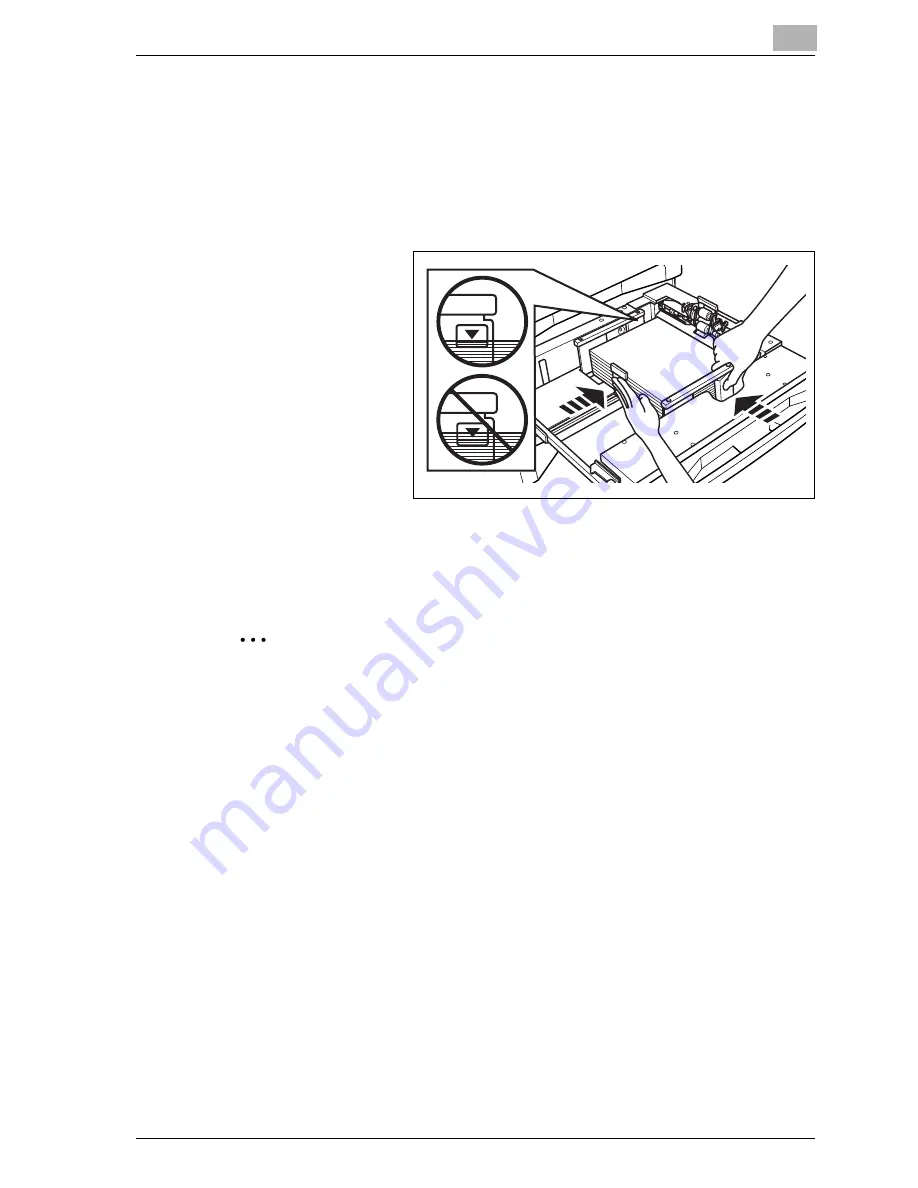
Supplies & Handling
4
VarioLink 9522
4-5
3
Place paper on the tray with any curl turning up, then move the side
guide plates and rear guide to the edge of the paper.
–
Fan the stack of paper several times, then load aligning it to the pa-
per feed roller side of the tray.
Press the release knob of the front side guide plate to move the side
guide plates, and also move the rear guide to the edge of the paper.
4
When paper is seated properly, close the paper feed roller.
5
Push in the tray until it locks into place.
2
Reminder
Be sure to fan paper before loading; it may improve feeding ability of the
machine.
Do not load above the limit level indicated on the side guide plate.
Be sure that the side guide plates and rear guide are securely aligned to
the paper; otherwise the machine cannot detect the correct paper size,
or machine trouble may occur.
Do not bump the tray into the main body; otherwise machine trouble may
be caused.
Summary of Contents for VarioLink 9522
Page 1: ...Printing for Professionals Oc VarioLink 9522 Copy Operations User s Guide...
Page 2: ......
Page 3: ...VarioLink 9522 Copier User s Guide...
Page 4: ......
Page 24: ......
Page 25: ...1 Precautions for Installation and Use...
Page 26: ......
Page 46: ......
Page 47: ...2 Preparation for Use...
Page 48: ......
Page 68: ...2 Preparation for Use 2 22 VarioLink 9522 Multi Punch GP 501 1 2 3 4 5 6 7 8 9 10 11 12 13 14...
Page 83: ...3 Paper and Original Information...
Page 84: ......
Page 101: ...4 Supplies Handling...
Page 102: ......
Page 139: ...5 Troubleshooting...
Page 140: ......
Page 206: ......
Page 207: ...6 Maintenance...
Page 208: ......
Page 215: ...7 Specifications...
Page 216: ......
Page 225: ...8 Before Making Copies...
Page 226: ......
Page 247: ...9 Basic Job Settings...
Page 248: ......
Page 321: ...10 Application Functions...
Page 322: ......
Page 434: ......
Page 435: ...11 Output Setting...
Page 436: ......
Page 485: ...12 Job Management...
Page 486: ......
Page 496: ......
Page 497: ...13 Advanced Information...
Page 498: ......
Page 524: ......
Page 525: ...14 Index...
Page 526: ......
Page 532: ...Printing for Professionals Beyond the Ordinary...
















































