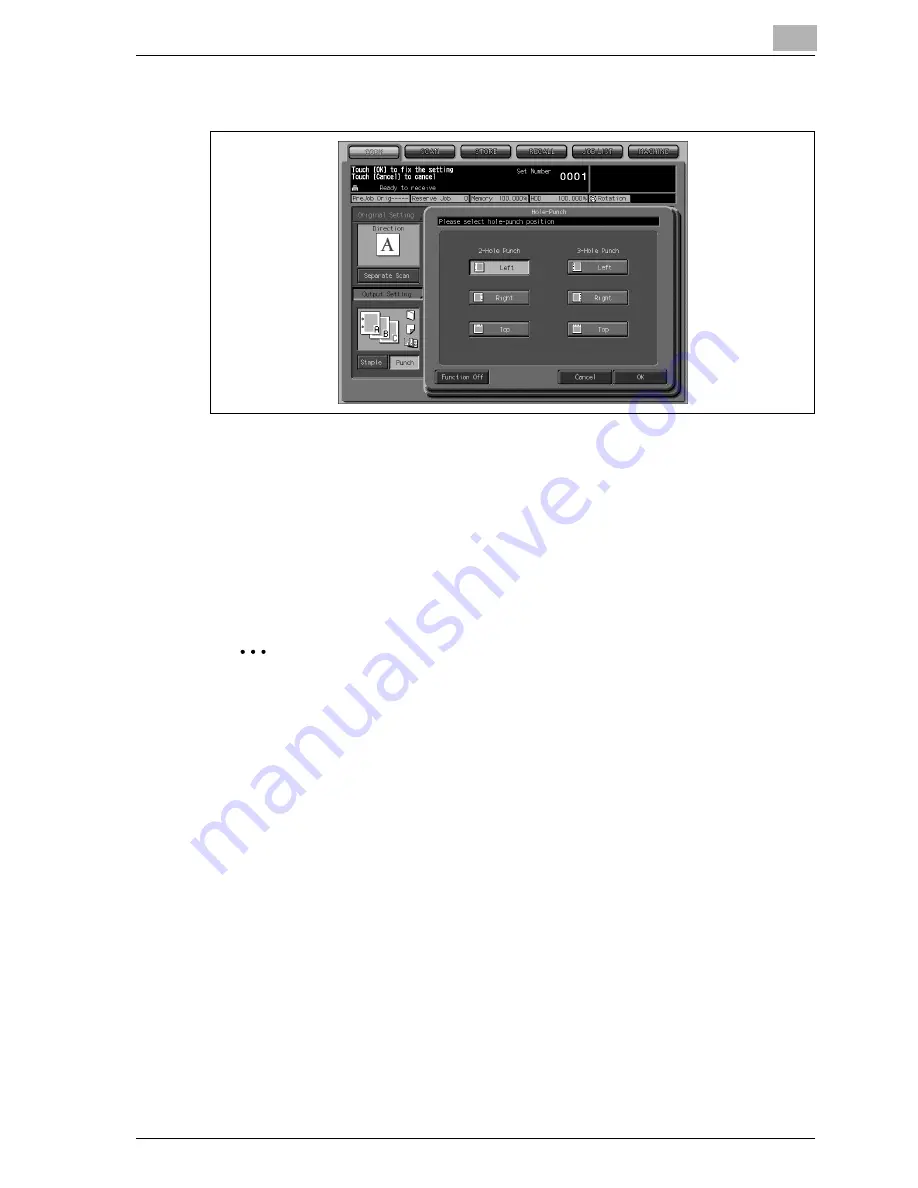
Output Setting
11
VarioLink 9522
11-21
5
Touch the desired punch key to select it.
6
Touch [OK].
–
To restore the previous setting, touch [Cancel].
–
To release the Punch function, touch [Function Off].
The Output Setting Screen will be restored.
7
Touch [OK] on the Output Setting Screen.
The specified output mode icon will be displayed on the Copy Screen.
2
Reminder
The primary (main) tray gradually goes down while printed materials are
output. DO NOT allow any object to interfere with the operation of the tray
on the left side of the finisher, as any interference may cause damage to
the finisher.
Be careful not to exceed the finisher tray capacity when selecting the
print quantity, otherwise unexpected trouble may be caused.
Summary of Contents for VarioLink 9522
Page 1: ...Printing for Professionals Oc VarioLink 9522 Copy Operations User s Guide...
Page 2: ......
Page 3: ...VarioLink 9522 Copier User s Guide...
Page 4: ......
Page 24: ......
Page 25: ...1 Precautions for Installation and Use...
Page 26: ......
Page 46: ......
Page 47: ...2 Preparation for Use...
Page 48: ......
Page 68: ...2 Preparation for Use 2 22 VarioLink 9522 Multi Punch GP 501 1 2 3 4 5 6 7 8 9 10 11 12 13 14...
Page 83: ...3 Paper and Original Information...
Page 84: ......
Page 101: ...4 Supplies Handling...
Page 102: ......
Page 139: ...5 Troubleshooting...
Page 140: ......
Page 206: ......
Page 207: ...6 Maintenance...
Page 208: ......
Page 215: ...7 Specifications...
Page 216: ......
Page 225: ...8 Before Making Copies...
Page 226: ......
Page 247: ...9 Basic Job Settings...
Page 248: ......
Page 321: ...10 Application Functions...
Page 322: ......
Page 434: ......
Page 435: ...11 Output Setting...
Page 436: ......
Page 485: ...12 Job Management...
Page 486: ......
Page 496: ......
Page 497: ...13 Advanced Information...
Page 498: ......
Page 524: ......
Page 525: ...14 Index...
Page 526: ......
Page 532: ...Printing for Professionals Beyond the Ordinary...
















































