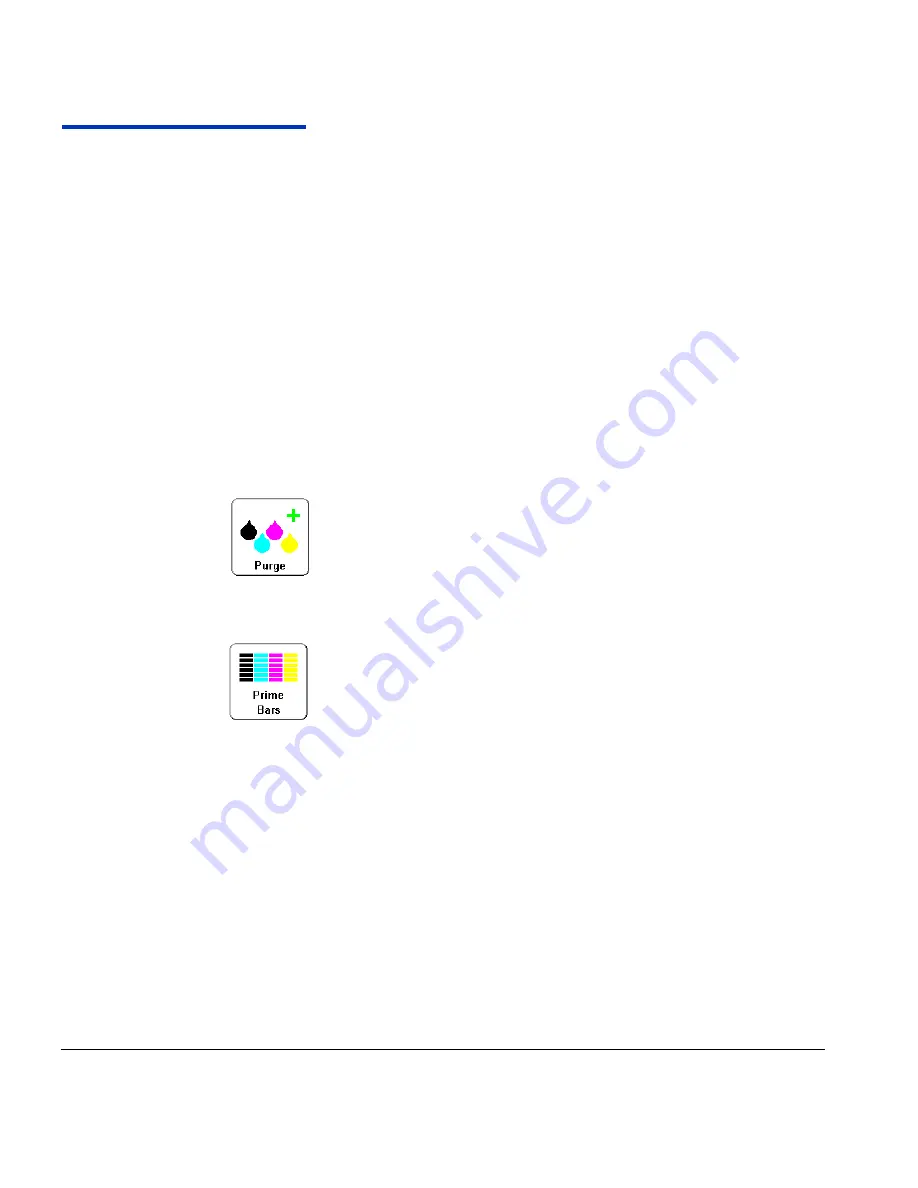
2-24
Checking Jet Health
Checking Jet Health
Under most conditions, AutoJet jet substitution and the printer’s
automated printhead service station keeps the printheads clean
and operating without your intervention. Should operator clean-
ing of the printheads become necessary, the printer also pro-
vides several printhead-cleaning tools to accomplish this.
If you notice a decrease in print quality, one or more inkjets may
be clogged. To check jet health and recover clogged jets, follow
these procedures:
1.
Purge
2.
Print Prime Bars or Print Recover Jets Pattern
3.
Map out missing jets with AutoJet or Manual Jet Mapping
These procedures are explained in the following paragraphs.
Purge
When printing prime bars does not recover missing jets, you can
purge the printheads with air. Then print another Prime Bars to
verify that all jets are working.
Print Prime Bars
1.
From the control panel Front Page screen, press the
Prime
Bars
key.
The control panel displays a prompt asking you to enter the
total width of the prime bar pattern you wish to print.
2.
Enter a width for the prime bar pattern by pressing the
and
keys.
3.
Press the
(Proceed) key to continue.
The printer prints the prime bar pattern. The prime bars will
show correctly working jets with a solid line, and missing jets
with no line.
Alternatively, you can select
Maintenance > Print Recover
Jets Pattern
from the menu, which prints a special pattern
designed to recover missing jets, followed by a set of prime bars.
Summary of Contents for CS7400 Series
Page 1: ...Oc CS7400 Series User Manual 0706443 Rev B intro fm Page i Wednesday October 31 2007 9 06 AM...
Page 8: ...viii Table of Contents...
Page 58: ...2 28 UV Lamp Operation and Maintenance...
Page 72: ...3 14 Menus...
Page 79: ...Auto Calibrations 4 7 Fig 4 1 Auto calibration patterns and reports...
Page 105: ...Technical Specifications A 1 Appendix A Technical Specifications...
Page 119: ...Index 1 Index...
Page 122: ...Index 4...






























