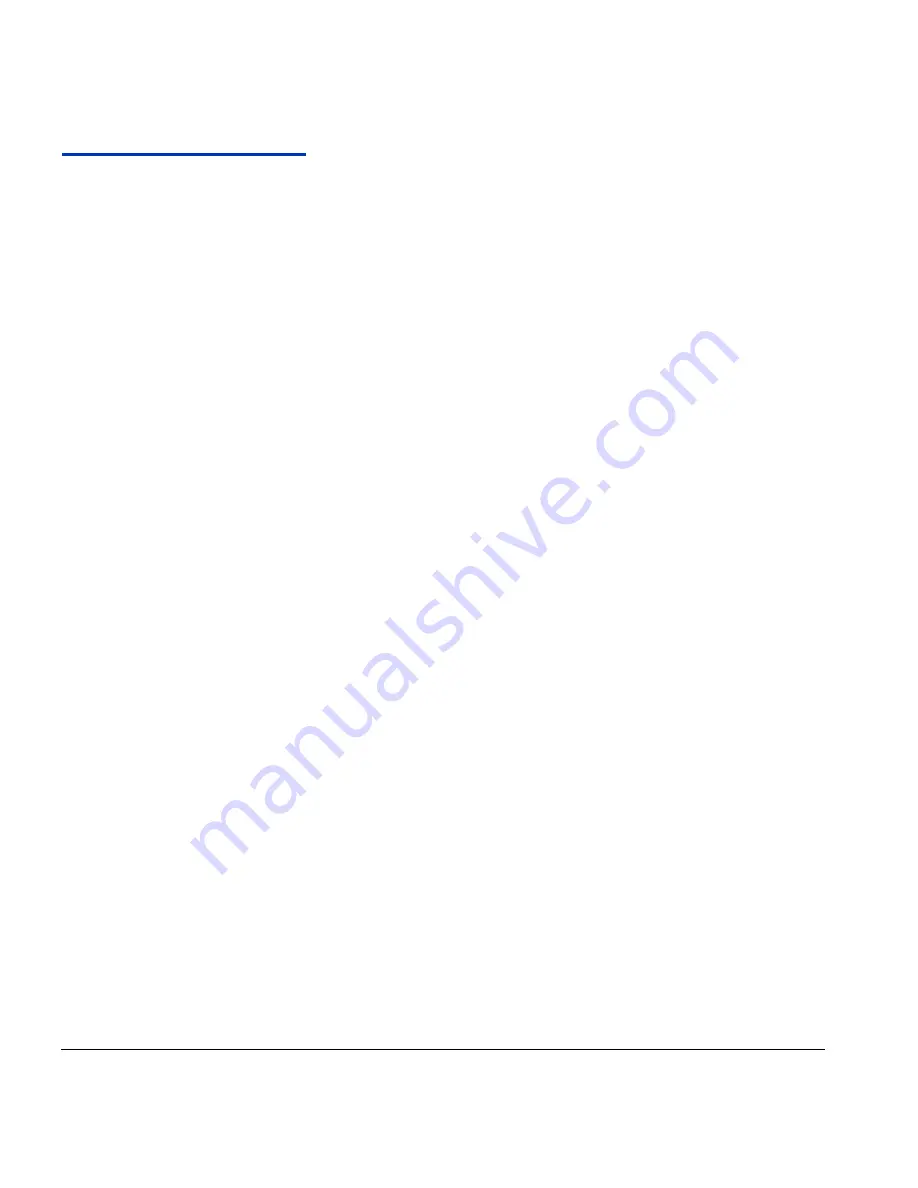
B-2
Troubleshooting Checklist
Troubleshooting
Checklist
Before you troubleshoot your printer, make sure that it is prop-
erly installed as described in Chapter 1, Getting Started.
Follow the steps in this checklist to isolate and resolve printing
problems.
1.
Does the printer’s power come ON?
YES:
Go to question 2.
NO:
The following could be the problem:
•
The power cable may not be plugged into an electrical
outlet.
•
If the printer is plugged into a surge protector, the surge
protector may not be connected to power, or it may be
switched off.
2.
Did the start-up sequence of the control panel end by dis-
playing the Front Page screen similar to the one shown in
“Front Page” on page 3-3?
YES:
Go to question 3.
NO:
The following could be the problem:
•
There may be a hardware problem with the printer’s
internal components. Follow the diagnostic routine on the
control panel to determine the problem. Call technical
services as directed by the control panel.
3.
Can you send a file from the RIP to the printer?
YES:
Go to question 4.
NO:
The following could be the problem:
•
The VideoNet cable may not be securely connected
between the RIP computer and the printer. Refer to the
server’s documentation for more information.
•
The VideoNet cable may be connected to the wrong port
on the computer. Be sure that it is connected to the Vide-
oNet adapter and not another networking adapter.
4.
Can you send (print or download) a document from a client
computer to the server?
YES:
Go to question 5.
NO:
The following could be the problem:
Summary of Contents for CS7400 Series
Page 1: ...Oc CS7400 Series User Manual 0706443 Rev B intro fm Page i Wednesday October 31 2007 9 06 AM...
Page 8: ...viii Table of Contents...
Page 58: ...2 28 UV Lamp Operation and Maintenance...
Page 72: ...3 14 Menus...
Page 79: ...Auto Calibrations 4 7 Fig 4 1 Auto calibration patterns and reports...
Page 105: ...Technical Specifications A 1 Appendix A Technical Specifications...
Page 119: ...Index 1 Index...
Page 122: ...Index 4...











































