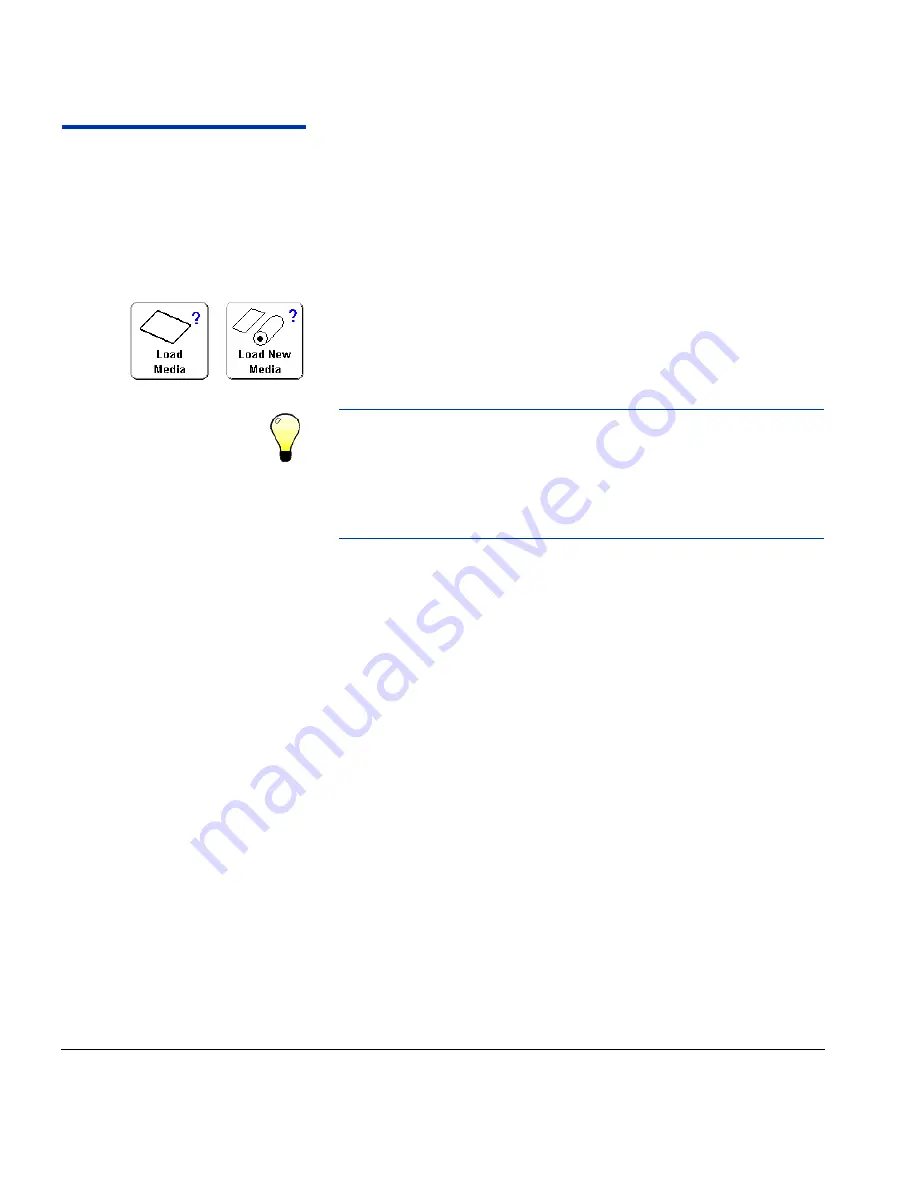
2-6
Configure Media
Configure Media
Before the printer will accept a print job, it must be configured for
a specific media type. The currently-configured media type, if
any, is displayed in the upper left corner of the control panel.
You can load a new media type (see the following procedure), or
reload the previously loaded media (see “Reload Media” on
page 2-9).
Load New Media
1.
To load a different media type from the type displayed on the
control panel, from the Front Page screen, press the
Load
Media
or
Load New Media
key.
The
Select Media to Load
menu appears. The list of media
ends with the option
Create Media Type.
Tip
Start by using one of the standard media types. If
you are not using a standard media type, select the
standard media type that most closely matches the
media you are using. Then only if necessary, create
a new media type using the standard type you
selected as a starting point, and adjust it as needed.
2.
Press a media name,
or
Create Media Type.
Summary of Contents for CS7400 Series
Page 1: ...Oc CS7400 Series User Manual 0706443 Rev B intro fm Page i Wednesday October 31 2007 9 06 AM...
Page 8: ...viii Table of Contents...
Page 58: ...2 28 UV Lamp Operation and Maintenance...
Page 72: ...3 14 Menus...
Page 79: ...Auto Calibrations 4 7 Fig 4 1 Auto calibration patterns and reports...
Page 105: ...Technical Specifications A 1 Appendix A Technical Specifications...
Page 119: ...Index 1 Index...
Page 122: ...Index 4...






























