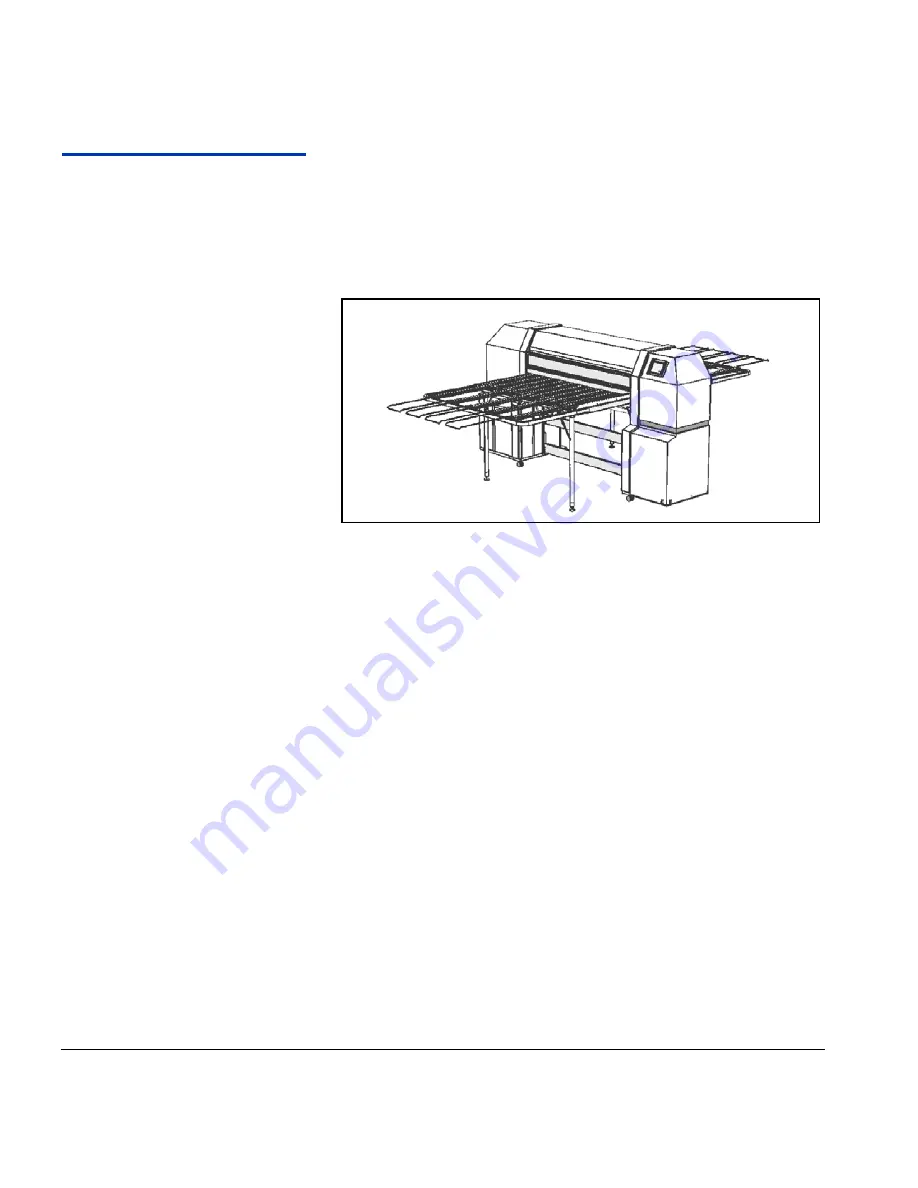
2-10
Load and Print on Rigid Media
Load and Print on
Rigid Media
1.
If loaded, unload any roll-fed media.
2.
If necessary, slide the roll-fed media edge holders out of the
way of the media path.
3.
Open the input and output media tables, and unfold and lock
the legs into position. For longer media, pull out the table
extension. For longer, lightweight media (such as Fome-
Cor), pull out the media supports.
4.
Perform the Configure Media process (see “Configure
Media” on page 2-6), then press the
(Proceed) key on the
control panel.
The Select Media Length menu appears.
5.
Select a predefined media length on the control panel, or
select
Input Manually
and type in the length.
6.
The printer displays a message telling you that your
changes are being saved.
7.
Press the
(Proceed) key on the control panel.
If the printer’s current head height off the media is different
from the Media Wizard’s head height setting for the selected
media, the printer prompts you to change one or the other.
•
Pressing
Yes
uses the value from the wizard, pressing
No
uses the printer’s current head height, pressing
Change Head Height
allows you to change the printer’s
current head height.
Fig. 2-2. Rigid media tables with extensions and supports
Summary of Contents for CS7400 Series
Page 1: ...Oc CS7400 Series User Manual 0706443 Rev B intro fm Page i Wednesday October 31 2007 9 06 AM...
Page 8: ...viii Table of Contents...
Page 58: ...2 28 UV Lamp Operation and Maintenance...
Page 72: ...3 14 Menus...
Page 79: ...Auto Calibrations 4 7 Fig 4 1 Auto calibration patterns and reports...
Page 105: ...Technical Specifications A 1 Appendix A Technical Specifications...
Page 119: ...Index 1 Index...
Page 122: ...Index 4...






























