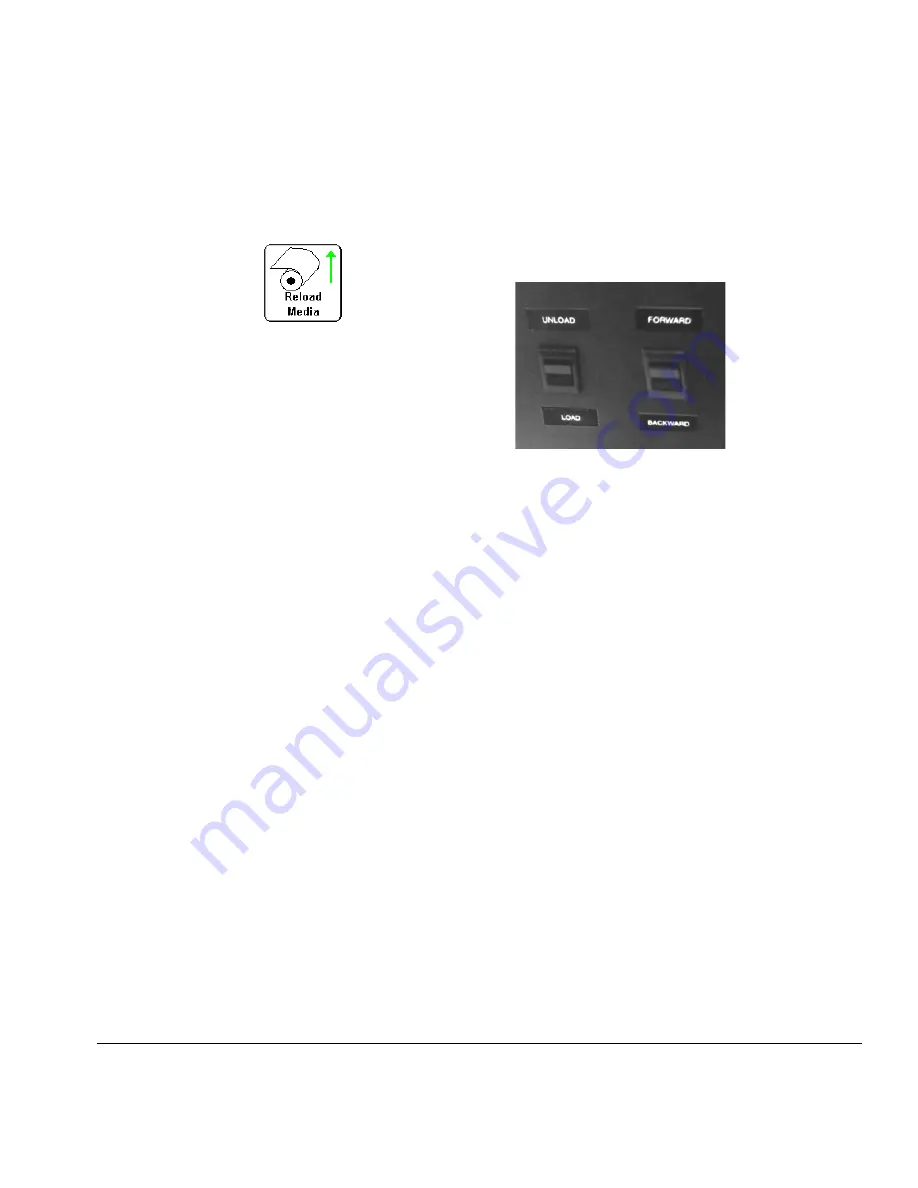
Configure Media
2-9
Unload Media
To unload media (raise the pinch rollers and switch off the platen
vacuum), press the Unload Media key on the Front Page screen,
or press the Load/Unload switch on the back of the printer to the
Unload
position.
Reload Media
If the control panel displays the media type you intend to use,
press the
Reload Media
key (or press the Load/Unload switch to
the
Load
position, or press the optional foot switch).
•
If you are reloading roll-fed media, see “Load and Print on
Roll-Fed Media” on page 2-15.
•
If you are reloading rigid media, press either the
Reload
Sheet
or
Reload and Print
key.
Reload and Print
switches
the printer Online after it is complete, so it can immediately
accept the next print job.
Reload Sheet
does not switch the
printer Online. Then see “Load and Print on Rigid Media” on
page 2-10.
Media Wizard
To view or change the settings for the currently-loaded media,
press the media listing area (upper left corner) of the Front Page
screen. This displays the Media Wizard.
The Media Wizard also lets you create a new media type, delete
an existing media type, view the settings for any media type, or
change the order in which the media are listed in the Media
Wizard.
Summary of Contents for CS7400 Series
Page 1: ...Oc CS7400 Series User Manual 0706443 Rev B intro fm Page i Wednesday October 31 2007 9 06 AM...
Page 8: ...viii Table of Contents...
Page 58: ...2 28 UV Lamp Operation and Maintenance...
Page 72: ...3 14 Menus...
Page 79: ...Auto Calibrations 4 7 Fig 4 1 Auto calibration patterns and reports...
Page 105: ...Technical Specifications A 1 Appendix A Technical Specifications...
Page 119: ...Index 1 Index...
Page 122: ...Index 4...






























