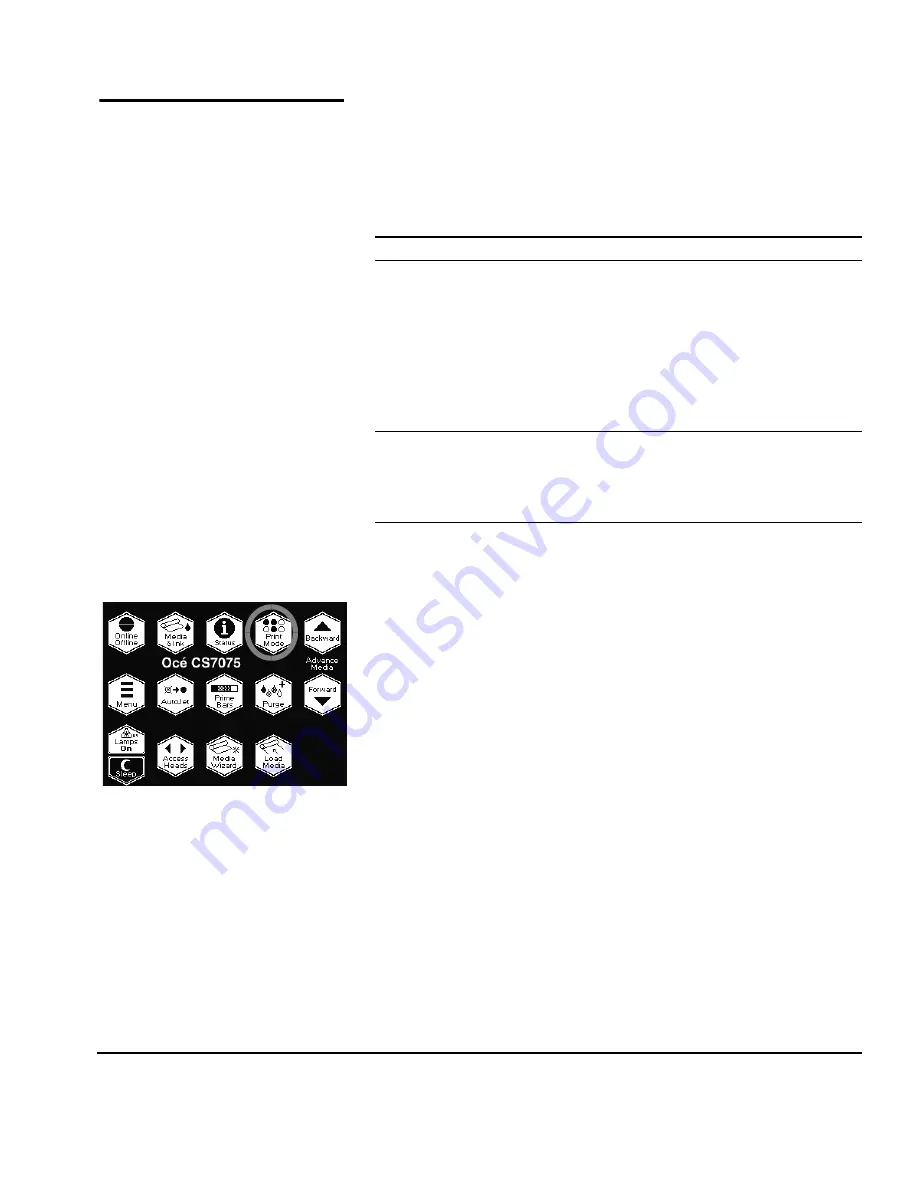
Selecting a Print Mode
3-5
Selecting a Print Mode
The printer can print in several different modes for the combi-
nation of quality, resolution, and speed that you require.
1.
On the Front Page screen of the control panel, press the
Mode
key.
The print mode menu appears, with these options
:
◆
Billboard Quality
◆
Production Quality
◆
High Quality
Jet replacement
refers to the printer’s ability to locate and
replace inkjets that are clogged or misfiring. High Quality
mode has the best jet replacement, Billboard Quality mode
has the highest speed.
2.
Press the
and
and keys to highlight a print mode.
3.
Press the
(Set) key to select the print mode.
A menu appears with these options:
◆
Bidirectional
◆
Unidirectional Left
◆
Unidirectional Right
Mode
Maximum Speed
(bidirectional printing)
@ 72 inches wide
Jet
Replacement
Billboard Quality
400 ft
²
(37.2 m
²
)/ hour
None
Production Quality
with 600x600 dpi jobs
Normal
200 ft
²
(18.6 m
²
)/ hour
Standard
Fine Text
100 ft
²
(9.3 m
²
)/ hour
Sharp Edge
160 ft
²
(14.9 m
²
)/ hour
with 600x300 dpi jobs
(requires 600x300-specific color
profiles and file from RIP)
400 ft
²
(37.2 m
²
)/ hour
High Quality
Normal
100 ft
²
(9.3 m
²
)/ hour
Maximum
Fine Text
50 ft
²
(4.6 m
²
)/ hour
Sharp Edge
80 ft
²
(7.4 m
²
)/ hour
Summary of Contents for CS7075
Page 1: ...Oc CS7075 Oc CS7100 User Manual for Oc UV curable inkjet printers 0706341 Rev B...
Page 8: ...viii...
Page 25: ...Workflow Overview 1 13...
Page 28: ...1 16 Workflow Overview...
Page 38: ...1 26 Special Features...
Page 100: ...3 44 Media Wizard...
Page 107: ...Auto Calibrations 4 7 Fig 4 1 Auto calibration patterns and reports...
Page 128: ...4 28 Linearization...
Page 138: ...5 10 Recover Missing Ink Jets...
Page 176: ...B 16 Diagnostics...
Page 177: ...Index 1 Index...
Page 182: ...Index 6...
















































