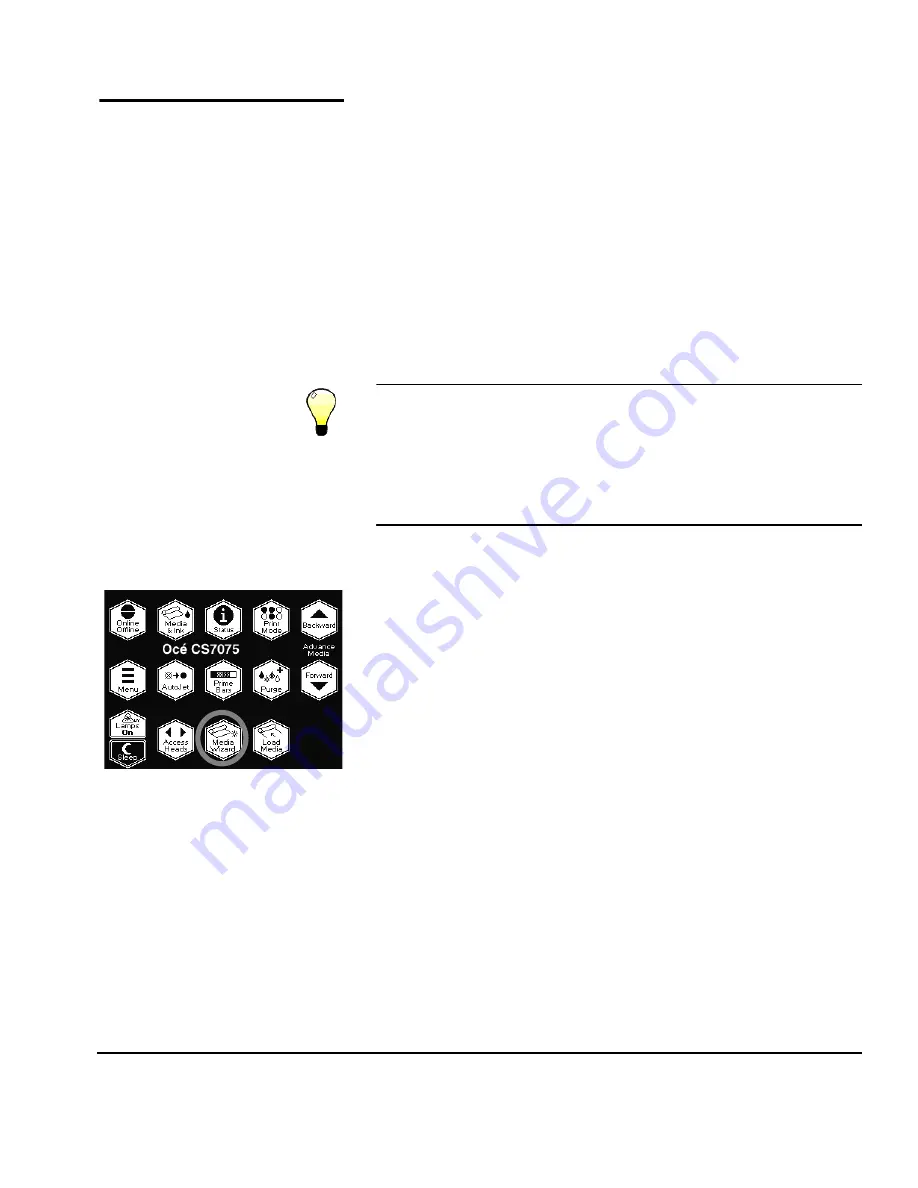
Media Wizard
3-41
Media Wizard
The Media Wizard software feature stores a set of printing
parameters by media type, enabling you to instantly optimize
the printer whenever you change media. The Media Wizard
includes standard sets of parameters for popular media types,
and allows you to define new settings for media types you
define.
The Media Wizard can store a different set of settings for each of
the print modes (Billboard Quality, Production Quality, High
Quality), or use the same settings for all modes.
The Media Wizard is accessible during the media load process
and from the Front Page screen (as follows).
Tip
To use the Media Wizard most efficiently, start by
using one of the standard media types. If you are not
using a standard media type, select the standard
media type that most closely matches the media you
are using. Then only if necessary, create a new media
type using the standard type you selected as a start-
ing point, and adjust it as needed.
1.
From the Front Page screen, press the
Media Wizard
key.
The Media Wizard menu appears. It contains the following
options:
◆
Media Settings
— displays the settings currently stored
in the Media Wizard
◆
Create Media Type
— creates a new media type using
settings you specify
◆
Delete Media Type
— deletes a user-created media type
◆
View Media Types
— allows you to view each of the
media types stored in the Media Wizard
◆
Set Sort Method
— allows you to sort the list of media
names Alphabetically, by Most Used, Recently Used,
Sheet-fed First, Roll-fed First, or None (preserves the cur-
rent order).
2.
When you select
Media Settings,
the control panel displays
the current settings.
◆
To change the current settings, press the
Media Set-
tings
key.
Summary of Contents for CS7075
Page 1: ...Oc CS7075 Oc CS7100 User Manual for Oc UV curable inkjet printers 0706341 Rev B...
Page 8: ...viii...
Page 25: ...Workflow Overview 1 13...
Page 28: ...1 16 Workflow Overview...
Page 38: ...1 26 Special Features...
Page 100: ...3 44 Media Wizard...
Page 107: ...Auto Calibrations 4 7 Fig 4 1 Auto calibration patterns and reports...
Page 128: ...4 28 Linearization...
Page 138: ...5 10 Recover Missing Ink Jets...
Page 176: ...B 16 Diagnostics...
Page 177: ...Index 1 Index...
Page 182: ...Index 6...






























