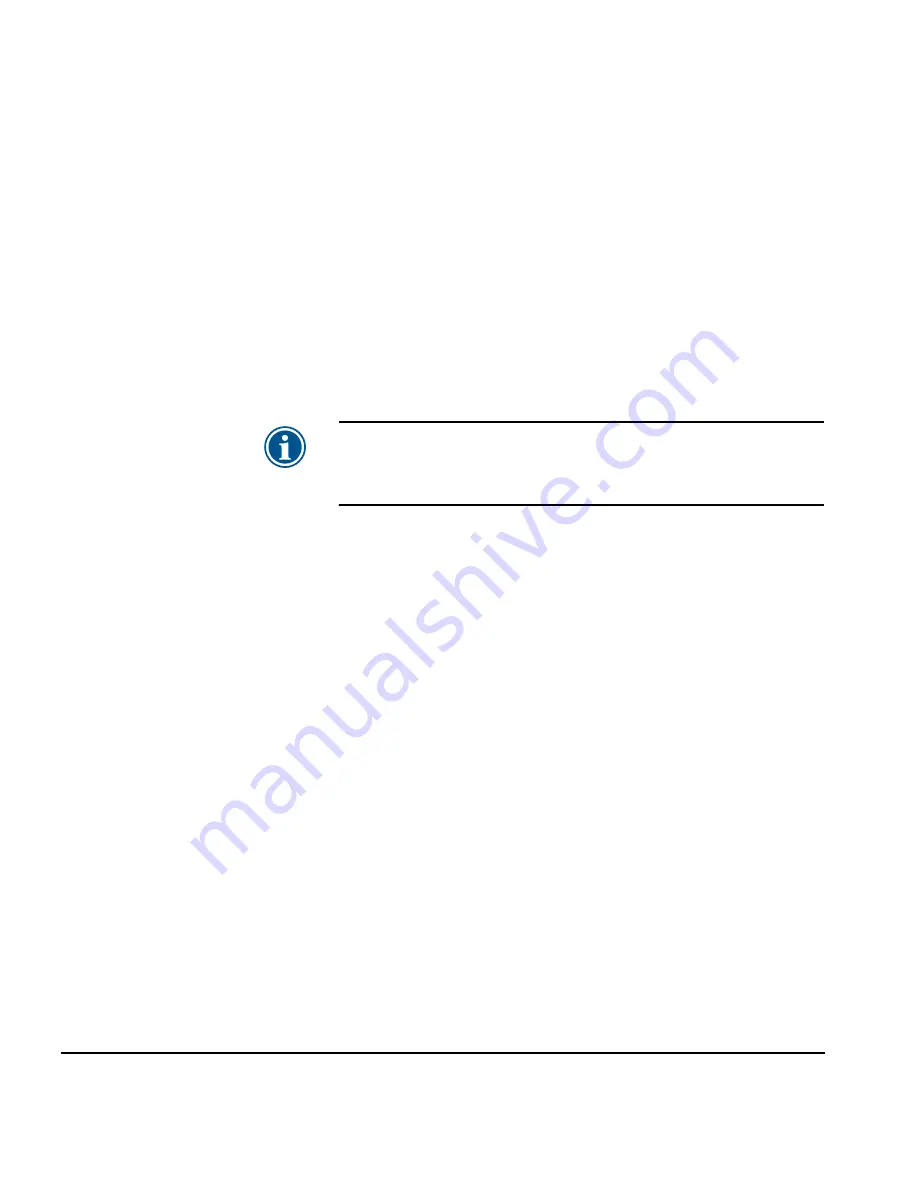
5-20
UV Lamp Operation and Maintenance
Replacing UV Lamp Bulbs
The UV lamp bulbs will gradually lose their intensity and there-
fore their ability to cure the ink. The control panel will display a
warning message when one or both of the bulbs have been oper-
ated for 500 hours, but the bulbs may continue to cure printed
output for up to 1000 hours. To view the number of hours that
each lamp has operated, advance to the Status page where this
listed
(Front Page > Status > Forward)
.
Replacing the bulbs as a pair is recommended. If the total oper-
ating time for the right and left bulbs is significantly different,
printing artifacts may be visible due to uneven ink curing.
When you replace the bulbs, be sure to reset the operating time
counter
(Menu > Maintenance > Reset UV Lamp Hours)
.
Refer to the instructions that accompany the replacement bulbs
for a detailed procedure for replacing the lamps.
Note
The UV lamps contain heavy metals and other ele-
ments that should be disposed of as hazardous
waste. They should be taken by any hazardous waste
service or facility that accepts mercury lamps.
Balancing Lamp Hours
If you do an extensive amount of unidirectional printing, or
otherwise print with only one lamp, the lamps’ different hours
of service will eventually cause the lamps to cure ink differently
and reach end-of-life at different times. This would result in ink
curing anomolies.
To avoid this, switch between left-only and right-only printing
as needed to equalize the lamp hours. (See “Selecting a Print
Mode” on page 3-5 for instructions.)
The printer software will display a Warning message if the differ-
ence between the right and left lamps’ service hours exceeds
300, but you can display the lamp hour counts at anytime by
pressing the
Status
key on the Front Page, and advancing to the
page where the number of hours are listed.
Summary of Contents for CS7075
Page 1: ...Oc CS7075 Oc CS7100 User Manual for Oc UV curable inkjet printers 0706341 Rev B...
Page 8: ...viii...
Page 25: ...Workflow Overview 1 13...
Page 28: ...1 16 Workflow Overview...
Page 38: ...1 26 Special Features...
Page 100: ...3 44 Media Wizard...
Page 107: ...Auto Calibrations 4 7 Fig 4 1 Auto calibration patterns and reports...
Page 128: ...4 28 Linearization...
Page 138: ...5 10 Recover Missing Ink Jets...
Page 176: ...B 16 Diagnostics...
Page 177: ...Index 1 Index...
Page 182: ...Index 6...






























