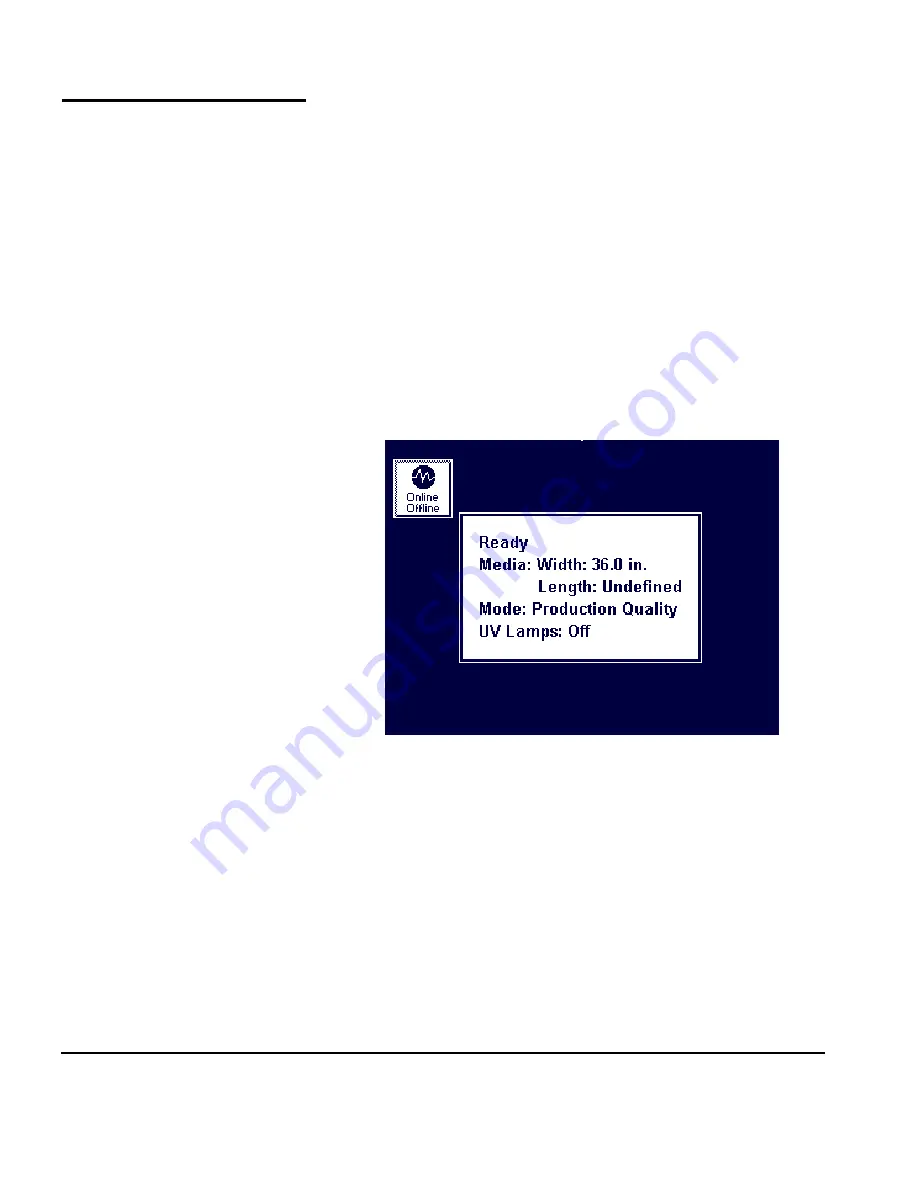
2-2
Overview
Overview
The touch-screen control panel shows you the printer’s current
status, and enables you to interact with the printer when chang-
ing media and ink, respond to an error condition, or configure
options. There are three main control panel screens:
◆
Ready (Status) Screen
◆
Front Page
◆
Menu
Ready Screen
When you press the Online/Offline button from the Front Page
screen, the printer goes online and the Ready screen appears.
The Ready screen displays the current status of the printer and
any currently printing job. It displays when the printer is online
(communicating with the print server) and either ready to print
or printing.
Front Page
When you press the Online/Offline button from the Ready
Screen, the printer goes offline and the Front Page screen
appears. This screen is the top level of the printer’s menu sys-
tem. It provides access to the most frequently-used offline func-
tions. For details, see “Front Page” on page 2-4.
Menu
When you press the Menu key on the Front Page screen, the
Menu appears. The Menu provides access to advanced configura-
tion options. For details, see “Menu” on page 2-10.
Fig. 2-1 Ready screen
Summary of Contents for CS7075
Page 1: ...Oc CS7075 Oc CS7100 User Manual for Oc UV curable inkjet printers 0706341 Rev B...
Page 8: ...viii...
Page 25: ...Workflow Overview 1 13...
Page 28: ...1 16 Workflow Overview...
Page 38: ...1 26 Special Features...
Page 100: ...3 44 Media Wizard...
Page 107: ...Auto Calibrations 4 7 Fig 4 1 Auto calibration patterns and reports...
Page 128: ...4 28 Linearization...
Page 138: ...5 10 Recover Missing Ink Jets...
Page 176: ...B 16 Diagnostics...
Page 177: ...Index 1 Index...
Page 182: ...Index 6...






























