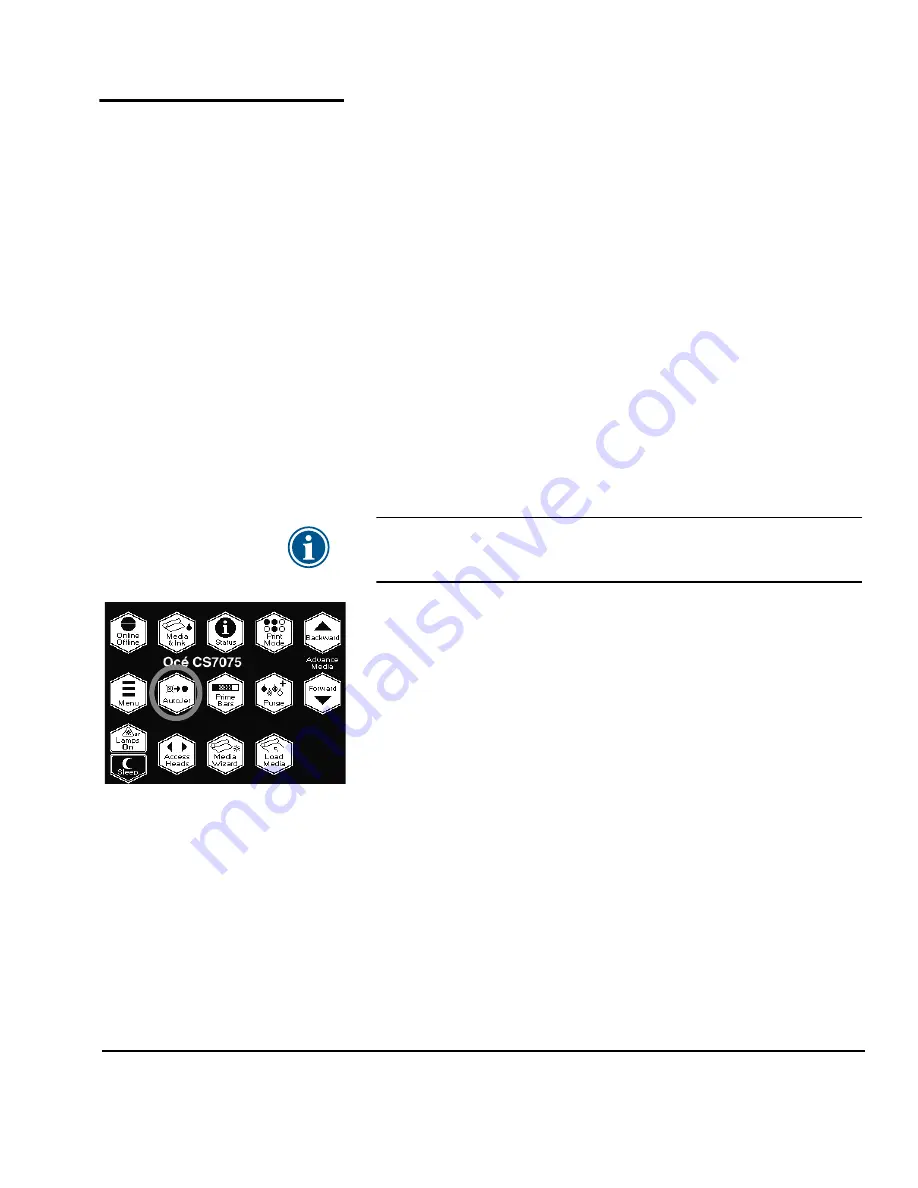
AutoJet
4-3
AutoJet
AutoJet detects individual inkjets that are misfiring or not firing
at all. During subsequent printing, the printer compensates for
these jets by using other jets in their place, ensuring maximum
print quality without reducing print speed.
You can also identify and map missing jets manually from the
Manual Calibrations menu (see “Manual Jet Mapping” on page
4-18). You may want to manually map weak or misdirected jets
that AutoJet does not detect and substitute.
To run AutoJet:
◆
Press the AutoJet button on the control panel Front Page
screen (see page 2-10), or
◆
Select AutoJet Calibration from the Auto Calibrations menu
(see “Auto Calibrations” on page 4-6), or
◆
Run AutoJet automatically with the AutoTune scheduler (see
“AutoTune” on page 4-4)
Note
AutoJet does not work with transparent media, nor
with many translucent media. In this case, run Man-
ual Jet Mapping.
1.
Press the
AutoJet
button from the Front Page screen or select
AutoJet from the Auto Calibrations menu.
The printer asks whether you want to perform a Purge oper-
ation. By recovering clogged printheads, you reduce the
number of jet substitutions required.
◆
Press
to initiate a Purge.
◆
Press
to skip the Purge.
2.
The printer prints the AutoJet test pattern.
3.
The printer reads the AutoJet test pattern and maps any miss-
ing jets to available working jets.
The control panel shows the progress of this operation as
the percentage completed.
4.
The printer prints an AutoJet report.
Summary of Contents for CS7075
Page 1: ...Oc CS7075 Oc CS7100 User Manual for Oc UV curable inkjet printers 0706341 Rev B...
Page 8: ...viii...
Page 25: ...Workflow Overview 1 13...
Page 28: ...1 16 Workflow Overview...
Page 38: ...1 26 Special Features...
Page 100: ...3 44 Media Wizard...
Page 107: ...Auto Calibrations 4 7 Fig 4 1 Auto calibration patterns and reports...
Page 128: ...4 28 Linearization...
Page 138: ...5 10 Recover Missing Ink Jets...
Page 176: ...B 16 Diagnostics...
Page 177: ...Index 1 Index...
Page 182: ...Index 6...
















































