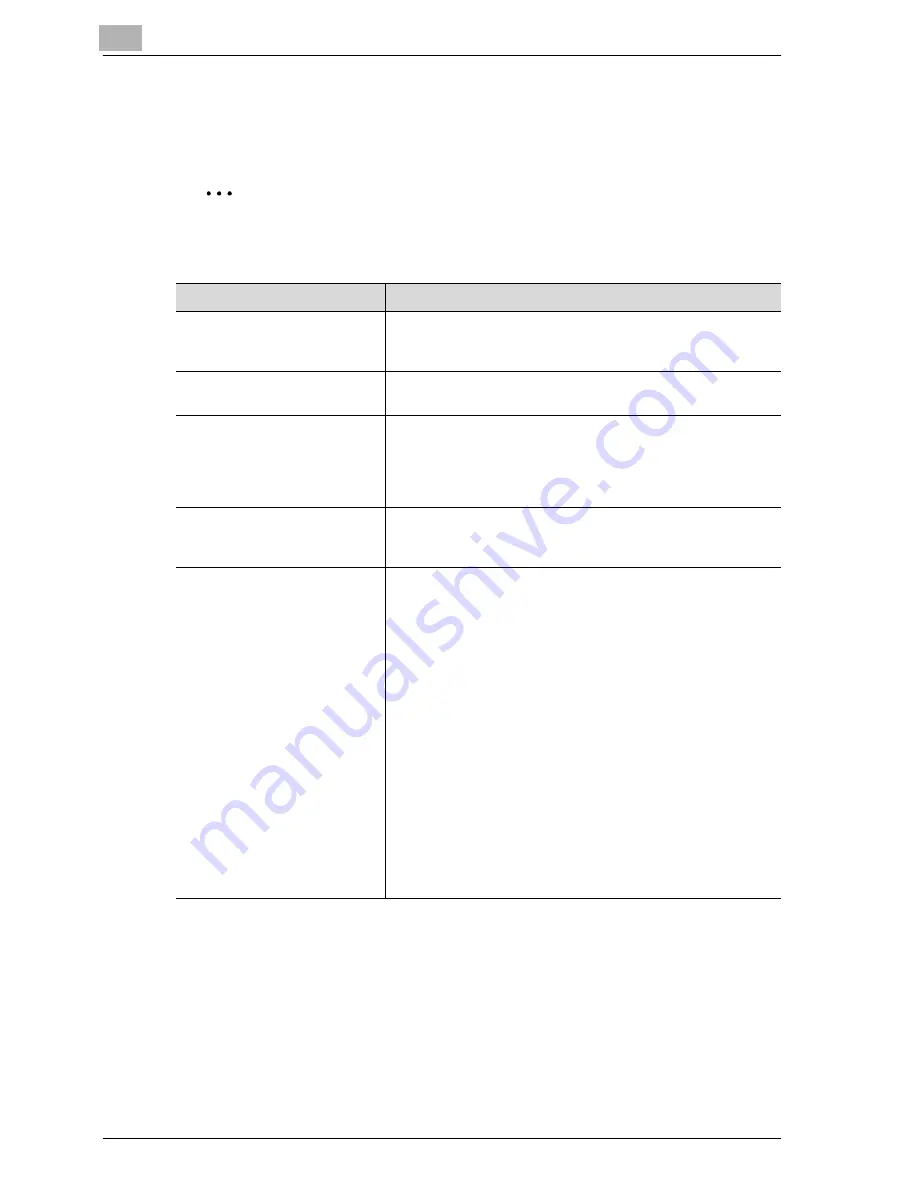
4
Basic copy operations
4-40
CS191 (Phase3)
4.5
Selecting a color setting
The following five Color settings are available.
2
Note
The default setting is "Auto Color".
Color setting
Description
Auto Color
Select this setting to automatically detect whether the
scanned original is in color or in black and white, and then se-
lect the appropriate Color setting ("Full Color" or "Black").
Full Color
Select this setting to print the copy in full color, regardless of
whether the scanned original is in color or in black and white.
2 Color
Select this setting to print all areas of the scanned original de-
termined to be in color with the specified color, and print all
areas determined to be black in black. (The color used for the
areas printed in color are: red, yellow, blue, magenta, green or
cyan. Refer to "“2 Color” function" on page 1-35.)
Black
Select this setting to print the copy in black and white, regard-
less of whether the scanned original is in color or in black and
white.
Single Color
Select this setting to print copies in the specified color, re-
gardless of whether the scanned original is in color or in black
and white. (The color used for printing the copy can be set to
one of the 21 available. Refer to "“Single Color” function" on
page 1-34.)
When the "Single Color" setting is selected, the following two
methods for reproducing gradations in originals are available.
Relative luminosity: The original will be copied using mono-
color concentration variations to express color differences
(color shading that can be seen with the eye) and gradation
levels. This enables the color of markers, the blue lines in
graphing paper and the red of stamps to be distinctly repro-
duced in copies.
Average brightness: The original will be copied using mono-
color concentration variations to only express gradation lev-
els, regardless of the color differences in the original. This is
useful for producing monocolor copies of originals containing
gradation differences, such as magazines and newspapers,
and for offsetting the yellow tint in originals that have yel-
lowed. To select this method, touch [Solid].
Summary of Contents for CS191 Phase 3
Page 1: ...Oc CS191 Phase 3 User Manual Copy Operations...
Page 17: ...1 Introduction...
Page 18: ......
Page 43: ...Introduction 1 CS191 Phase3 1 27 Y G B R M C...
Page 54: ...1 Introduction 1 38 CS191 Phase3 Full color copy and Background Color function...
Page 62: ...1 Introduction 1 46 CS191 Phase3...
Page 63: ...2 Installation and operation precautions...
Page 64: ......
Page 87: ...3 Before making copies...
Page 88: ......
Page 145: ...4 Basic copy operations...
Page 146: ......
Page 194: ...4 Basic copy operations 4 50 CS191 Phase3 3 Touch OK The Basic screen appears again...
Page 243: ...Basic copy operations 4 CS191 Phase3 4 99 3 Touch OK The Basic screen appears again...
Page 248: ...4 Basic copy operations 4 104 CS191 Phase3...
Page 249: ...5 Additional copy operations...
Page 250: ......
Page 252: ...5 Additional copy operations 5 4 CS191 Phase3 The Mode Check screen appears...
Page 291: ...6 Troubleshooting...
Page 292: ......
Page 356: ...6 Troubleshooting 6 66 CS191 Phase3...
Page 357: ...7 Specifications...
Page 358: ......
Page 366: ...7 Specifications 7 10 CS191 Phase3...
Page 367: ...8 Copy paper originals...
Page 368: ......
Page 399: ...9 Application functions...
Page 400: ......
Page 496: ...9 Application functions 9 98 CS191 Phase3...
Page 497: ...10 Replacing toner cartridges and staples and emptying waste containers...
Page 498: ......
Page 527: ...11 Care of the machine...
Page 528: ......
Page 538: ...11 Care of the machine 11 12 CS191 Phase3...
Page 539: ...12 Managing jobs Job List...
Page 540: ......
Page 560: ...12 Managing jobs Job List 12 22 CS191 Phase3...
Page 561: ...13 Utility...
Page 562: ......
Page 691: ...14 Appendix...
Page 692: ......
Page 706: ...14 Appendix 14 16 CS191 Phase3...
















































