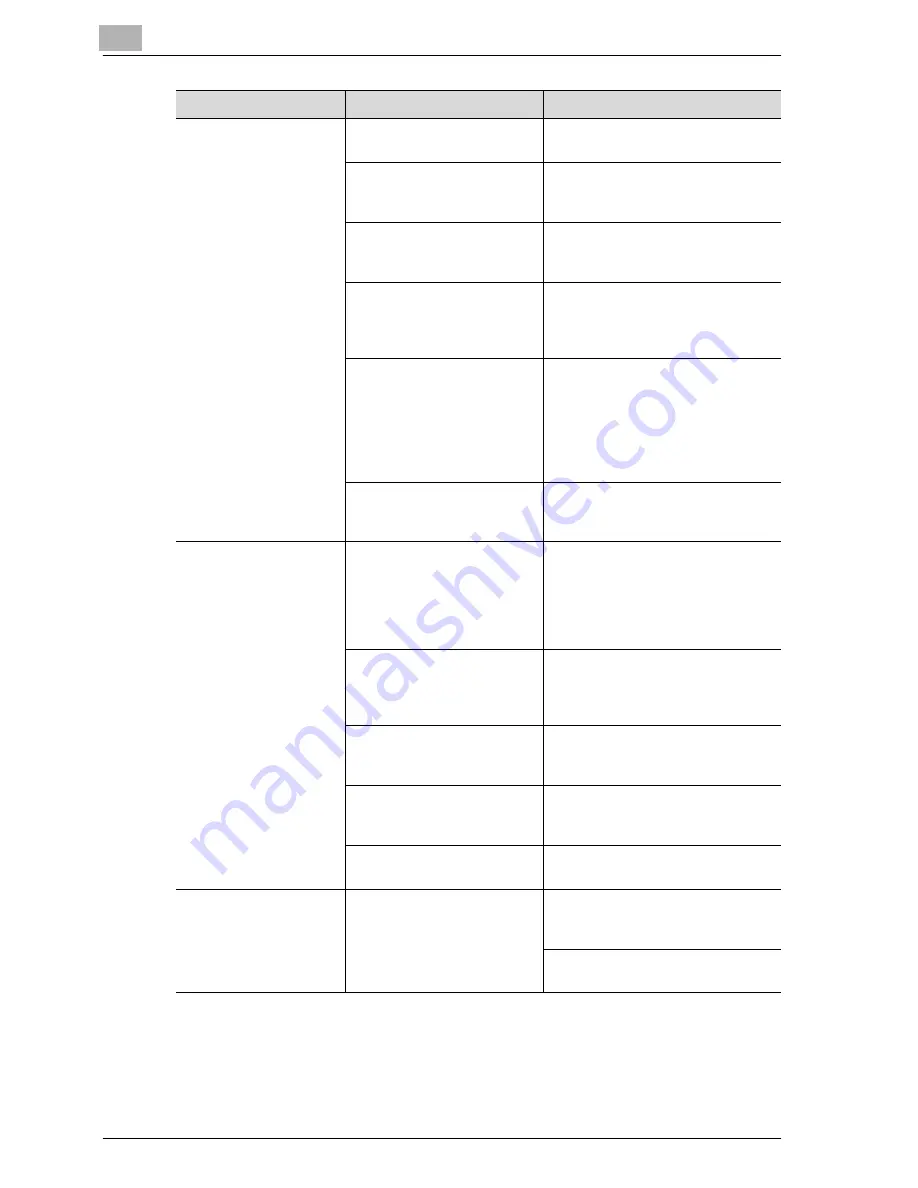
6
Troubleshooting
6-60
CS191 (Phase3)
There are dark specks or
spots throughout the
printed output.
There are streaks in the
printed output.
Is the original glass dirty?
Wipe the glass with a soft, dry cloth.
(See p. 11-3.)
Is the left partition glass
dirty?
Clean the left partition glass with the
left partition glass cleaner. (See
p. 11-4.)
Is the original cover pad
dirty?
Clean the original cover pad with a
soft cloth dampened with a mild de-
tergent. (See p. 11-5.)
Was the original printed on
highly translucent material,
such as diazo photosensitive
paper or OHP?
Place a blank sheet of paper on top
of the original. (See p. 4-11.)
Is a double-sided original be-
ing copied?
If a thin double-sided original is be-
ing copied, the information on the
back side may be reproduced in the
copy. Touch [Light] on the Back-
ground Removal screen to select a
lighter background density. (See
p. 4-74.)
Is the electrostatic charger
wire dirty?
Use the charger-cleaning tool to
clean the electrostatic charger. (See
p. 11-6.)
The image is not aligned
properly on the paper.
Is the original incorrectly po-
sitioned?
Correctly position the original
against the original scales. (See
p. 4-11.)
Load the original into the ADF, and
slide the lateral guides to fit the size
of the original. (See p. 4-9.)
Is the original incorrectly po-
sitioned in the ADF?
If the original cannot be fed correct-
ly through the ADF, make copies by
positioning the original on the origi-
nal glass. (See p. 4-11.)
Is the left partition glass dirty
(while using the ADF)?
Clean the left partition glass with the
left partition glass cleaner. (See
p. 11-4.)
Are the lateral guides incor-
rectly positioned against the
edges of the original?
Slide the lateral guides against the
edges of the original.
Was curled paper loaded into
the paper tray?
Flatten the paper before loading it.
The printed page is
curled.
Was paper that curls easily
(as with recycled paper)
used?
Remove the paper from the paper
tray, turn it over, and then load it
again.
Replace the paper with paper that is
not damp.
Symptom
Possible cause
Remedy
Summary of Contents for CS191 Phase 3
Page 1: ...Oc CS191 Phase 3 User Manual Copy Operations...
Page 17: ...1 Introduction...
Page 18: ......
Page 43: ...Introduction 1 CS191 Phase3 1 27 Y G B R M C...
Page 54: ...1 Introduction 1 38 CS191 Phase3 Full color copy and Background Color function...
Page 62: ...1 Introduction 1 46 CS191 Phase3...
Page 63: ...2 Installation and operation precautions...
Page 64: ......
Page 87: ...3 Before making copies...
Page 88: ......
Page 145: ...4 Basic copy operations...
Page 146: ......
Page 194: ...4 Basic copy operations 4 50 CS191 Phase3 3 Touch OK The Basic screen appears again...
Page 243: ...Basic copy operations 4 CS191 Phase3 4 99 3 Touch OK The Basic screen appears again...
Page 248: ...4 Basic copy operations 4 104 CS191 Phase3...
Page 249: ...5 Additional copy operations...
Page 250: ......
Page 252: ...5 Additional copy operations 5 4 CS191 Phase3 The Mode Check screen appears...
Page 291: ...6 Troubleshooting...
Page 292: ......
Page 356: ...6 Troubleshooting 6 66 CS191 Phase3...
Page 357: ...7 Specifications...
Page 358: ......
Page 366: ...7 Specifications 7 10 CS191 Phase3...
Page 367: ...8 Copy paper originals...
Page 368: ......
Page 399: ...9 Application functions...
Page 400: ......
Page 496: ...9 Application functions 9 98 CS191 Phase3...
Page 497: ...10 Replacing toner cartridges and staples and emptying waste containers...
Page 498: ......
Page 527: ...11 Care of the machine...
Page 528: ......
Page 538: ...11 Care of the machine 11 12 CS191 Phase3...
Page 539: ...12 Managing jobs Job List...
Page 540: ......
Page 560: ...12 Managing jobs Job List 12 22 CS191 Phase3...
Page 561: ...13 Utility...
Page 562: ......
Page 691: ...14 Appendix...
Page 692: ......
Page 706: ...14 Appendix 14 16 CS191 Phase3...
















































