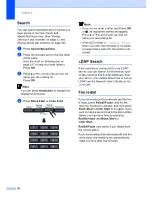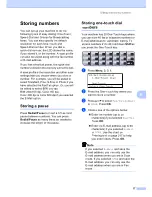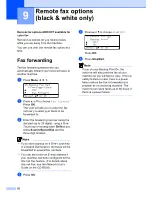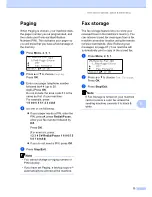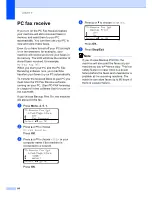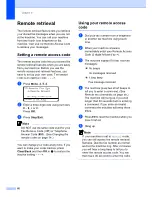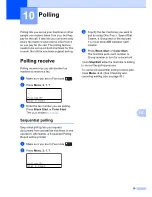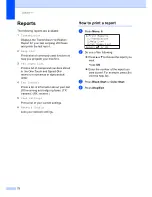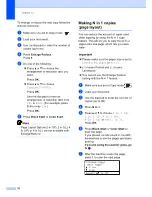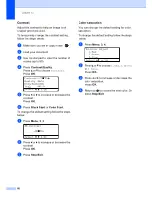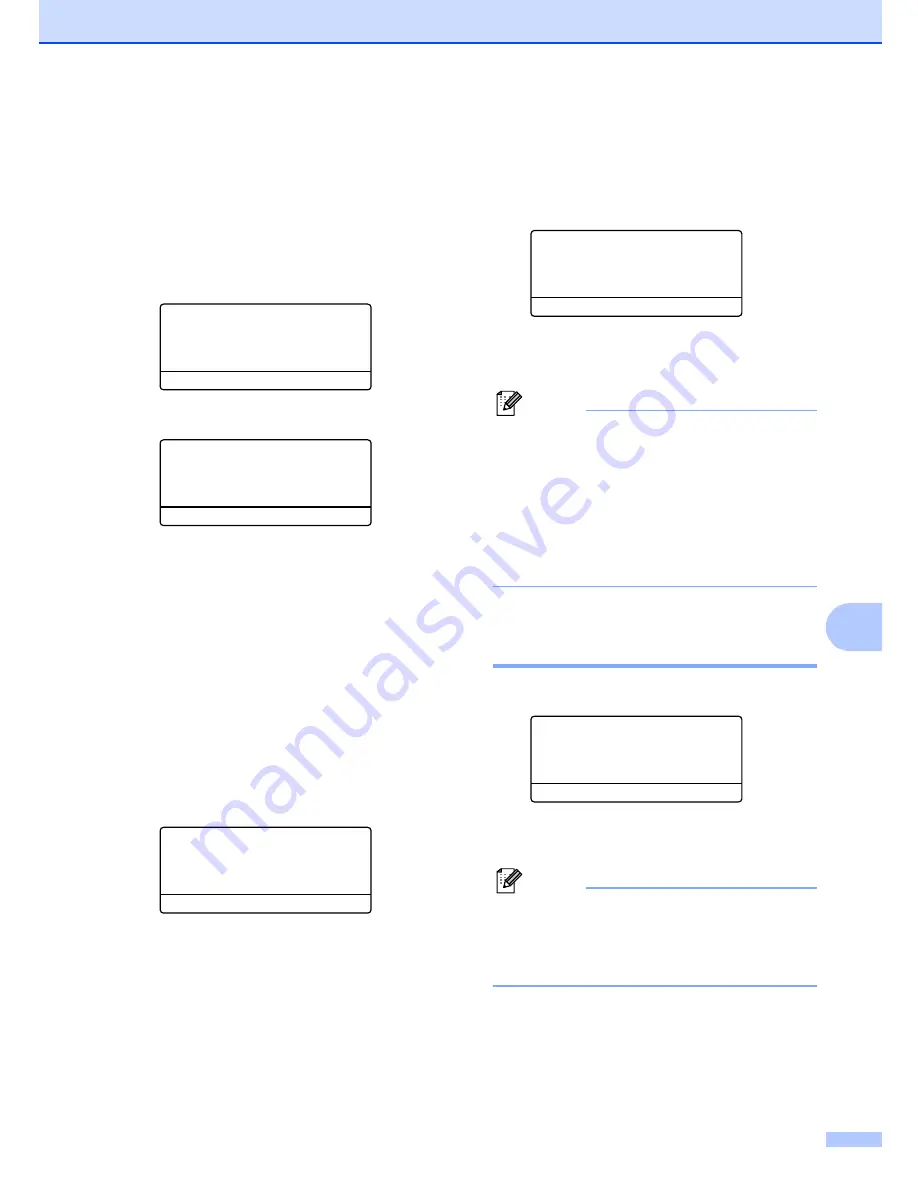
Remote fax options (black & white only)
65
9
Changing remote fax
options
9
If received faxes are left in your machine’s
memory when you change the remote fax
option to
Off
, the LCD will ask you the
following message:
25.Remote Fax Opt
Erase All Fax?
a
1.Yes
b
2.No
Select
ab
or OK
or
25.Remote Fax Opt
Print All Fax?
a
1.Yes
b
2.No
Select
ab
or OK
If you press
1
, faxes in the memory will be
erased or printed before the setting
changes. If a backup copy has already
been printed it will not be printed again.
If you press
2
, faxes in the memory will not
be erased or printed and the setting will be
unchanged.
If received faxes are left in the machine’s
memory when you change to
PC Fax Receive
from another remote fax
option (
Fax Forward
,
Paging
or
Fax Storage
), the LCD will ask you the
following message:
25.Remote Fax Opt
Send Fax to PC?
a
1.Yes
b
2.No
Select
ab
or OK
If you press
1
, faxes in the memory will be
sent to your PC before the setting
changes. Faxes in the memory will be sent
to your PC when the PC Fax Receive icon
is active on your PC.
(See the Software
User’s Guide on the CD-ROM.)
If you press
2
, faxes in the memory will not
be erased or transferred to your PC and
the setting will be unchanged.
The LCD will ask you the following message:
25.Remote Fax Opt
Backup Print
a
Off
b
On
Select
ab
or OK
Press
a
or
b
to choose
On
or
Off
.
Press
OK
. Press
Stop/Exit
.
Note
If you choose Backup Print On, the
machine will also print the fax at your
machine so you will have a copy. This is a
safety feature in case there is a power
failure before the fax is forwarded or a
problem at the receiving machine. The
machine can store faxes up to 60 hours if
there is a power failure.
Turning off remote fax
options
9
a
Press
Menu
,
2
,
5
,
1
.
25.Remote Fax Opt
1.Fwd/Page/Store
a
Off
b
Fax Forward
Select
ab
or OK
b
Press
a
or
b
to choose
Off
.
Press
OK
.
Note
The LCD will give you options if there are
received faxes still in your machine’s
memory. (See
Changing remote fax
options
on page 65.)
c
Press
Stop/Exit
.
Summary of Contents for cx2100
Page 1: ...Printing for Professionals Oc cx2100 User s Guide...
Page 84: ...Section III Copy III Making copies 74...
Page 93: ...Chapter 12 82...
Page 101: ...Chapter 14 90...
Page 102: ...Section V Software V Software and network features 92...