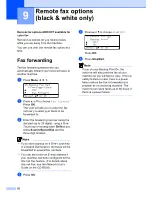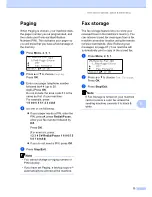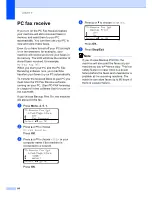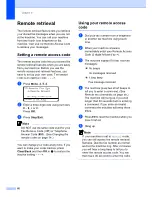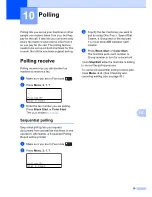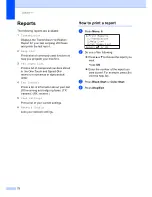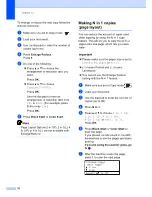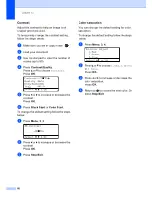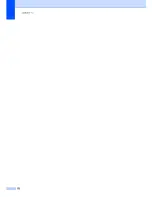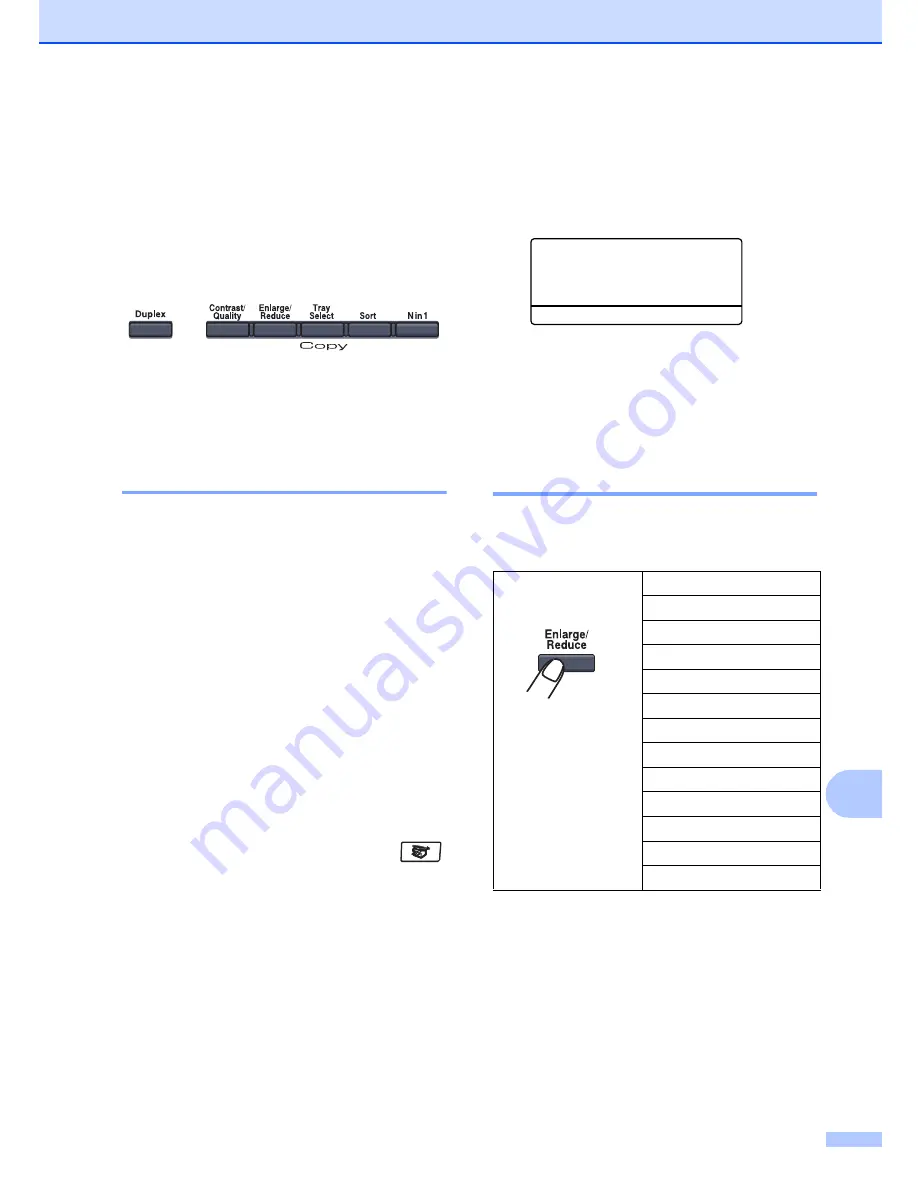
Making copies
75
12
Copy options
(temporary settings)
12
When you want to quickly change the copy
settings temporarily for the next copy, use the
temporary
Copy
keys. You can use different
combinations.
The machine returns to its default settings
one minute after copying, unless you have
set the Mode Timer to 30 seconds or less.
(See
Mode timer
on page 20.)
Improving copy quality
12
You can choose from a range of quality
settings. The default setting is
Auto
.
Auto
Auto is the recommended mode for
ordinary printouts. Suitable for documents
that contain both text and photographs.
Text
Suitable for documents containing only
text.
Photo
Suitable for copying photographs.
To
temporarily
change the quality setting,
follow the steps below:
a
Make sure you are in Copy mode
.
b
Load your document.
c
Use the dial pad to enter the number of
copies (up to 99).
d
Press
Contrast/Quality
.
Press
a
or
b
to choose
Quality
.
Press
OK
.
e
Press
d
or
c
to choose
Auto
,
Text
or
Photo
.
Press
OK
.
f
Press
Black Start
or
Color Start
.
To change the
default
setting, follow the
steps below:
a
Press
Menu
,
3
,
1
.
31.Quality
a
Auto
Text
b
Photo
Select
ab
or OK
b
Press
a
or
b
to choose the copy quality.
Press
OK
.
c
Press
Stop/Exit
.
Enlarging or reducing the
image copied
12
You can choose the following enlargement or
reduction ratios:
Custom(25-400%)
allows you to enter a
ratio from
25%
to
400%
.
Press
100%
*
104% EXE
i
LTR
141% A5
i
A4
200%
Custom(25-400%)
50%
70% A4
i
A5
78% LGL
i
LTR
83% LGL
i
A4
85% LTR
i
EXE
91% Full Page
94% A4
i
LTR
97% LTR
i
A4
Summary of Contents for cx2100
Page 1: ...Printing for Professionals Oc cx2100 User s Guide...
Page 84: ...Section III Copy III Making copies 74...
Page 93: ...Chapter 12 82...
Page 101: ...Chapter 14 90...
Page 102: ...Section V Software V Software and network features 92...