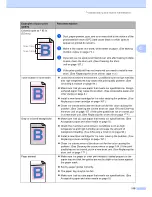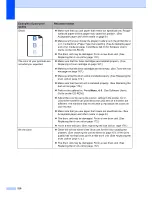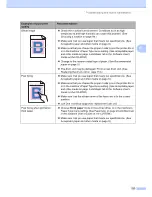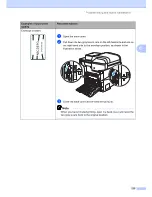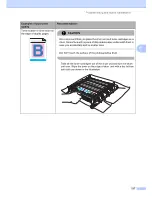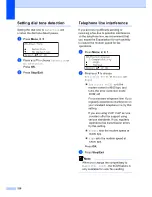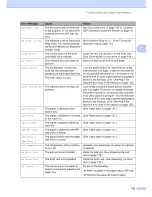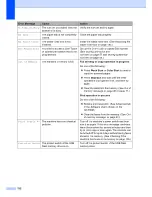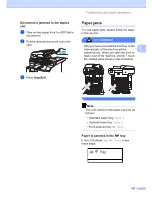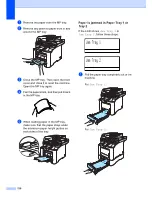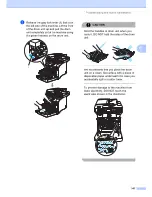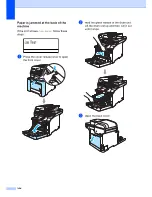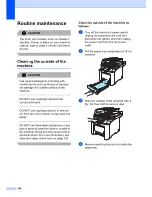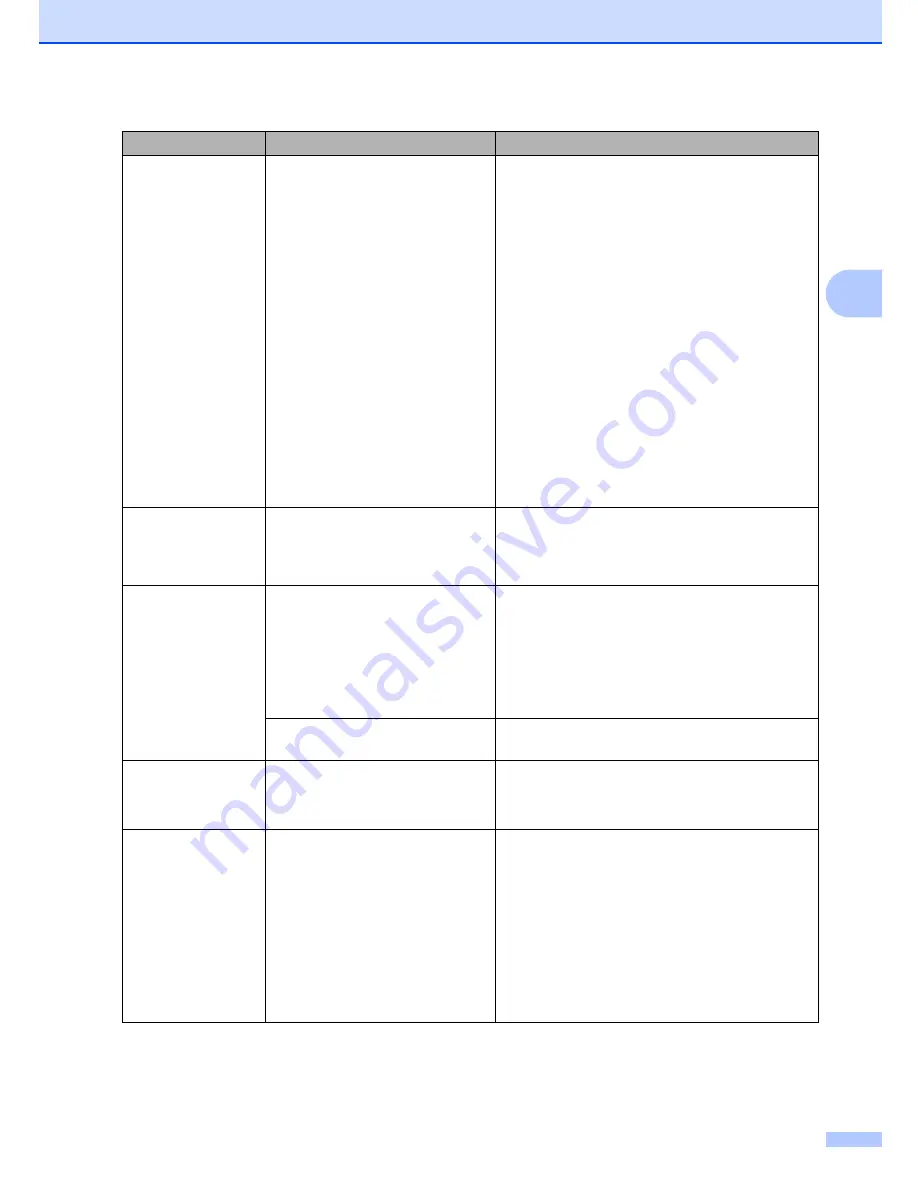
Troubleshooting and routine maintenance
133
C
Registration
Registration failed.
Press
Black Start
or
Color Start
and try again.
Do one of the following:
Try Manual Registration,
Menu
,
4
,
8
. (See
Manual Registration in the Software User’s
Guide on the CD-ROM
.)
Put in a new belt unit. (See
Replacing the
belt unit
on page 178.)
Put in a new drum unit. (See
Replacing the
drum unit
on page 172.)
Replace the empty toner cartridge with a
new one. (See
Replacing a toner
cartridge
on page 167.)
Turn off the machine’s power switch. Wait a
few seconds, then turn it on again.
If the problem continues, call Océ Technical
Support.
Rename the File
There is already a file on the USB
flash memory drive with the same
name as the file you are trying to
save.
Change the file name of the file on the USB flash
memory drive or the file you are trying to save.
Scan Unable XX
The machine has a mechanical
problem.
Turn off the machine's power switch and then
turn it on again. If the error message continues
leave the machine for several minutes before
you try it again. The machine can be turned off
for up to 4 days without losing faxes stored in the
memory. (See
Checking if the machine has
faxes in its memory
on page 135.)
Document is too long for duplex
scanning.
Press
Stop/Exit
. Use a suitable size of paper for
duplex scanning. (See
Scan
on page 224.)
Scanner Locked
The scanner lock is locked.
Open the document cover, and then release the
scanner lock lever.
Press
Stop/Exit
.
Toner Life End
Replace Black(K)
Toner Cartridge.
1
1
The toner
cartridge color
which is used up is
shown in the
message.
The drum unit and toner
cartridges assembly is not
installed properly, or one or more
of the toner cartridges are used
up and printing is not possible.
Do one of the following:
Re-install the toner cartridges and drum unit
assembly.
Replace the empty toner cartridge with a
new one. (See
Replacing a toner
cartridge
on page 167.)
If one of the color toner cartridges is empty,
choose
Mono
in the printer driver to be able
to continue printing in monochrome.
Error Message
Cause
Action
Summary of Contents for cx2100
Page 1: ...Printing for Professionals Oc cx2100 User s Guide...
Page 84: ...Section III Copy III Making copies 74...
Page 93: ...Chapter 12 82...
Page 101: ...Chapter 14 90...
Page 102: ...Section V Software V Software and network features 92...