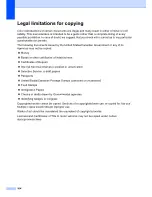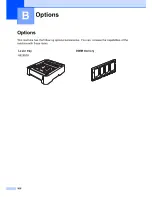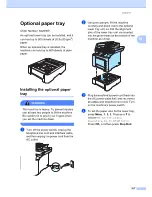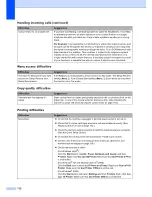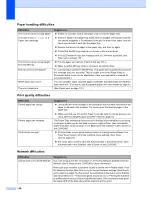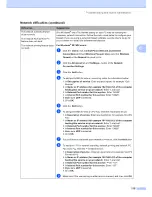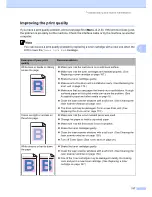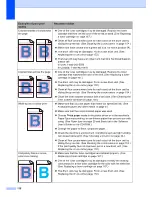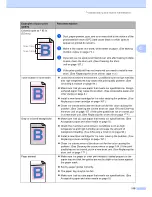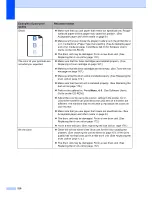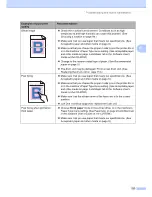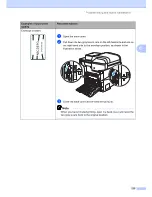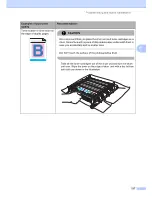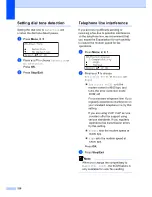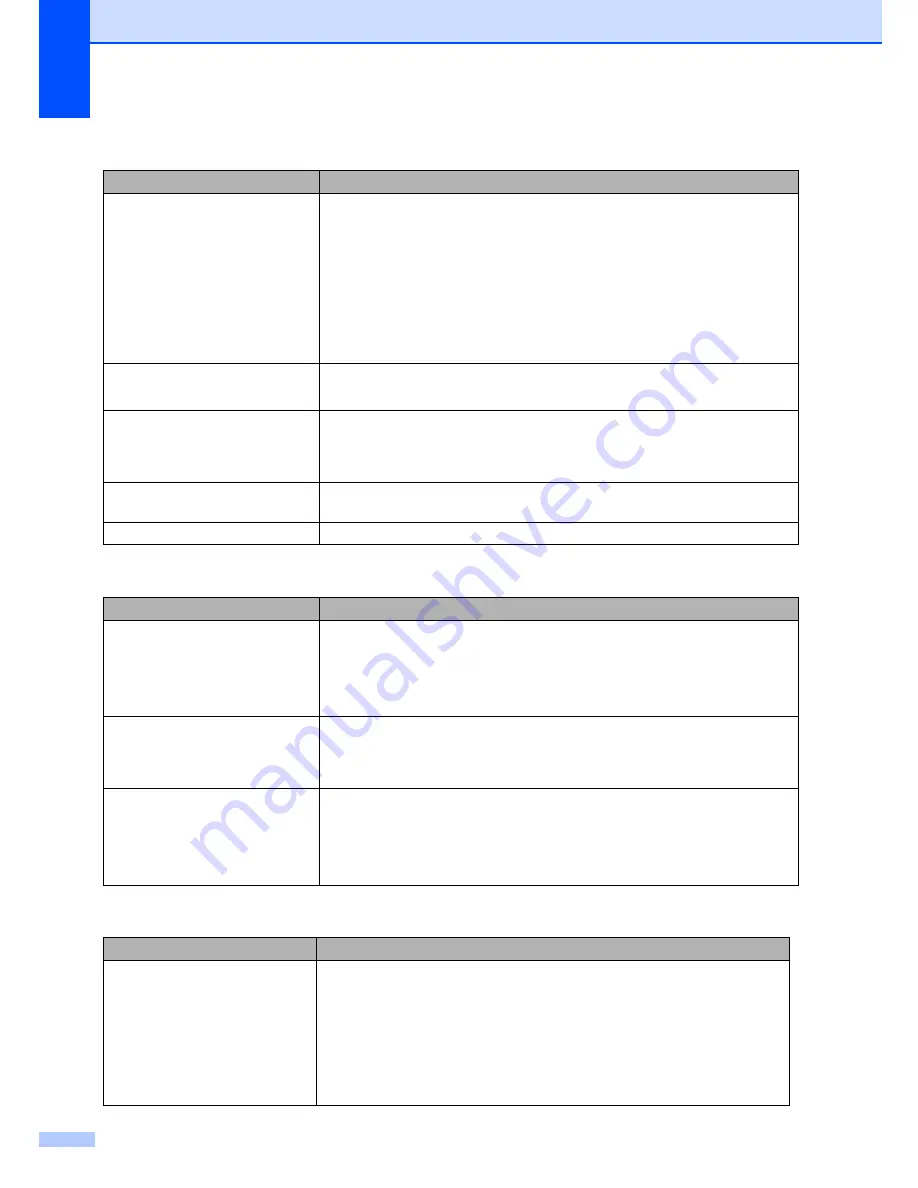
114
Paper handling difficulties
Difficulties
Suggestions
The machine does not load paper.
The LCD shows
No Paper
or a
Paper Jam message.
If there is no paper, load a new stack of paper into the paper tray.
If there is paper in the paper tray, make sure it is straight. If the paper is curled,
you should straighten it. Sometimes it is helpful to remove the paper, turn the
stack over and put it back into the paper tray.
Reduce the amount of paper in the paper tray, and then try again.
Check that the MP tray mode is not chosen in the printer driver.
If the LCD shows Paper Jam message and you still have a problem, see
Paper jams
on page 137.
The machine does not feed paper
from the MP tray.
Fan the paper well and put it back in the tray firmly.
Make sure that MP tray mode is chosen in the printer driver.
How do I print on envelopes?
You can load envelopes from the MP tray. Your application must be set up to print
the envelope size you are using. This is usually done in the Page Setup or
Document Setup menu of your application. (See your application’s manual for
more information.)
Which paper can I use?
You can use plain paper, recycled paper, envelopes and labels that are made for
laser machines. (For details, see
Acceptable paper and other media
on page 9.)
There is a paper jam.
(See
Paper jams
on page 137.)
Print quality difficulties
Difficulties
Suggestions
Printed pages are curled.
Low quality thin or thick paper or not printing on the recommended side of the
paper could cause this problem. Try turning over the stack of paper in the
paper tray.
Make sure that you choose the Paper Type that suits the media type you are
using. (See
Acceptable paper and other media
on page 9.)
Printed pages are smeared.
The Paper Type setting may be incorrect for the type of print media you are using,
or the print media may be too thick or have a rough surface. (See
Acceptable
paper and other media
on page 9 and
Basic tab in the Software User’s Guide on
the CD-ROM
.)
Printouts are too light.
If this problem occurs when making copies or printing received faxes, turn
Toner Save mode to off in the machine menu settings. (See
Toner
save
on page 24.)
Set Toner Save mode to off in the Advanced tab in the printer driver. (See
Advanced tab in the Software User’s Guide on the CD-ROM
.)
Network difficulties
Difficulties
Suggestions
Cannot print over a wired Network. If you are using a wireless connection or are having Network problems see
the
Network User's Guide on the CD-ROM
for more information.
Make sure your machine is powered on and is on-line and in Ready mode. Print
the Network Configuration list to see your current Network settings. (See
How to
print a report
on page 72.) Reconnect the LAN cable to the hub to verify that the
cable and network connections are good. If possible, try connecting the machine
to a different port on your hub using a different cable. If the connections are good,
the upper LED of the back panel of the machine will be green.
Summary of Contents for cx2100
Page 1: ...Printing for Professionals Oc cx2100 User s Guide...
Page 84: ...Section III Copy III Making copies 74...
Page 93: ...Chapter 12 82...
Page 101: ...Chapter 14 90...
Page 102: ...Section V Software V Software and network features 92...