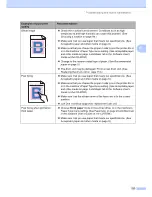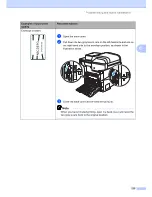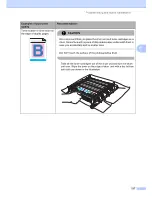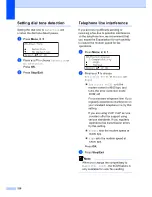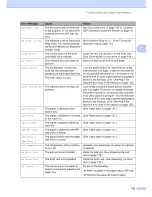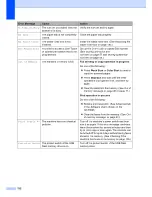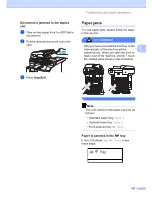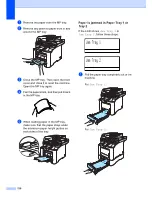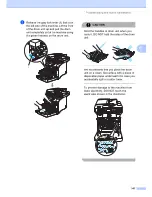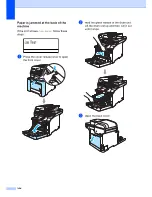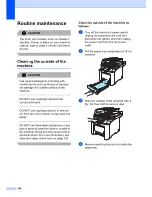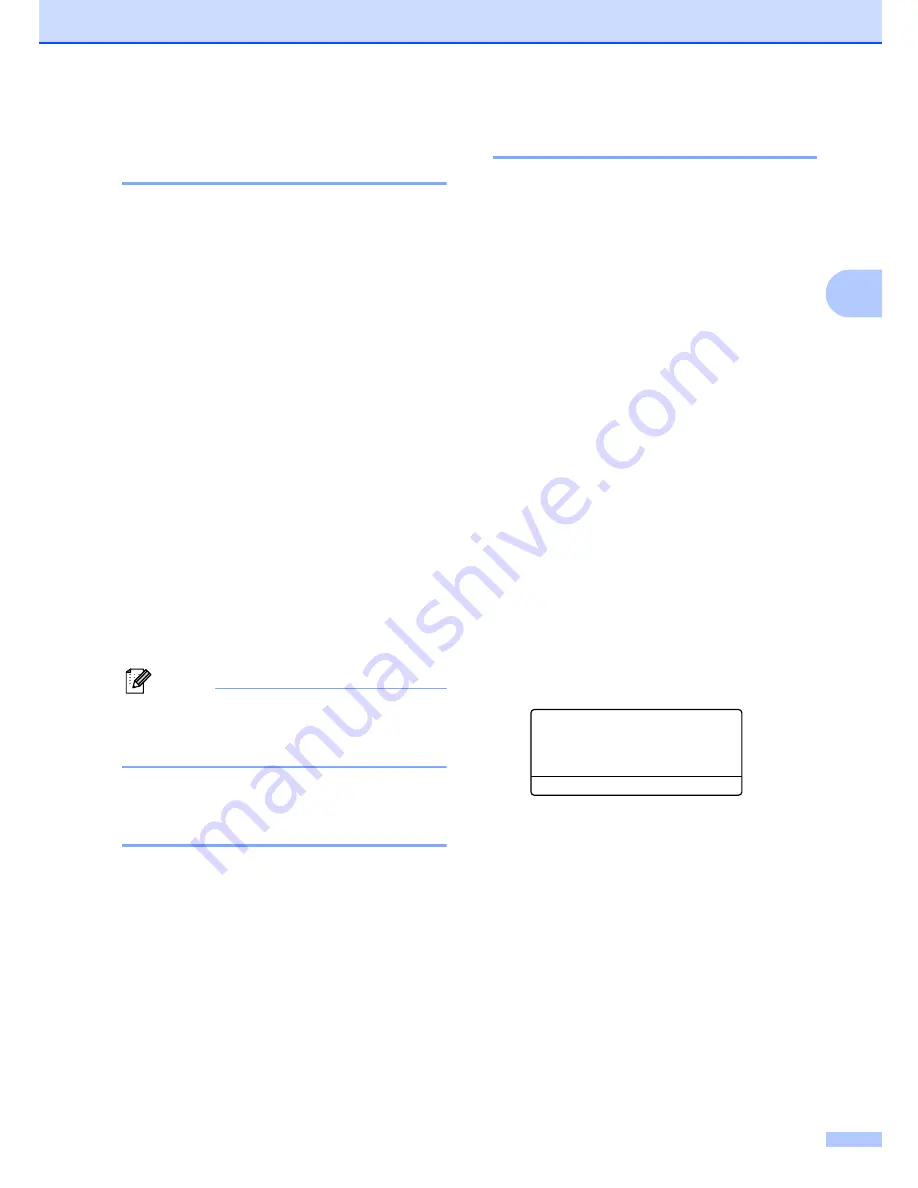
Troubleshooting and routine maintenance
135
C
Checking if the machine has
faxes in its memory
C
If the LCD shows an error message then you
can check to see if there are faxes in the
machine’s memory.
a
Press
Menu
,
9
,
0
,
1
.
b
Do one of the following:
If the LCD shows
No Data
, there
are no faxes left in the machine’s
memory.
Press
Stop/Exit
.
If the LCD shows
Dial & Start
,
there are faxes in the machine’s
memory.
• You can send the faxes to
another fax machine. (See
Transferring faxes to another fax
machine
on page 135.)
• You can send the faxes from the
machine’s memory to your PC.
(See
Transferring faxes to your
PC
on page 135.)
Note
You can send the Fax Journal report to
another fax machine by pressing
Menu
,
9
,
0
,
2
in
a
.
Transferring faxes to another
fax machine
C
If you have not set up your Station ID, you
cannot enter fax transfer mode.
a
Follow
a
and
b
in
Checking if the
machine has faxes in its
memory
on page 135.
b
Enter the fax number to which faxes will
be sent.
c
Press
Black Start
or
Color Start
.
Transferring faxes to your PC
C
You can move the faxes from your machine’s
memory to your PC.
a
If you have followed
a
and
b
in
Checking if the machine has faxes in its
memory
on page 135, press
Stop/Exit
.
b
Make sure that you have installed
Multi-Function Suite
on your PC, and
then turn on
PC-Fax Receiving
on the
PC. (For details about PC Fax Receive,
see
PC-FAX receiving in the Software
User’s Guide on the CD-ROM
.)
c
Make sure that you have set
PC Fax Receive
on the machine.
(See
PC fax receive
on page 64.)
During setup the LCD will ask if you
want to send the faxes to your PC.
d
Do one of the following:
To send all faxes to your PC, press
1
.
To exit and leave the faxes in the
memory, press
2
.
e
The LCD will ask you the following
message:
25.Remote Fax Opt
Backup Print
a
Off
b
On
Select
ab
or OK
Press
a
or
b
to choose
On
or
Off
.
Press
OK
.
f
Press
Stop/Exit
.
Summary of Contents for cx2100
Page 1: ...Printing for Professionals Oc cx2100 User s Guide...
Page 84: ...Section III Copy III Making copies 74...
Page 93: ...Chapter 12 82...
Page 101: ...Chapter 14 90...
Page 102: ...Section V Software V Software and network features 92...