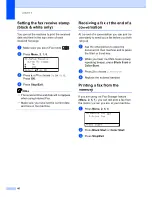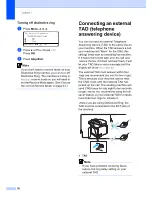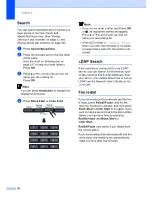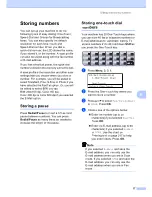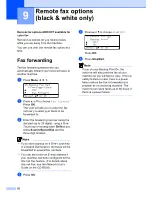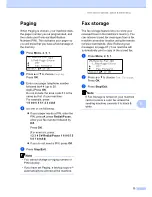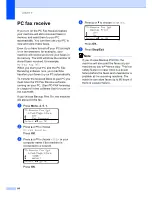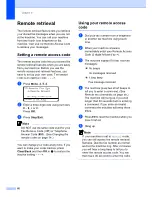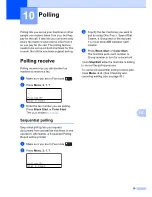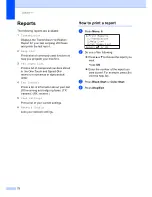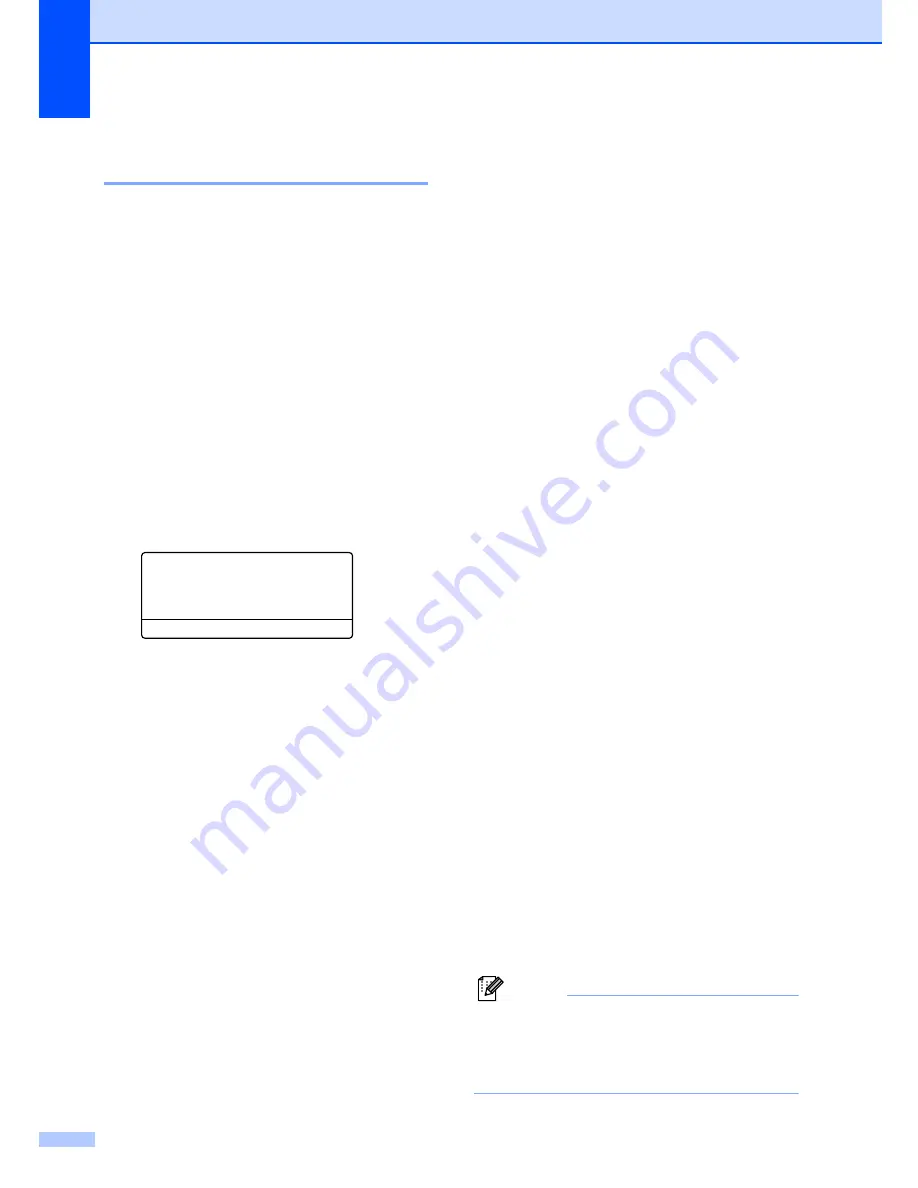
Chapter 8
60
Setting up groups for
broadcasting
8
If you often want to send the same fax
message to many fax numbers you can set
up a group.
Groups are stored on a One-Touch key or a
Speed-Dial number. Each group uses up a
One-Touch key or a Speed-Dial location. You
can then send the fax message to all the
numbers stored in a group just by pressing a
One-Touch key or entering a Speed-Dial
number, and then pressing
Black Start
.
Before you can add numbers to a group, you
need to store them as One-Touch or Speed-
Dial numbers. You can have up to 20 small
groups, or you can assign up to 339 numbers
to one large group.
a
Press
Menu
,
2
,
3
,
3
.
23.Set Quick-Dial
3.Setup Groups
Group Dial:
Press Speed Dial
b
Choose an empty location where you
want to store the group in one of the
following ways:
Press a One-Touch key.
Hold down
Shift
as you press
Search/Speed Dial
and then enter
the three-digit Speed-Dial location.
Press
OK
.
c
Use the dial pad to enter a group
number (01 to 20).
Press
OK
.
d
Press
a
or
b
to select
Fax/IFAX
or
. Press
OK
.
e
To add One-Touch or Speed-Dial
numbers follow the instructions below:
For One-Touch numbers, press the
One-Touch keys one after the other.
For Speed-Dial numbers, hold down
Shift
as you press
Search/Speed Dial
, and then enter
the three-digit Speed-Dial location.
The LCD will display your chosen One-
Touch numbers with a
l
and Speed-Dial
numbers with a # (for example
l
006,
#009).
f
Press
OK
when you have finished
adding numbers.
g
Do one of the following:
Enter the name using the dial pad
(up to 15 characters). Use the chart
on
Entering text
on page 217 to help
you enter letters.
Press
OK
.
Press
OK
to store the group without
a name.
h
You can save a fax/scan resolution
along with the number. Do one of the
following:
If you selected
Fax/IFAX
in
d
,
press
a
or
b
to select
Std
,
Fine
,
S.Fine
or
Photo
.
Press
OK
and then go to
j
.
If you selected
in
d
,
press
a
or
b
to select
B/W200x100
,
B/W200dpi
,
Color150dpi
,
Color300dpi
or
Color600dpi
.
Press
OK
and then go to
i
.
Press
OK
if you don't want to change
the default resolution. Go to
j
.
Note
If you have selected
Fax/IFAX
in
d
and
added One-Touch or Speed-Dial numbers
that are stored as ‘IFAX’, you cannot
select
S.Fine
.
Summary of Contents for cx2100
Page 1: ...Printing for Professionals Oc cx2100 User s Guide...
Page 84: ...Section III Copy III Making copies 74...
Page 93: ...Chapter 12 82...
Page 101: ...Chapter 14 90...
Page 102: ...Section V Software V Software and network features 92...