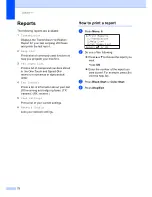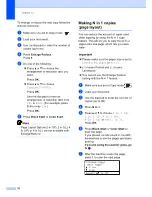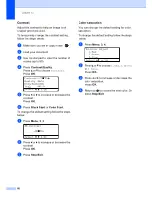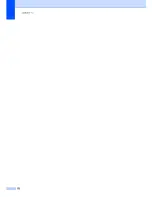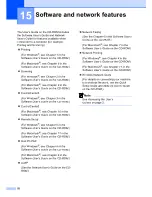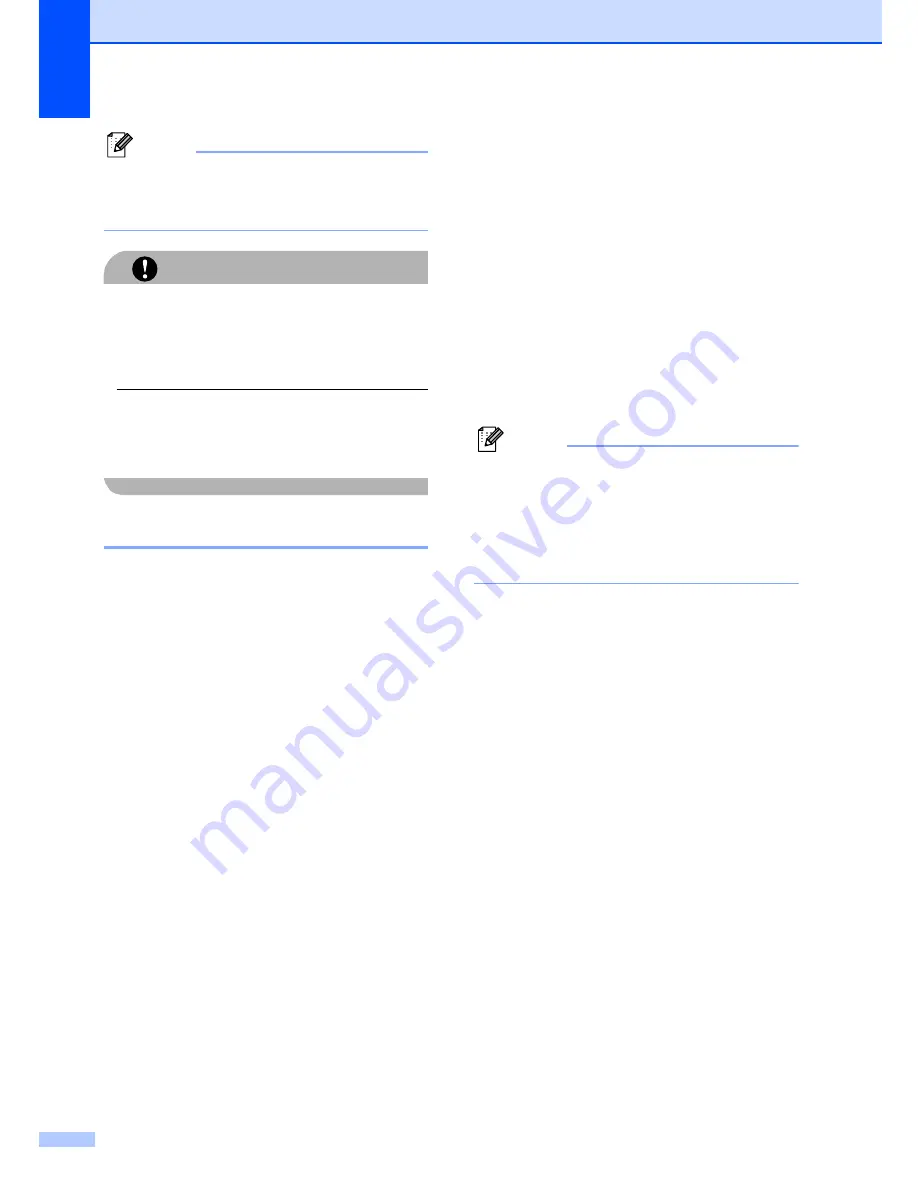
Chapter 13
86
Note
Please refer to the documentation
supplied with your camera for detailed
operations how to print using PictBridge.
CAUTION
To prevent damage to your machine, DO
NOT connect any device other than a digital
camera or USB flash memory drive to the
USB direct interface.
DO NOT remove the digital camera from
the USB direct interface until the machine
has finished printing.
DPOF printing
13
DPOF stands for Digital Print Order Format.
Major digital camera manufacturers (Canon
Inc., Eastman Kodak Company, Fuji Photo
Film Co. Ltd., Matsushita Electric Industrial
Co. Ltd. and Sony Corporation) created this
standard to make it easier to print images
from a digital camera.
If your digital camera supports DPOF
printing, you will be able to choose on the
digital camera display the images and
number of copies you want to print.
The following DPOF settings are available.
1 in 1 printing
Copies
Connecting a camera
as a storage device
13
Even if your camera is not in PictBridge
mode, or does not support PictBridge, you
can connect your camera as a normal
storage device. This enables you to print
photos from your camera.
Follow the steps in
Printing data directly from
the USB flash memory drive
on page 88.
(If you would like to print photos in PictBridge
mode, see
Setting your digital
camera
on page 84.)
Note
The name of the storage mode and
operation differs among digital cameras.
Please refer to the documentation
supplied with your camera for detailed
information, such as how to switch from
PictBridge mode to mass storage mode.
Understanding the
error messages
13
Once you are familiar with the types of errors
that can occur while you are using the
PictBridge, you can easily identify and
troubleshoot any problems.
Out of Memory
This message will appear if you are
working with images that are too large for
the machine's memory.
Unusable Device
This message will appear if you connect
an incompatible or broken device to the
USB direct interface. To clear the error,
unplug the device from the USB direct
interface.
(For more detailed solutions, see
Error and
maintenance messages
on page 129.)
Summary of Contents for cx2100
Page 1: ...Printing for Professionals Oc cx2100 User s Guide...
Page 84: ...Section III Copy III Making copies 74...
Page 93: ...Chapter 12 82...
Page 101: ...Chapter 14 90...
Page 102: ...Section V Software V Software and network features 92...