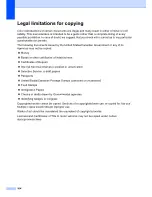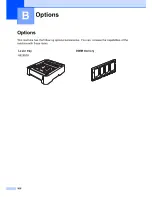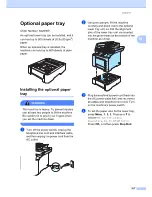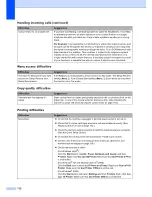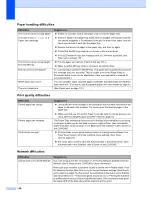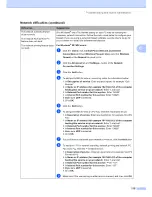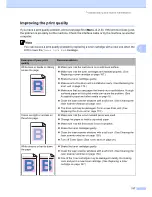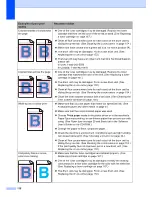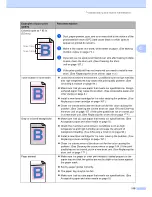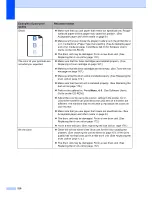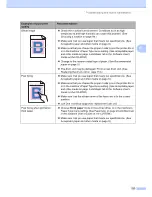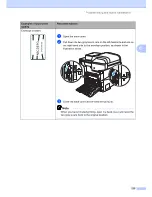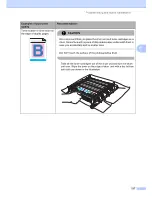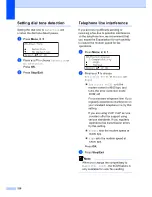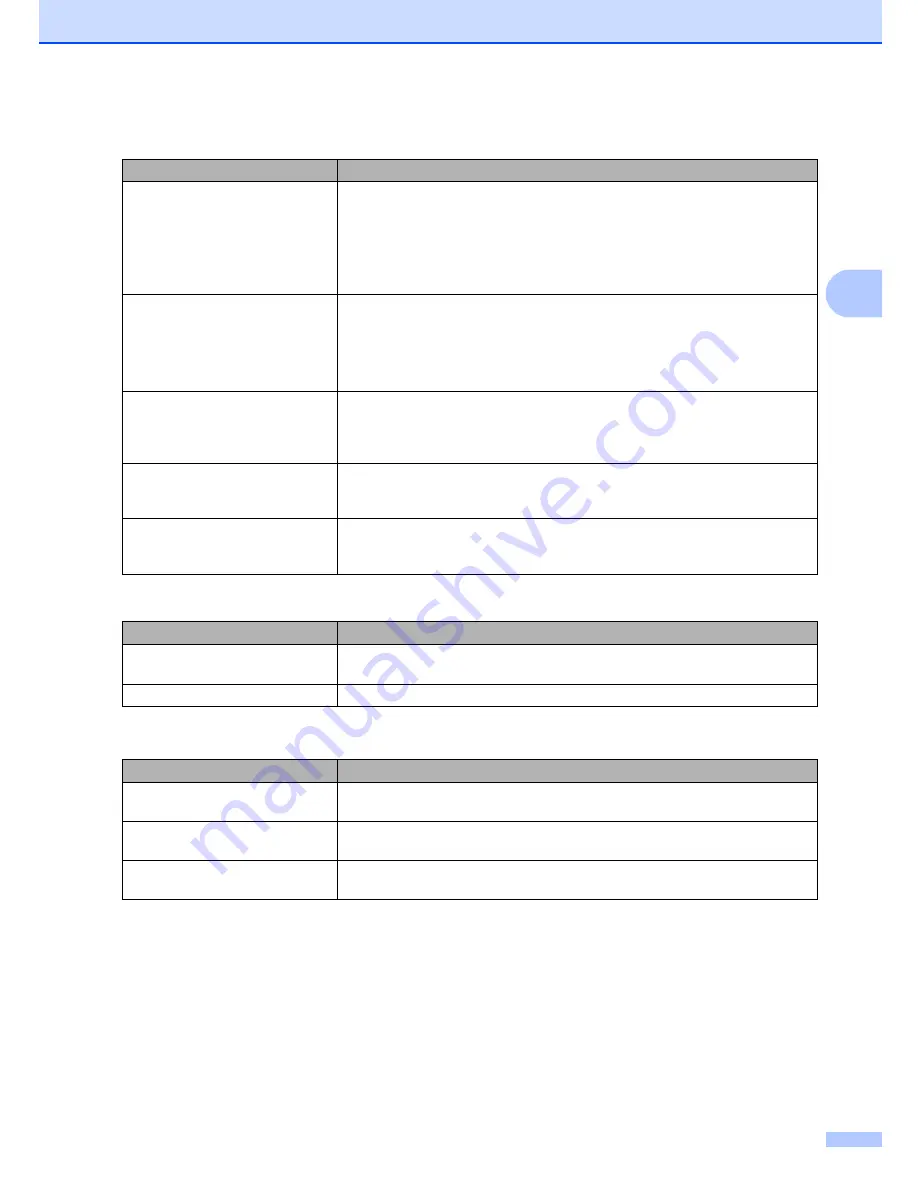
Troubleshooting and routine maintenance
113
C
The machine prints unexpectedly
or it prints garbage.
Pull out the paper tray and wait until the machine stops printing. Then turn off
the machine’s power switch and disconnect from the power for several
minutes. (The machine can be turned off for up to 4 days without losing faxes
stored in the memory.)
Check the settings in your application to make sure it is set up to work with
your machine.
The machine prints the first couple
of pages correctly, then some
pages have text missing.
Check the settings in your application to make sure that it is set up to work with
your machine.
Your computer is not recognizing the machine’s input buffer’s full signal. Make
sure that you connected the interface cable correctly. (See
the Quick Setup
Guide
.)
The headers or footers appear
when the document displays on the
screen but they do not show up
when it is printed.
There is an unprintable area on the top and bottom of the page. Adjust the top and
bottom margins in your document to allow for this.
The machine does not print on both
sides of the paper even though the
printer driver setting is Duplex.
Check the paper size setting in the printer driver. You need to select Letter, Legal
or Folio.
The machine is not printing or has
stopped printing and the machine’s
Status LED turns yellow.
Press
Job Cancel
. As the machine cancels the job and clears it from the memory
it may produce an incomplete printout.
Scanning difficulties
Difficulties
Suggestions
TWAIN errors appear while
scanning.
Make sure that the TWAIN driver is chosen as the primary source. In PaperPort™
11SE, click
File
,
Scan or Get Photo
and choose the
TWAIN driver
.
Network scanning does not work.
See
Network difficulties
on page 114.
Software difficulties
Difficulties
Suggestions
Cannot install software or print.
Run the
Repair Multi-Function Suite
program on the CD-ROM. This program will
repair and reinstall the software.
Cannot perform ‘2 in 1’ or ‘4 in 1’
printing.
Check that the paper size setting in the application and in the printer driver are the
same.
The machine does not print from
Adobe Illustrator.
Try to reduce the print resolution. (See
Advanced tab in the Software User’s Guide
on the CD-ROM
.)
Printing difficulties (continued)
Difficulties
Suggestions
Summary of Contents for cx2100
Page 1: ...Printing for Professionals Oc cx2100 User s Guide...
Page 84: ...Section III Copy III Making copies 74...
Page 93: ...Chapter 12 82...
Page 101: ...Chapter 14 90...
Page 102: ...Section V Software V Software and network features 92...