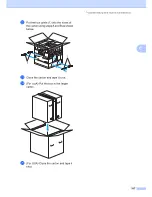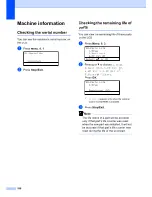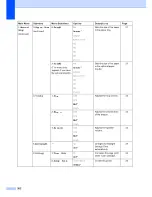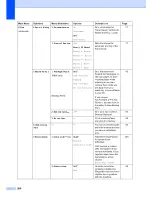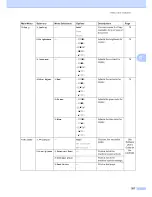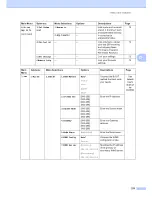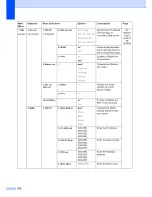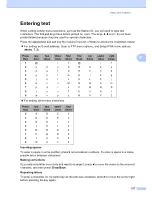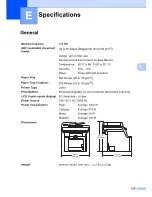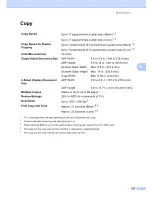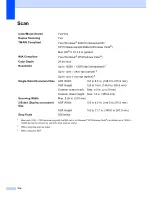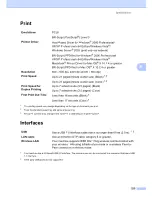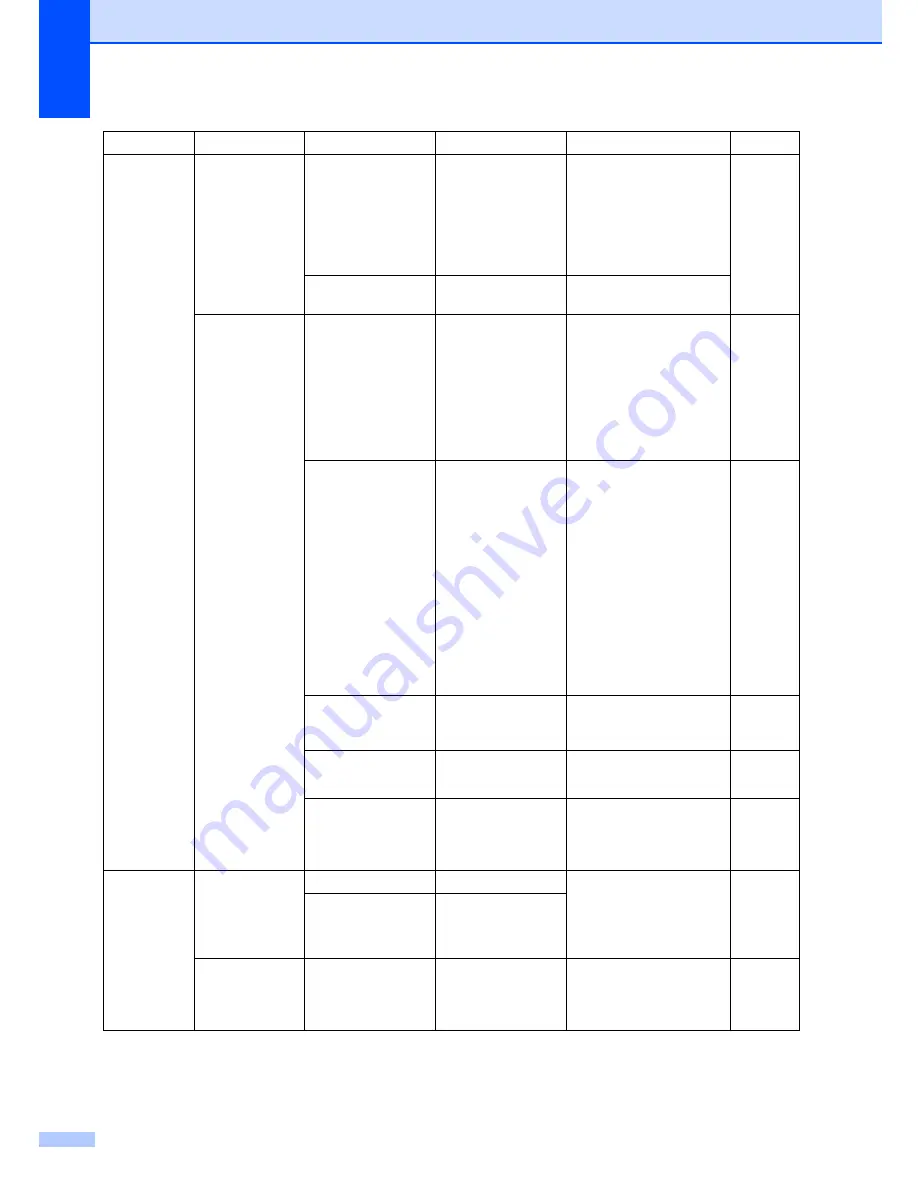
210
5.USB Dir ect
I/F
(continued)
2.Scan to USB
1.Resolution
Color 150 dp i
*
Color 300 dpi
Color 600 dpi
B&W 200 dpi
B&W 200x100 dpi
Sets the resolution to
send the scanned data to
USB flash memory drive.
See
Software
User’s
Guide on
the
CD-ROM.
2.File Nam e
—
Enter the file name of the
scanned data.
3.PictBr idge
1.Pap er Size
Letter
*
A4
B5
A5
B6
A6
Sets the paper size when
printing data from a
camera with using
PictBridge.
84
2.Or ientation
Letter
A4
B5
A5
B6
A6
Then, you will
choose:
Por tr ait
*
Landscape
Sets the page orientation
when printing data from a
camera using PictBridge.
If you choose the paper
size Letter, A4 or B5,
Portrait will be chosen. If
you choose A5, B6 or A6,
Landscape will be
chosen.
84
3.Date & Tim e
On
Off
*
Prints the date and time
the photo is being taken
on the photo.
84
4.File Nam e
On
Off
*
Prints the file name of the
data on the photo.
84
5.Pr int Quality
Nor m al
*
Fine
Sets the print quality
option when printing data
from a camera using
PictBridge.
84
6.Pr int
Rep or ts
1.Tr ansm ission
1.View on LCD
—
You can view the
Transmission Verification
Report for your last 200
outgoing faxes and print
the last report.
72
2.Pr int Rep or t
—
2.Help List
—
—
Prints the Help List so you
can see at-a-glance how
to quickly program your
machine.
72
Main Menu
Submenu
Menu Selections
Options
Descriptions
Page
Summary of Contents for cx2100
Page 1: ...Printing for Professionals Oc cx2100 User s Guide...
Page 84: ...Section III Copy III Making copies 74...
Page 93: ...Chapter 12 82...
Page 101: ...Chapter 14 90...
Page 102: ...Section V Software V Software and network features 92...