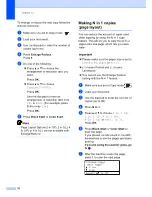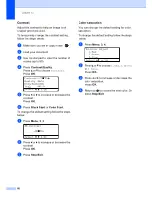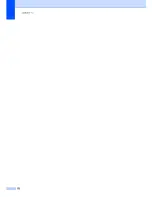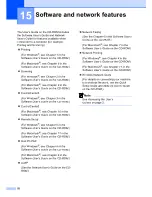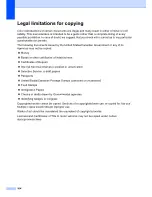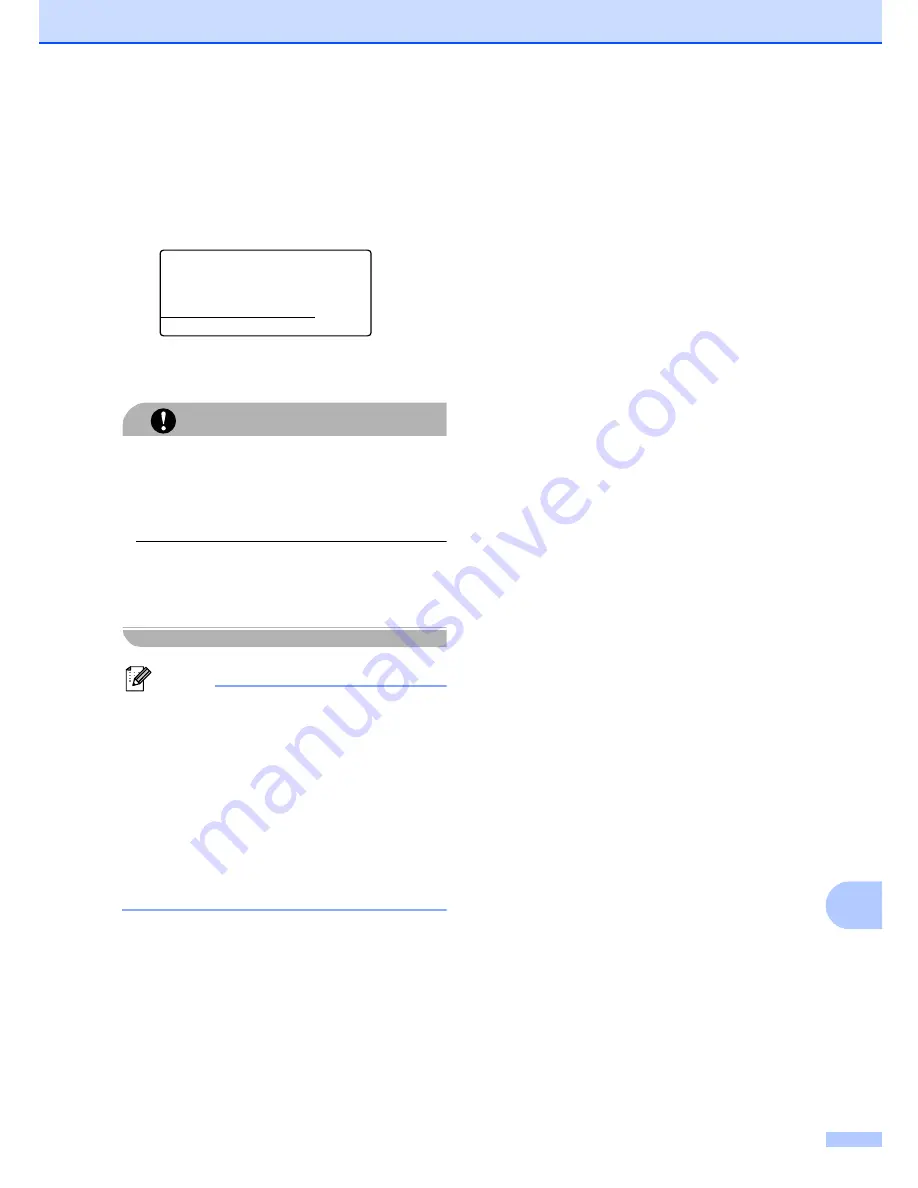
Printing data from a USB flash memory drive
89
14
e
Press
Black Start
or
Color Start
if you
have finished.
f
Press the dial pad key to enter the
number of copies you want.
Press
OK
.
Direct Print
FILE0_1.PDF
No. of Copies:
Press Start
1
g
Press
Black Start
or
Color Start
to
print the data.
CAUTION
To prevent damage to your machine, DO
NOT connect any device other than a digital
camera or USB flash memory drive to the
USB direct interface.
DO NOT remove the USB flash memory
drive from the USB direct interface until the
machine has finished printing.
Note
• If you want to change the default setting
for the paper tray to feed paper from,
press
Menu
,
1
,
7
,
3
to change the paper
tray setting.
• You can change the default settings for
direct print by using the control panel
when the machine is not in the direct print
mode. Press
Menu
,
5
to enter the
USB Direct I/F
menu. (See
Menu
table
on page 199.)
Understanding the
error messages
14
Once you are familiar with the types of errors
that can occur while you print data from the
USB flash memory drive with direct print, you
can easily identify and troubleshoot any
problems.
Out of Memory
This message will appear if you are
working with images that are too large for
the machine's memory.
Unusable Device
This message will appear if you connect
an incompatible or broken device to the
USB direct interface. To clear the error,
unplug the device from the USB direct
interface.
(See
Error and maintenance
messages
on page 129 for the detailed
solution.)
Summary of Contents for cx2100
Page 1: ...Printing for Professionals Oc cx2100 User s Guide...
Page 84: ...Section III Copy III Making copies 74...
Page 93: ...Chapter 12 82...
Page 101: ...Chapter 14 90...
Page 102: ...Section V Software V Software and network features 92...