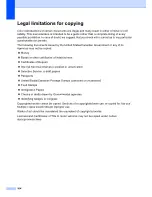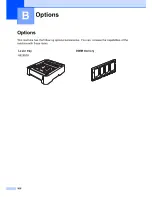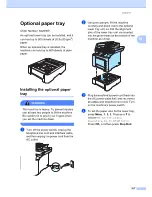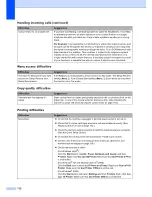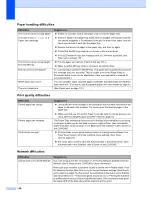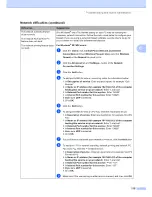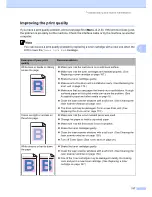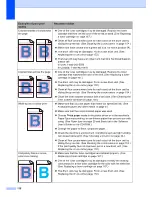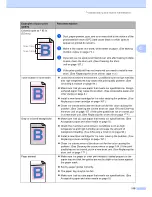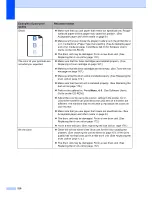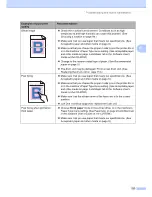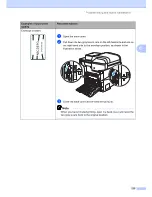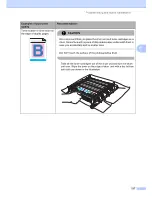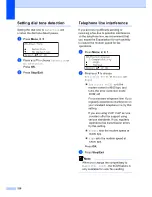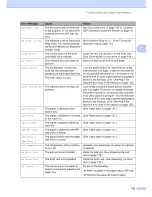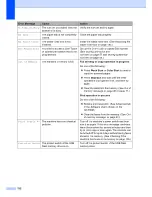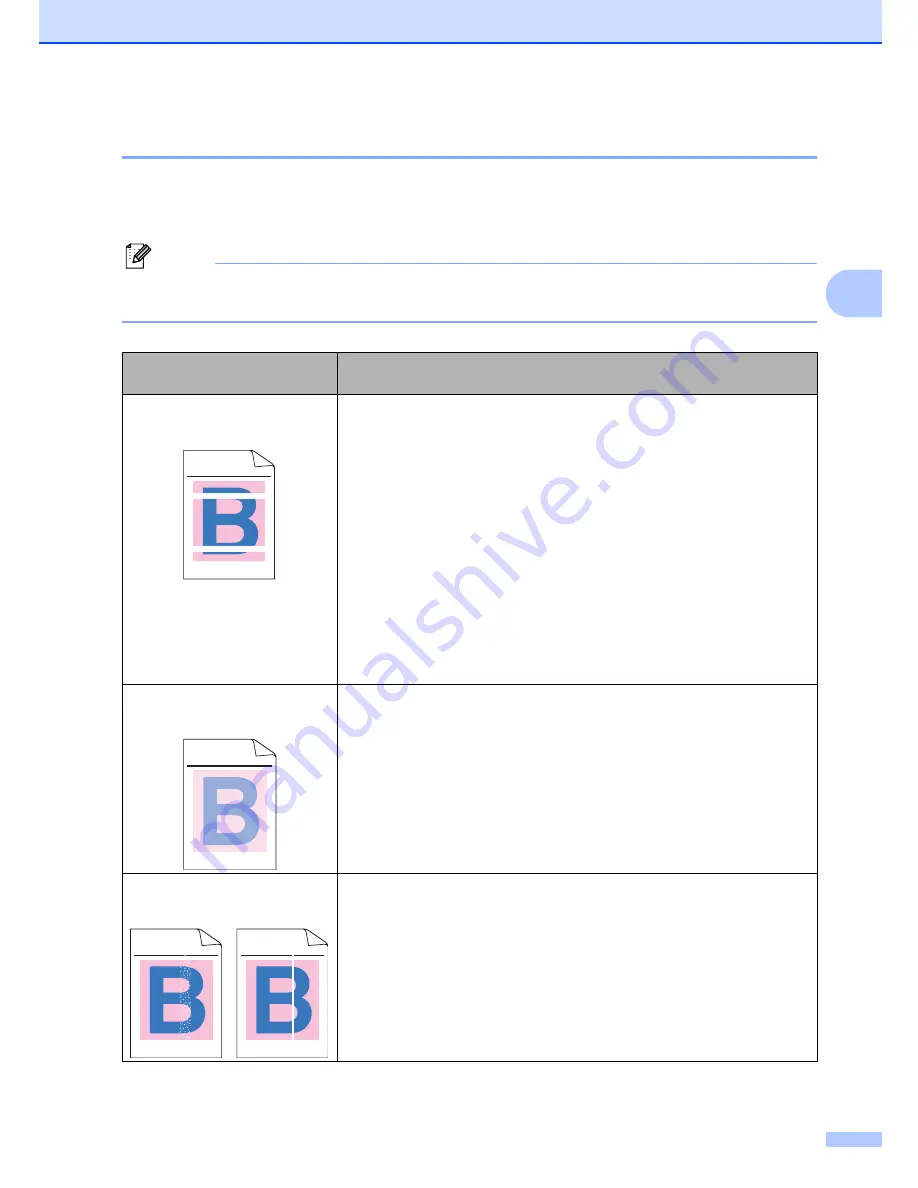
Troubleshooting and routine maintenance
117
C
Improving the print quality
C
If you have a print quality problem, print a test page first (
Menu
,
4
,
2
,
3
). If the printout looks good,
the problem is probably not the machine. Check the interface cable or try the machine on another
computer.
Note
You can resolve a print quality problem by replacing a toner cartridge with a new one when the
LCD shows the
Toner Life End
message.
Examples of poor print
quality
Recommendation
White lines or bands or ribbing
across the page
Make sure that the machine is on a solid level surface.
Make sure that the toner cartridges are installed properly. (See
Replacing a toner cartridge
on page 167.)
Shake the toner cartridges gently.
Make sure that the drum unit is installed properly. (See
Replacing the
drum unit
on page 172.)
Make sure that you use paper that meets our specifications. A rough
surfaced paper or thick print media can cause the problem. (See
Acceptable paper and other media
on page 9.)
Clean the laser scanner windows with a soft cloth. (See
Cleaning the
laser scanner windows
on page 150.)
The drum unit may be damaged. Put in a new drum unit. (See
Replacing the drum unit
on page 172.)
Colors are light or unclear on
the whole page.
Make sure that the recommended paper was used.
Change the paper to freshly unpacked paper.
Make sure that the front cover is closed properly.
Shake the toner cartridges gently.
Clean the laser scanner windows with a soft cloth. (See
Cleaning the
laser scanner windows
on page 150.)
Turn off Toner Save. (See
Toner save
on page 24.)
White streaks or bands down
the page
Shake the toner cartridges gently.
Clean the laser scanner windows with a soft cloth. (See
Cleaning the
laser scanner windows
on page 150.)
One of the toner cartridges may be damaged. Identify the missing
color and put in a new toner cartridge. (See
Replacing a toner
cartridge
on page 167.)
ABCDEFGHIJKLMNOPQRSTUVWXYZ. 0123456789. abcdefghijklmnopqrstuvwxyz.
ABCDEFGHIJKLMNOPQRSTUVWXYZ. 0123456789. abcdefghijklmnopqrstuvwxyz.
ABCDEFGHIJKLMNOPQRSTUVWXYZ. 0123456789. abcdefghijklmnopqrstuvwxyz.
ABCDEFGHIJKLMNOPQRSTUVWXYZ. 0123456789. abcdefghijklmnopqrstuvwxyz.
ABCDEFGHIJKLMNOPQRSTUVWXYZ. 0123456789. abcdefghijklmnopqrstuvwxyz.
ABCDEFGHIJKLMNOPQRSTUVWXYZ. 0123456789. abcdefghijklmnopqrstuvwxyz.
ABCDEFGHIJKLMNOPQRSTUVWXYZ. 0123456789. abcdefghijklmnopqrstuvwxyz.
ABCDEFGHIJKLMNOPQRSTUVWXYZ. 0123456789. abcdefghijklmnopqrstuvwxyz.
ABCDEFGHIJKLMNOPQRSTUVWXYZ. 0123456789. abcdefghijklmnopqrstuvwxyz.
ABCDEFGHIJKLMNOPQRSTUVWXYZ. 0123456789. abcdefghijklmnopqrstuvwxyz.
ABCDEFGHIJKLMNOPQRSTUVWXYZ. 0123456789. abcdefghijklmnopqrstuvwxyz.
ABCDEFGHIJKLMNOPQRSTUVWXYZ. 0123456789. abcdefghijklmnopqrstuvwxyz.
ABCDEFGHIJKLMNOPQRSTUVWXYZ. 0123456789. abcdefghijklmnopqrstuvwxyz.
ABCDEFGHIJKLMNOPQRSTUVWXYZ. 0123456789. abcdefghijklmnopqrstuvwxyz.
ABCDEFGHIJKLMNOPQRSTUVWXYZ. 0123456789. abcdefghijklmnopqrstuvwxyz.
ABCDEFGHIJKLMNOPQRSTUVWXYZ. 0123456789. abcdefghijklmnopqrstuvwxyz.
Summary of Contents for cx2100
Page 1: ...Printing for Professionals Oc cx2100 User s Guide...
Page 84: ...Section III Copy III Making copies 74...
Page 93: ...Chapter 12 82...
Page 101: ...Chapter 14 90...
Page 102: ...Section V Software V Software and network features 92...