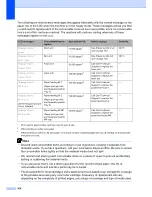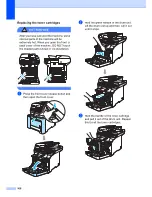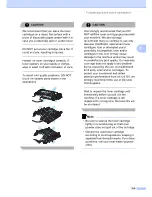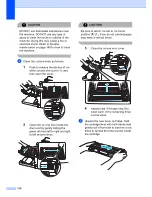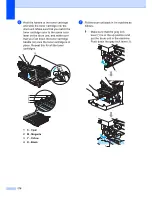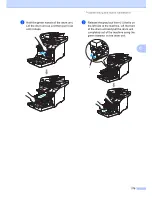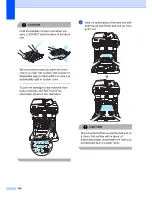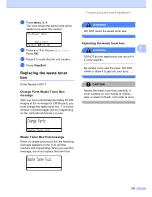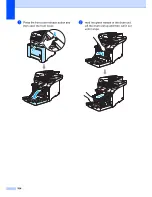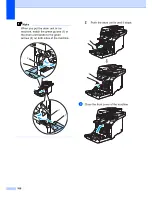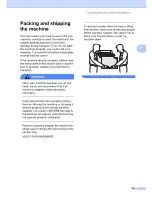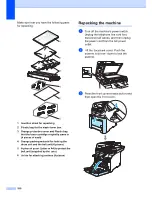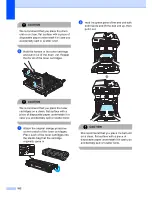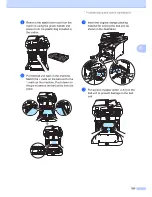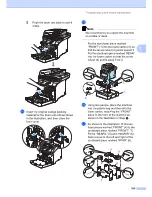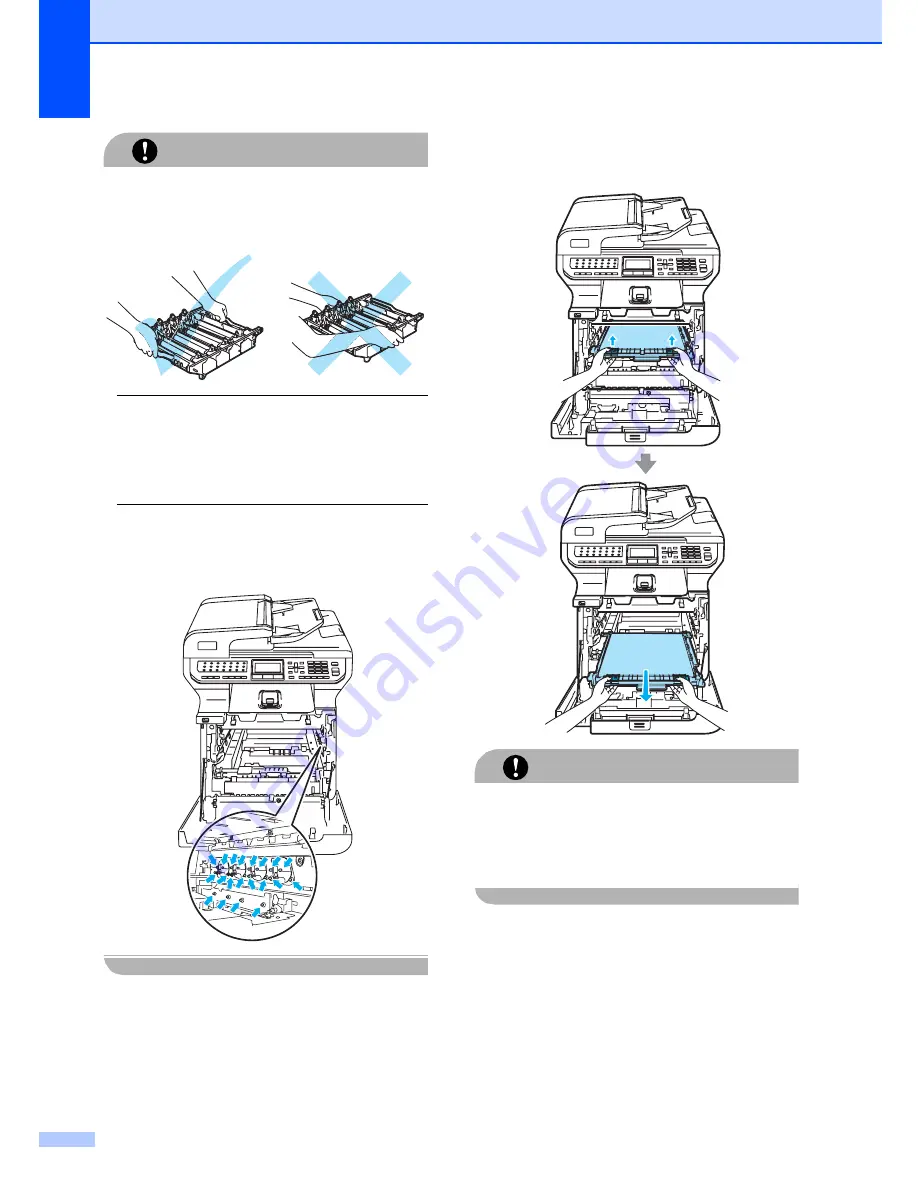
180
CAUTION
Hold the handles of drum unit when you
carry it. DO NOT hold the sides of the drum
unit.
We recommend that you place the drum
unit on a clean, flat surface with a piece of
disposable paper underneath it in case you
accidentally spill or scatter toner.
To prevent damage to the machine from
static electricity, DO NOT touch the
electrodes shown in the illustration.
d
Hold the green parts of the belt unit with
both hands and lift the belt unit up, then
pull it out.
CAUTION
We recommend that you put the belt unit on
a clean, flat surface with a piece of
disposable paper underneath it in case you
accidentally spill or scatter toner.
Summary of Contents for cx2100
Page 1: ...Printing for Professionals Oc cx2100 User s Guide...
Page 84: ...Section III Copy III Making copies 74...
Page 93: ...Chapter 12 82...
Page 101: ...Chapter 14 90...
Page 102: ...Section V Software V Software and network features 92...