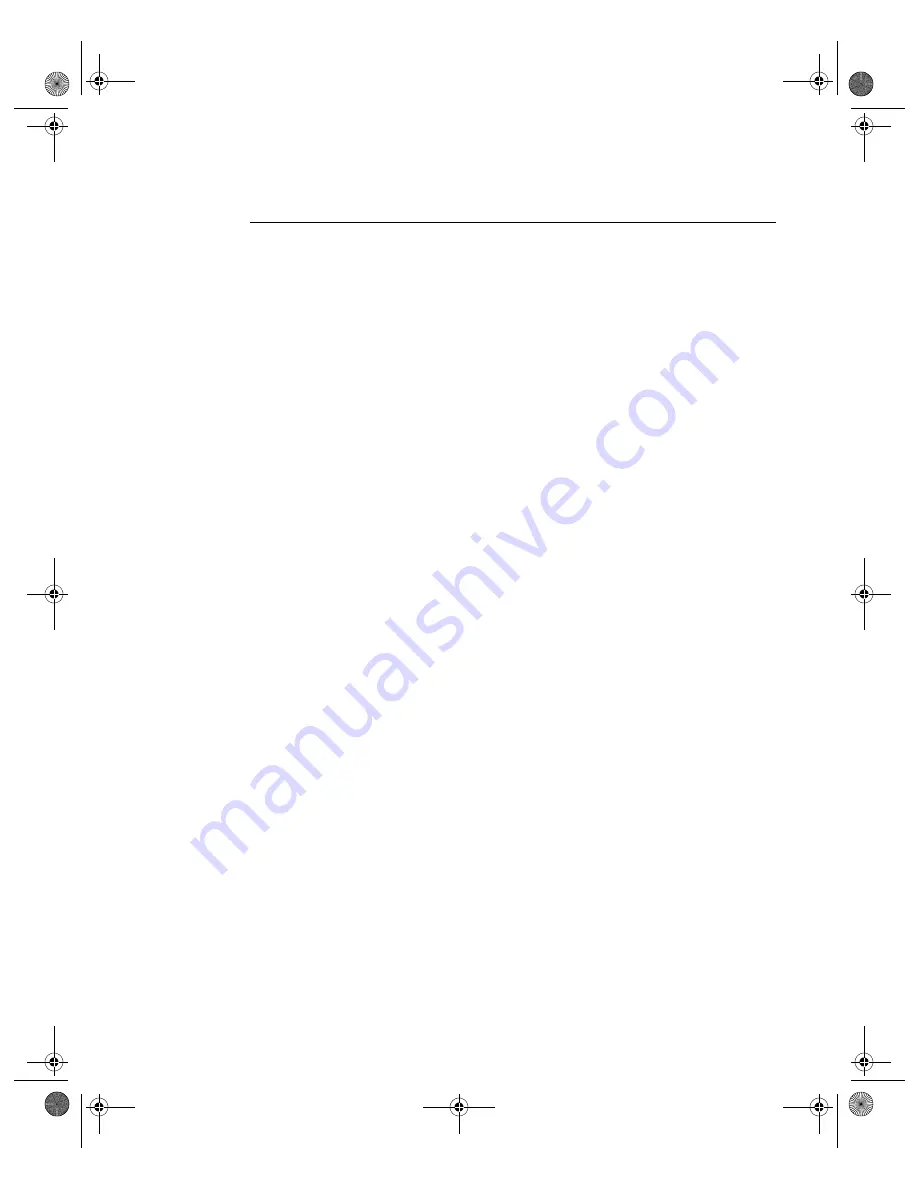
N V I D I A C o r p o r a t i o n
40
N V I D I A D i s p l a y P r o p e r t i e s R e l e a s e 4 0
U s e r ’ s G u i d e
Enabling nView Dualview Mode for the First Time:
Windows 2000
Note:
When you start Windows 2000 with an NVIDIA GPU-based multi-
display graphics card (or multiple NVIDIA GPU-based graphics cards),
you are not yet in “Dualview” mode*. You can confirm this when you
view the Windows Display Properties Settings panel and see only one
monitor image in the display.
The NVIDIA Desktop Utilities settings panel contains an option that lets you
enable “Dualview” mode under Windows 2000. Follow these steps to enable
Dualview.
1
Make sure you have a multi-display NVIDIA GPU-based graphics card, or
dual graphics cards, properly installed in your computer and securely
connected to your display devices.
2
Ensure that you have more than one display device attached to your multi-
display graphics card and that the display devices are turned on.
3
Confirm that the NVIDIA Display Driver software (including the nView
Desktop Manager component) has been installed on your system.
4
Start up Windows.
5
From your desktop, right click to view the properties menu.
6
Click
Properties
>
Settings
(tab) >
Advanced
>
the NVIDIA GPU tab >
Desktop Utilities
option from the Media Center menu to display the
NVIDIA Desktop Utilities panel.
7
Click the
Enable Dualview (Treat multiple outputs . . .
)
option to enable it
).and click
Apply
. The prompt in
appears.
nViewGuide_.book Page 40 Monday, August 11, 2003 4:03 PM
















































