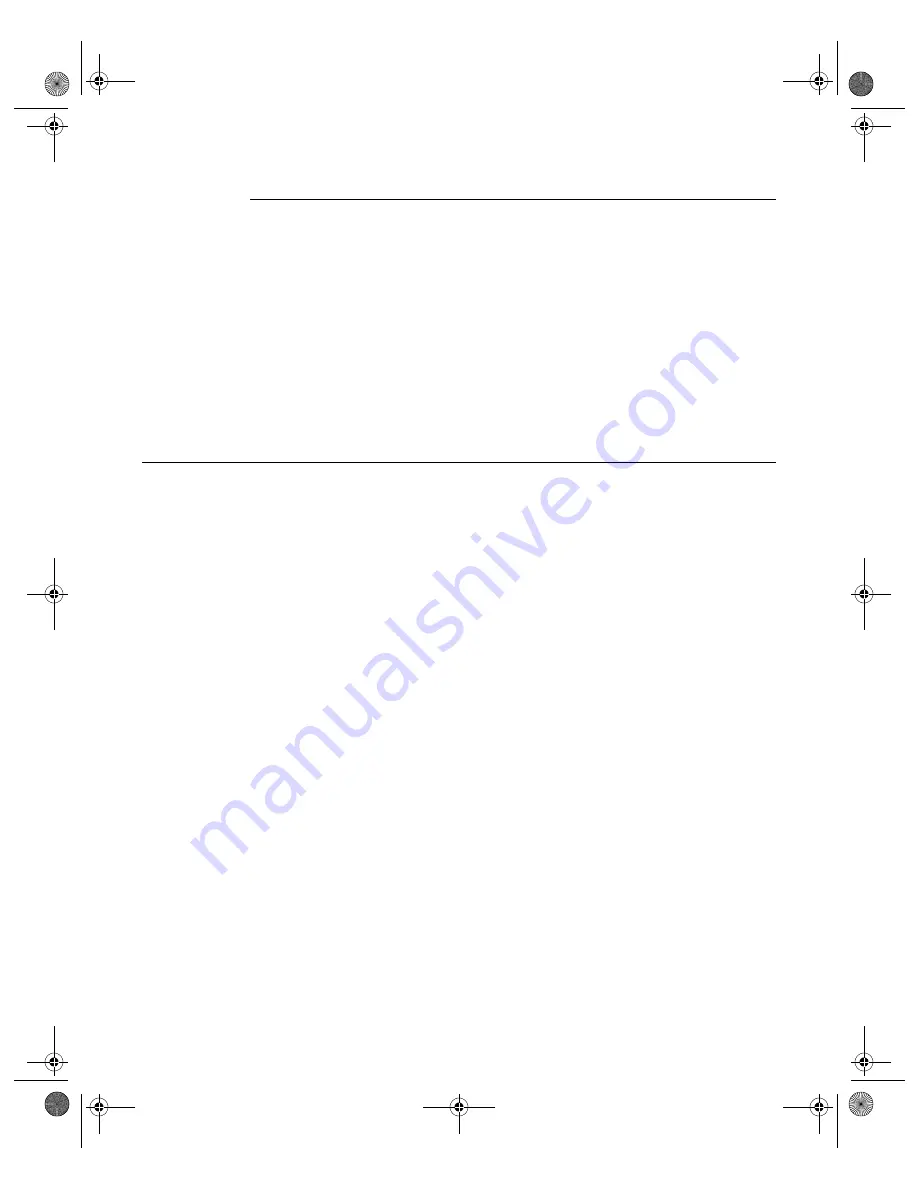
N V I D I A C o r p o r a t i o n
3
N V I D I A D i s p l a y P r o p e r t i e s
U s e r ’ s G u i d e
NVIDIA Display Properties
NVIDIA Display Properties
,
the topic of this
User’s Guide,
refers to the
NVIDIA Windows Control Panel-based user interface, which you can access
from the
Windows Display Properties
>
Settings
>
Advanced
option. Once
you click the NVIDIA GPU tab name that your are using, a Media Center menu
appears (
) from which you can configure the advanced display
properties of the current release of the NVIDIA Windows Display Driver
software.
Note:
The NVIDIA Display Properties has a completely new and efficient user
interface. For details, see
“NVIDIA Display Properties: New User
later in this chapter.
Key Terms and Concepts
analog display
Analog display refers to your CRT display device, in general. The terms CRT
and analog display may be used interchangeably in this guide.
application
An application (or program) can have any number of windows. Some
applications have only a single window such as Calculator or Notepad. Other
applications can have many windows such as Outlook where you can open
several E-mail windows, have your Inbox open, open calendars, etc.
Control Panel
Refers to the Windows Control Panel group, which you can access by clicking
Start
>
Settings
>
Control Panel
from the Windows taskbar.
digital display
A digital display device can be a digital flat panel (DFP) or, for example, a
mobile computer (laptop) LVDS internal panel.
desktop
Desktop is the on-screen work area on which windows, icons, menus, and
dialog boxes appear.
dialog box
Dialog boxes are user-input windows that contain command button and various
kinds of options through which you can carry out a particular command or task.
For example, in a Windows application “Save As” dialog box, you must
nViewGuide_.book Page 3 Monday, August 11, 2003 4:03 PM














































