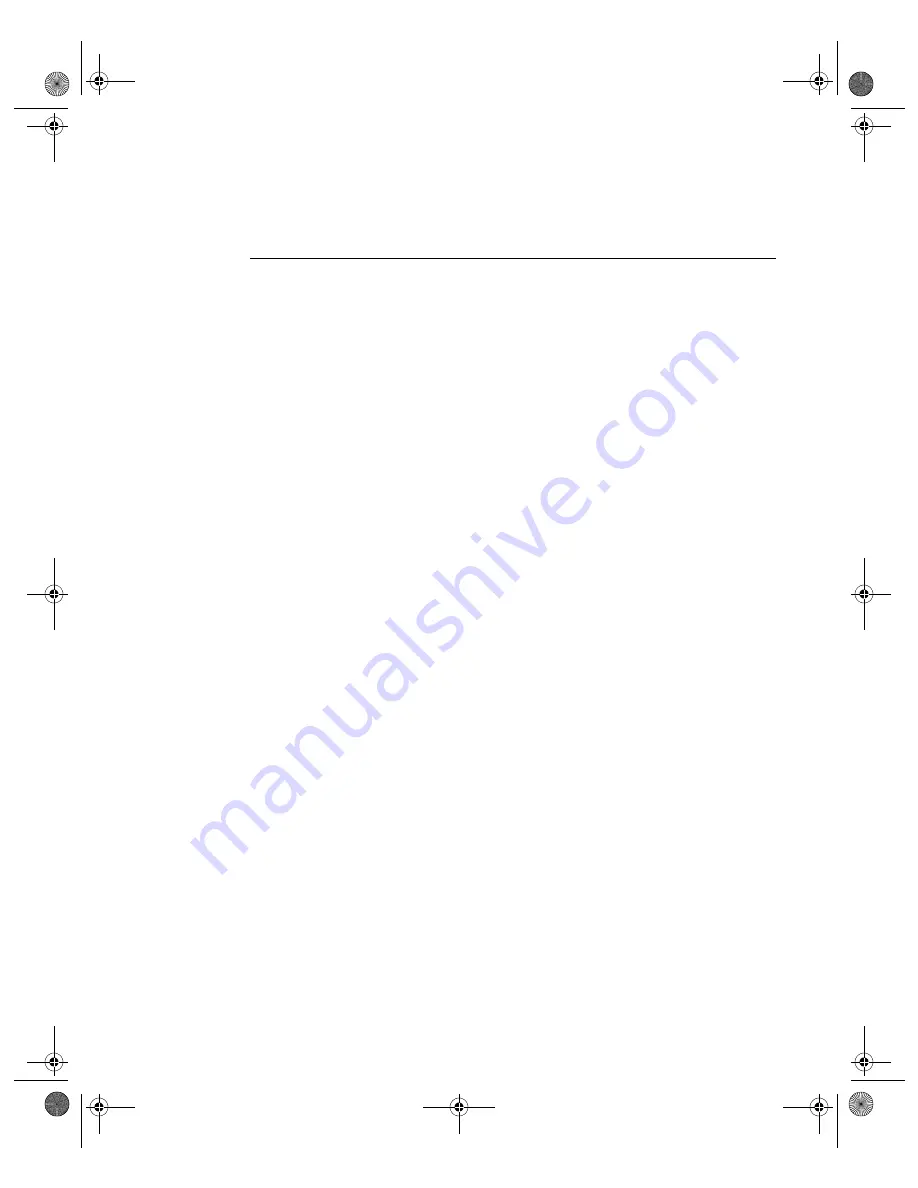
N V I D I A C o r p o r a t i o n
54
N V I D I A D i s p l a y P r o p e r t i e s R e l e a s e 4 0
U s e r ’ s G u i d e
are using an NVIDIA GPU-based card to which you have connected four
displays, you can have two sets of two spanned displays.
Enabling nView Span/Clone Modes
Enabling nView Span/Clone Modes: Windows 2000
Note:
Under Windows 2000, switching between nView Span/Clone and
Dualview modes requires restarting your computer.
To disable Dualview mode
and, therefore, make nView Span and Clone modes
accessible, follow these steps:
1
Click
Properties
>
Settings
tab.
2
Be sure to click the display image
1
so that it is the selected display.
3
Click
Advanced
to display the NVIDIA GPU tab.
4
Click the NVIDIA GPU tab and then the
Desktop Utilities
option from the
Media Center menu.
5
Click to
uncheck
the option
Enable Dualview
(Treat multiple outputs . . . )
.
6
Click
Apply
and restart your computer.
After the system starts up, if the NVIDIA nView Desktop Manager Setup
Wizard appears, run through the Wizard. (See the
NVIDIA
nView Desktop
Manager 2.0 User’s Guide
for details.)
7
Right click to display the properties menu, then select
Properties
>
Settings
tab.
When you are in Windows 2000 (non-Dualview) nView Span or Clone
mode, your Windows Display Properties Settings panel shows only one
monitor image (
.
8
Click
Advanced
to display the NVIDIA GPU tab (
9
Click the NVIDIA GPU tab. The Media Center menu appears (
10
Click
nView Display Mode
to display the associated properties panel with
the Span and Clone mode options available. (
nViewGuide_.book Page 54 Monday, August 11, 2003 4:03 PM






























