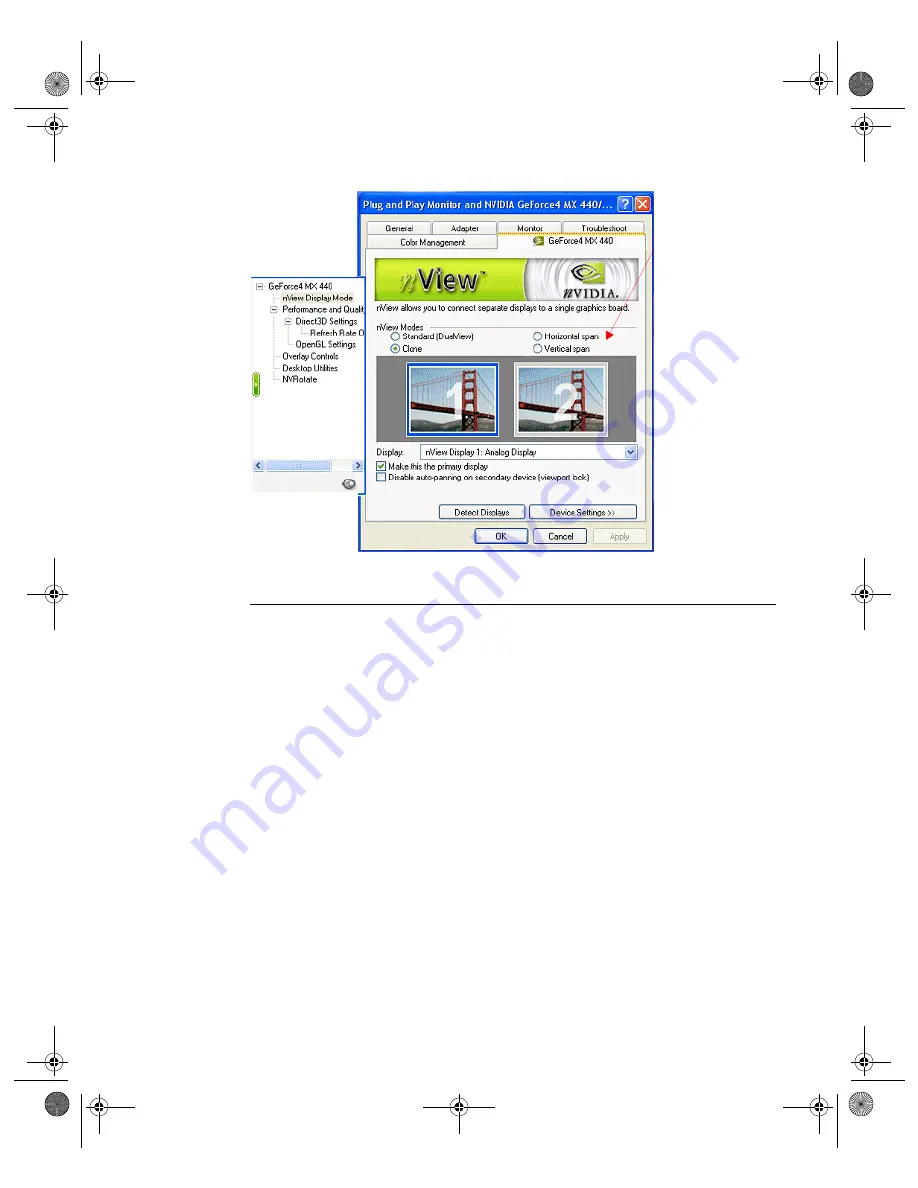
59
N V I D I A C o r p o r a t i o n
C h a p t e r 5
U s i n g n V i e w M u l t i - D i s p l a y M o d e s : D u a l v i e w v s . S p a n / C l o n e
Figure 5.29
nView Clone/Span Modes Available: Windows XP (2000)
Enabling nView Clone Mode: Windows 9x
Note:
Under
Windows 9
x
,
Clone
mode is available. Also,
you do not need to
restart your computer
to switch between nView Clone mode and
Dualview mode.
When you are in Windows 9
x
Clone mode, your Windows Display Properties
Settings panel shows at least “two” monitor images, which indicates that you
are in Dualview mode.
To disable Dualview mode
and, therefore, make nView Clone mode
accessible, follow these steps:
1
Open the Windows Display Properties Settings panel.
2
Right click on the monitor image number
2
and click
Enabled
so that the
option becomes
unchecked
and click
Apply
(
). This turns off your
secondary display. (To access nView Span and Clone modes, only one
monitor needs to be enabled on the Display Settings panel.)
3
Be sure to click the display image
1
so that it is the selected display.
4
Click
Advanced
to display the NVIDIA GPU tab shown in
5
Click the NVIDIA GPU tab to display the
Media Center
menu (
.
nView Span
and
Clone modes
are
available
when Dualview
.
.
mode is disabled.
nViewGuide_.book Page 59 Monday, August 11, 2003 4:03 PM






























