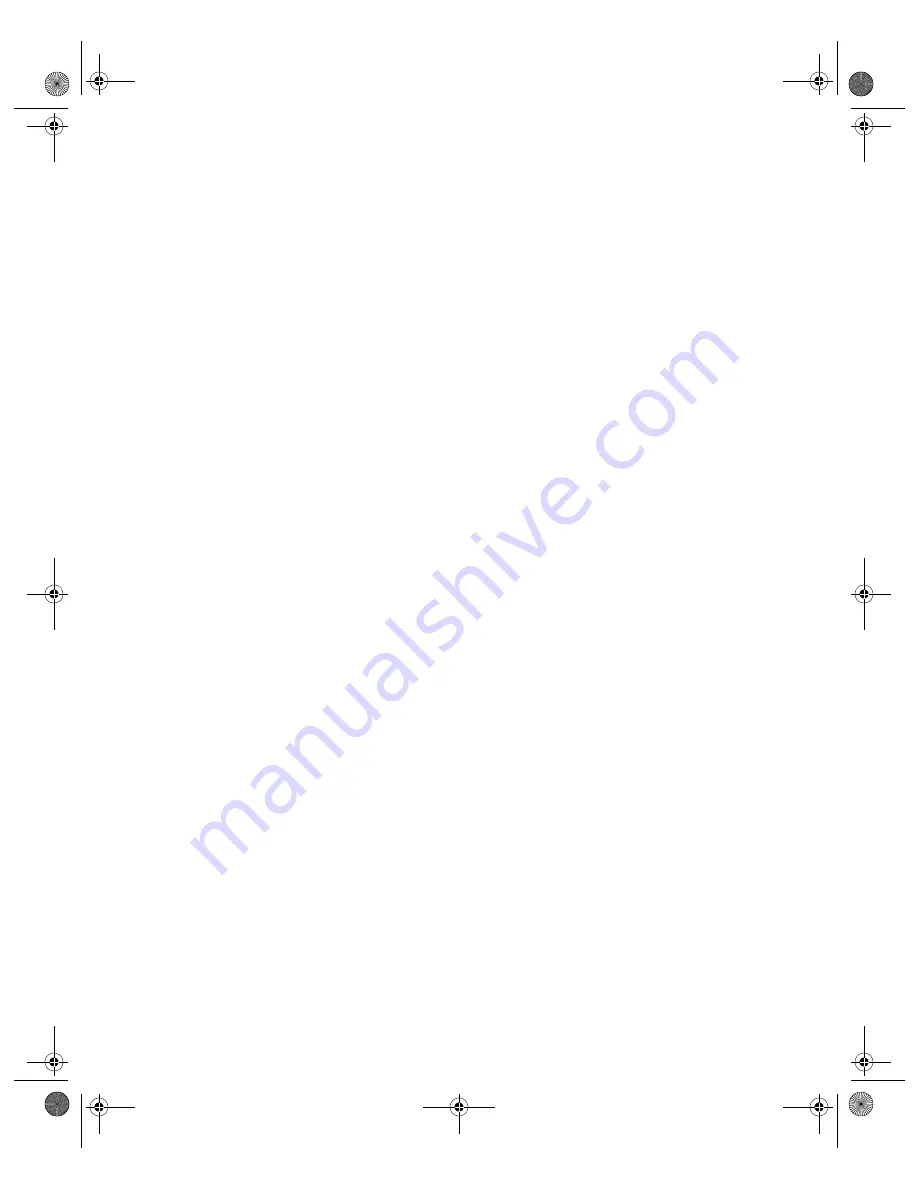
115
N V I D I A C o r p o r a t i o n
C h a p t e r 9
A d d i t i o n a l F e a t u r e s a n d E n h a n c e m e n t s
Brightness, Contrast, and Gamma Controls
The slider controls allow you to adjust the brightness, contrast, or gamma values
for the selected color channel.
The Color Correction controls help you to compensate for variations in
luminance between a source image and its output on a display device. This is
useful when working with image processing applications to help provide more
accurate color reproduction of images (such as photographs) when they are
displayed on your monitor.
Also, many 3D-accelerated games may appear too dark to play. Increasing the
brightness and/or gamma value equally across all channels will make these
games appear brighter, making them more playable.
Image Sharpening
Note:
This option is only available on GeForce FX and later NVIDIA GPUs.
The slider allows you to adjust the sharpness of the image quality by amplifying
high frequency content.
Diagonal Line/Curve
Diagonal Line/Curve shows a graphical representation of the color curve. This
curve will change in real time as you adjust the contrast, brightness, or gamma.
Custom Color Settings
Provides a list of the custom color settings you have saved. Selecting an item
from the list will activate the setting.
Other Settings
•
Automatically Apply these settings at startup
: Click to enable this option,
which inserts a check mark in the check box, and click
Apply
. This option
automatically restores the color adjustments you have after Windows is
restarted.
Note:
If your computer is running on a network, the color is adjusted after
you log on to Windows.
•
Save as
lets you save the current color settings as a custom setting. Saved
settings will then be added to the adjacent list.
•
Delete
lets you delete the custom color setting currently selected in the list.
•
Restore Hardware Defaults
restores all color values to the hardware factory
settings.
nViewGuide_.book Page 115 Monday, August 11, 2003 4:03 PM
















































