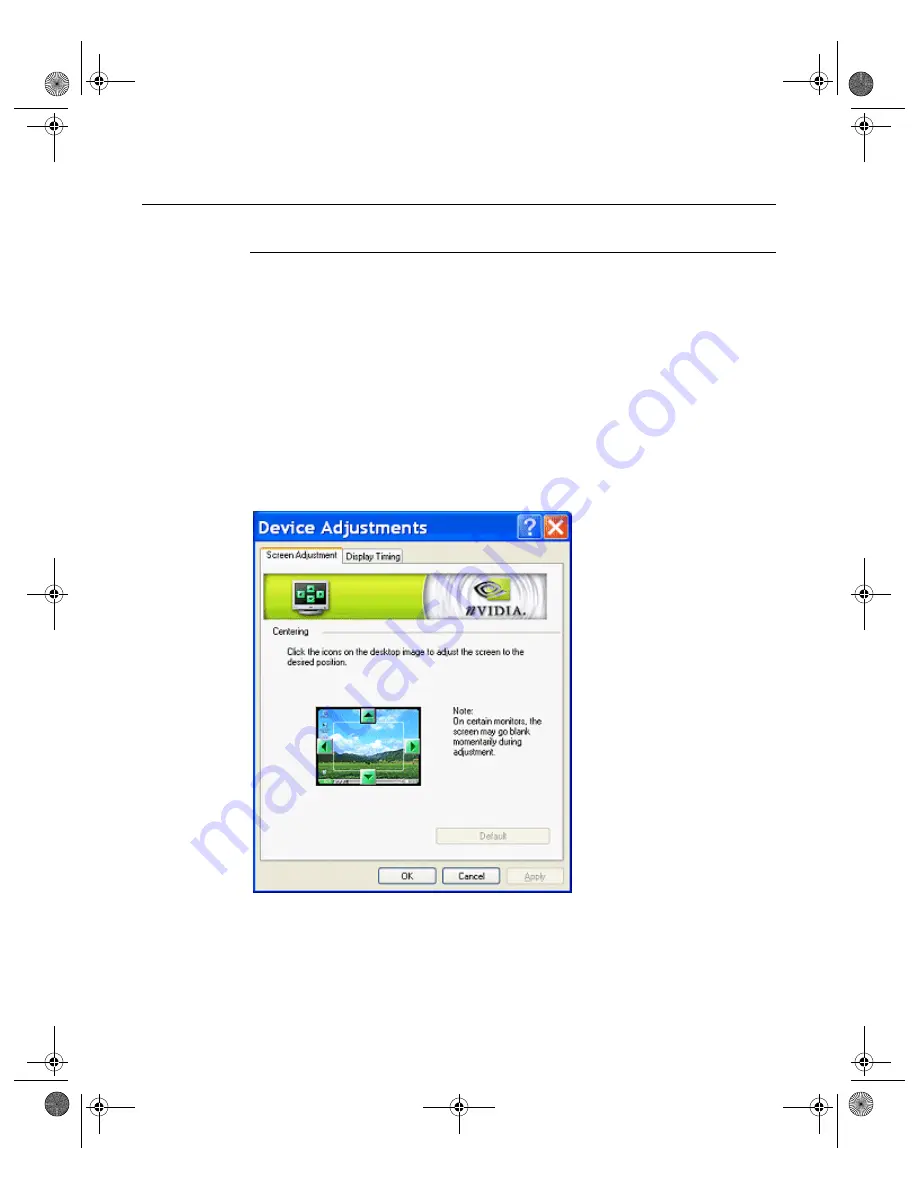
97
N V I D I A C o r p o r a t i o n
C h a p t e r 8
D e v i c e S e l e c t i o n A n d C o n f i g u r a t i o n
Device Adjustments: Analog Display (CRT)
Screen Adjustment
If your NVIDIA GPU-based graphics card is connected to a CRT (analog
display), follow these steps to access the Screen Adjustment panel.
Note:
If you are in the nView Display Mode panel, right click the monitor
image to display the pop-up menu and choose
Screen Adjustment
to
display the Screen Adjustment panel. Then go directly to step.
4
below.
1
Make sure you are in the Device Selection panel.
2
Confirm that the
Analog Display
option is selected on the Device Selection
panel.
3
Click
Device Adjustments
to access the Screen Adjustment panel (
Figure 8.16
Screen Adjustment Settings: Analog Display
4
To adjust the screen position, move the mouse over the monitor image and
drag the desktop to the desired position while holding down the primary
mouse button. Use the arrow positioning buttons for fine adjustments.
nViewGuide_.book Page 97 Monday, August 11, 2003 4:03 PM






























