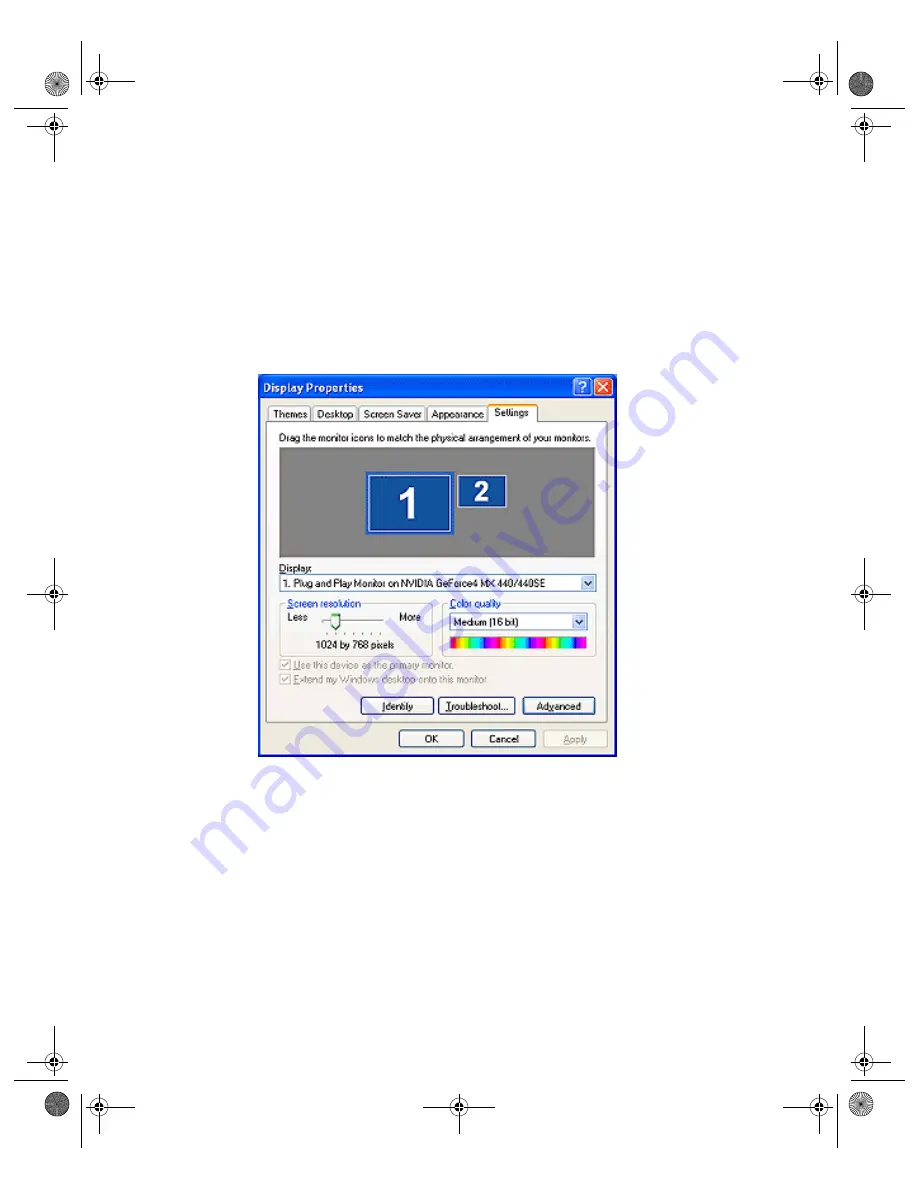
N V I D I A C o r p o r a t i o n
46
N V I D I A D i s p l a y P r o p e r t i e s R e l e a s e 4 0
U s e r ’ s G u i d e
2
Confirm that all your display devices are securely connected to your
computer and turned on!
3
Confirm that the NVIDIA Display Driver software (including the nView
Desktop Manager component) has been installed on your system.
4
Start Windows.
5
From your desktop, right click to open the properties menu, then click
Properties
and the
Settings
(tab). You’ll notice that two monitor images
appear on the Settings panel, indicating that you are in Dualview mode.
Figure 5.12
Windows XP Display Settings in Dualview Mode
6
Now right click the monitor image that you need to attach. A pop-up
properties menu appears.
Note:
You may not need to do the next step if the secondary display device is
already attached.
7
Click
Attached
and
Apply
.
You will notice that the
Extend my Windows desktop onto this monitor
option becomes checked and your secondary display device is enabled.
8
Click
Advanced
. The NVIDIA GPU tab appears (
nViewGuide_.book Page 46 Monday, August 11, 2003 4:03 PM






























