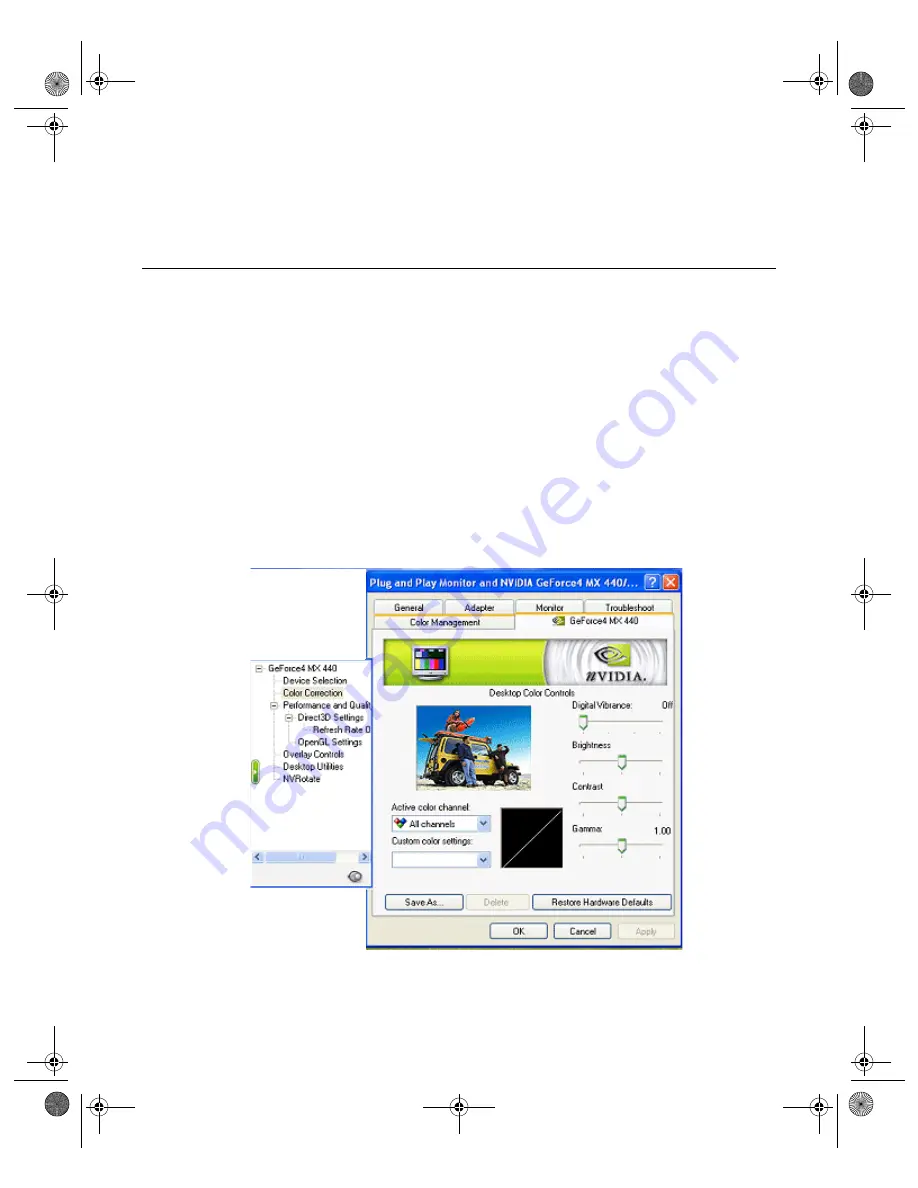
113
N V I D I A C o r p o r a t i o n
C h a p t e r 9
A d d i t i o n a l F e a t u r e s a n d E n h a n c e m e n t s
7
For further details on Dualview configuration, see
Display Modes: Dualview vs. Span/Clone” on page 35
Color Correction Panel
Note:
In order to access the Color Correction panel, your “Color” or “Color
Quality” setting on the Display Properties Settings panel must be set to
(16 bit) or higher. A setting of “256 colors” will not enable the Color
Correction panel.
Follow
one
of these methods to access the Color Correction panel. (Examples
• In nView Dualview mode, do the following:
a
Right click from the Windows desktop to display the pop-up menu and
then click
Properties
>
Settings
>
Advanced
.
b
Click the NVIDIA GPU tab.
c
From the Media Center menu, click
Color Correction
to display the
NVIDIA Color Correction panel.
Figure 9.9
Color Correction Settings: Dualview Mode
• From the nView Display Mode panel, do the following:
nViewGuide_.book Page 113 Monday, August 11, 2003 4:03 PM






























