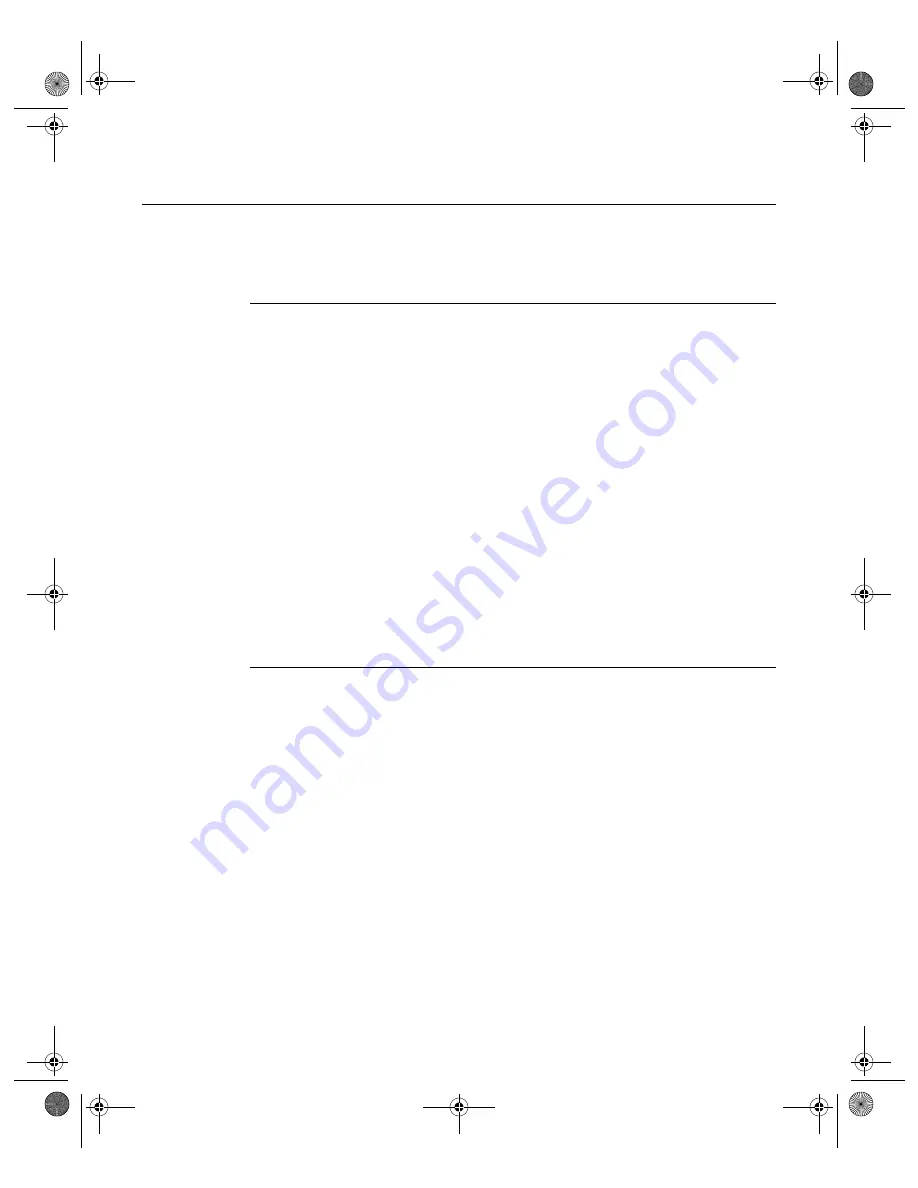
33
N V I D I A C o r p o r a t i o n
C h a p t e r 4
A b o u t I n s t a l l i n g a n d U n i n s t a l l i n g N V I D I A D r i v e r s
About the NVIDIA Display Driver Installation
NVIDIA Driver Installation provides both an
.inf
file-based installation
method and an InstallShield Wizard-based installation method.
File Locations
• The installation process copies all necessary files for operation into the
appropriate directories.
• The nView system files are copied to your
Windows\System
directory.
• nView Desktop Manager “profile” (
.tvp
) files are saved in the
Windows\
nView
directory.
• As part of the installation process, an uninstall is registered in your system.
• Under Windows Me and Windows XP, the NVIDIA driver is installed in
“Dualview” display mode. However, note that the second display is not
activated (turned on) by default. You need to enable it. For details on
enabling Dualview mode, see
“Using nView Multi-Display Modes: Dualview vs.
• Under Windows 2000, the NVIDIA Display Driver is installed in Span
mode.
Preserving Desktop Manager Settings Before Upgrading
Your Software
You can preserve your Desktop Manager settings by using profiles when you
upgrade your software.
Follow the steps below and/or refer to the
NVIDIA nView Desktop Manager 2.0
User’s Guide
for details.
1
Before uninstalling or installing software, save your current nView Desktop
Manager settings to a new profile.
For example, name this profile “
My Settings
”.
2
Open the
Windows\nView
directory.
You should see your new profile
.tvp
file in this directory; for example,
My
Settings.tvp
.
3
You can copy this file to a disk in your A: drive
or
to a different directory on
your hard drive.
nViewGuide_.book Page 33 Monday, August 11, 2003 4:03 PM






























