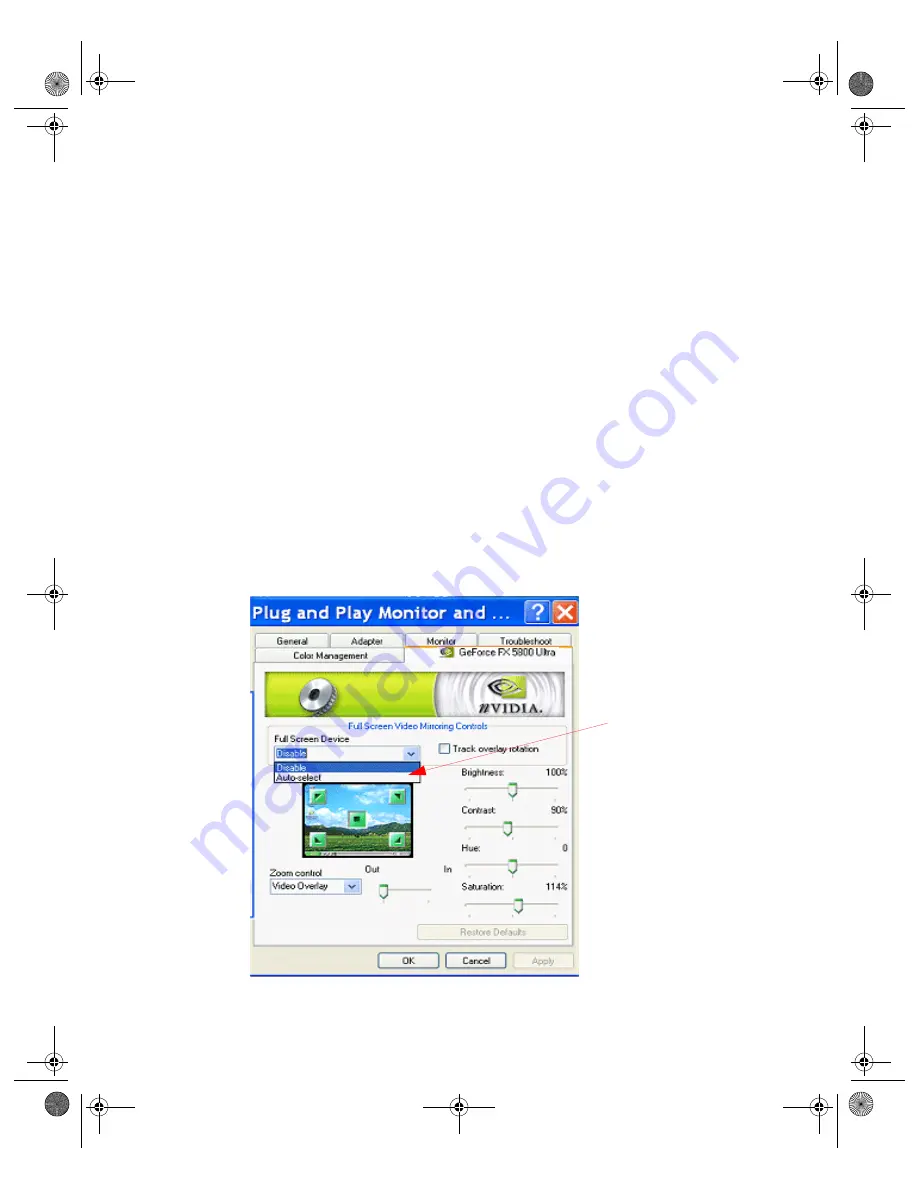
N V I D I A C o r p o r a t i o n
132
N V I D I A D i s p l a y P r o p e r t i e s
U s e r ’ s G u i d e
Note:
After selecting any of these Full-Screen Device options, you may need
to exit and restart your video application for the settings to take effect.
•
Disable
Disables Video Mirror.
•
Primary display/Secondary display
: These setting are only available
under nView Clone mode in both Windows 2000/XP and Windows 9x.
To enable Full-Screen Device functionality in
nView Clone
mode, click
either Primary display or Secondary display as the Full-Screen Video
Mirror device.
•
Auto-select:
This setting is only available under Dualview mode in
Windows 2000/XP and Windows 9x.
Auto-select enables full-screen device functionality, which creates the
full-screen mirror on the display device on which there is no overlay. This
implies that if the video being played is dragged to the other display, the
full-screen mirror image will automatically switch displays.
•
Track Overlay Rotation
: Click to link the degree of rotation you specified
in the NVRotate panel (
see
)
for the video
overlay on the Primary display to the Secondary display. This means that the
degree of rotation you choose on the NVRotate panel is reflected on both the
Primary and Secondary display devices.
Figure 9.22
Overlay Controls Panel: Dualview Mode
Auto-select
is an
available option in
Dualview mode.
Full-Screen Device:
nViewGuide_.book Page 132 Monday, August 11, 2003 4:03 PM






























