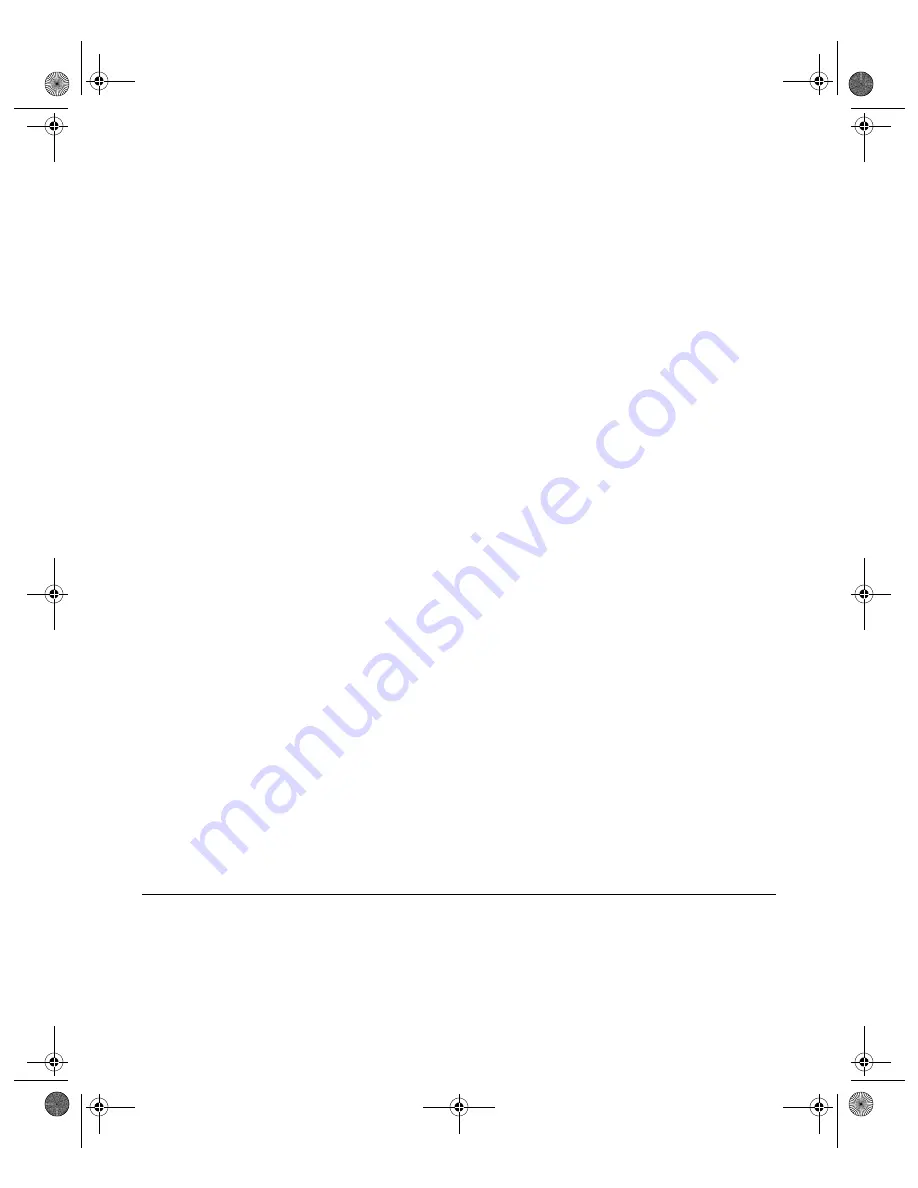
N V I D I A C o r p o r a t i o n
134
N V I D I A D i s p l a y P r o p e r t i e s
U s e r ’ s G u i d e
Other Overlay and Video Mirror Settings
•
Brightness, Contrast, Hue, and Saturation
: You can independently control
the brightness, contrast, hue, and saturation to achieve optimal image quality
when playing back videos or DVD movies on your computer. Use these
controls to adjust the quality of video or DVD playback on your monitor.
You can independently control the brightness, contrast, hue and saturation to
achieve optimal image quality when playing back videos or DVD movies on
your computer.
•
Zoom Control
lets you zoom into the rendered video. Use the drop-down
menu to select the display type to zoom and use the quadrant selection to
select the screen region to zoom.
•
Video Overlay
sets the zoom selection to the primary display on which
the overlay video is rendered.
•
Video Mirror
sets the zoom selection to the secondary display on which
the video mirror is rendered.
•
Both
applies the zoom selection to the both the primary and the secondary
display on which the video is rendered.
Note:
Video players that cannot detect the presence of Video Mirror may not
update the zoom factor immediately while displaying a still frame.
•
Screen Region to Zoom:
Select the area of the video screen on which you
would like to zoom by clicking on the area. Once it is selected, you can zoom
to that portion of the screen by moving the
Out/In
slider control, below.
•
Out/In:
Lets you zoom in on or out of the selected portion of the video
playback screen.
•
Restore:
Click to restore all color values to the hardware factory settings.
•
Check here if you are having problems with your TV tuner:
(Windows 9
x
only
) Enabling this option, as shown in
, forces the overlay
software to use busmastering.
Note:
It is recommended that you leave this option unchecked unless you
experience problems with video playback, such as image corruption or
you cannot see a video image.
NVRotate Panel
Using the Release 40 NVIDIA drivers, you can access the NVRotate feature,
which lets you view your Windows desktop in
Landscape
or
Portrait
mode.
You can rotate your desktop by 90, 180, or 270 degrees.
nViewGuide_.book Page 134 Monday, August 11, 2003 4:03 PM





























