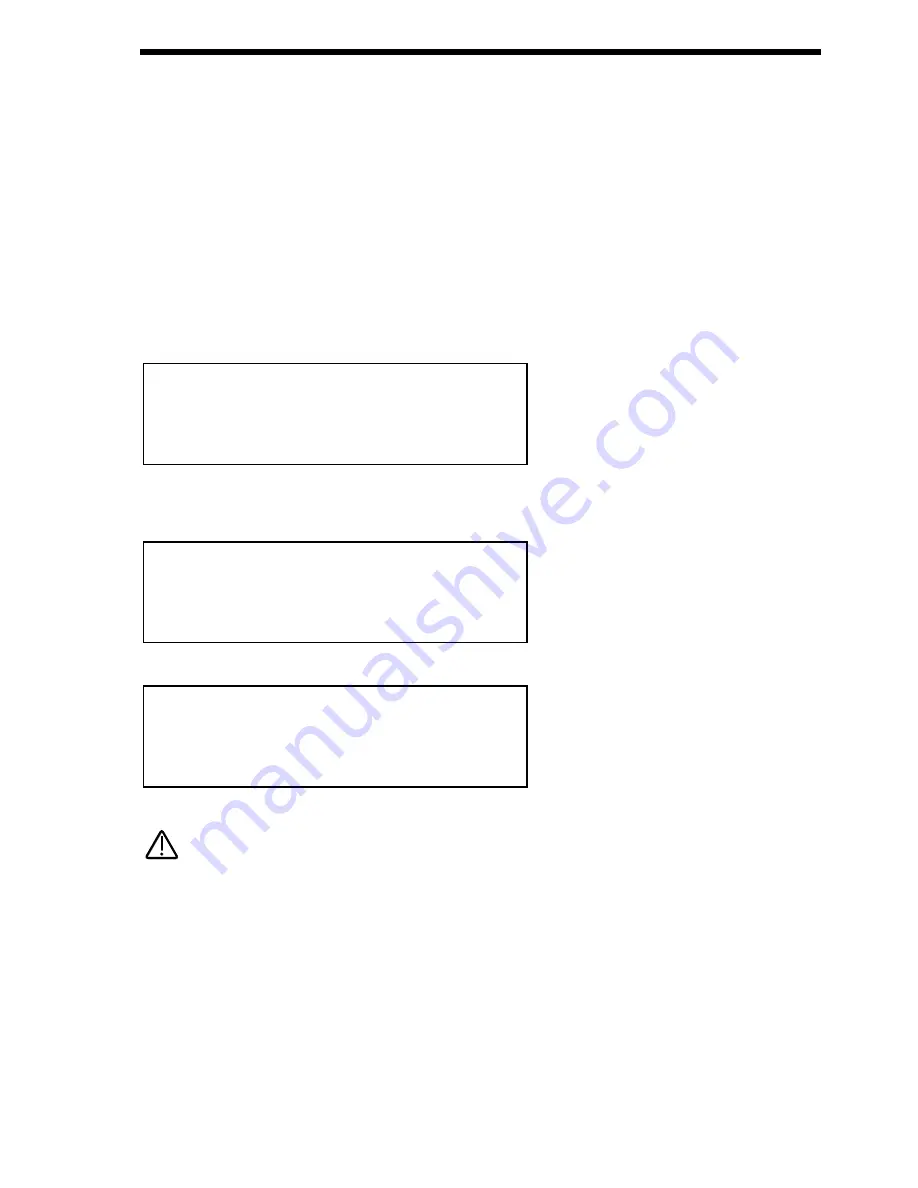
Upgrading the Operating System in the Supernova II Rack.
On our Web Site ( http://www.novationuk.com or http://www.novationusa.com ) the latest Operating System Software is available
free to download. Please follow the instructions below for details on how to upgrade you Supernova II Racks Operating System.
1
-
BACK UP YOUR DATA.
Make a backup of your data to computer. By this I mean everything. Use the “Total data” setting in the Sysex trans
mission parameter in global mode.
2
-
VERIFY YOUR BACKUP.
Change the name of one of the sounds & write the change in. Then reload your sounds from YOUR BACKUP that
you have just made. If the name has changed back to what it was when you made the backup. Chances are the
backup is OK.
3
-
SWITCH THE SUPERNOVA II RACK OFF.
4
-
CONNECT MIDI OUT OF THE SEQUENCER TO MIDI IN ON THE SUPERNOVA II RACK.
5
-
LOAD THE SNVnn.mid FILE INTO YOUR SEQUENCER.
6
-
HOLD DOWN PART BUTTON 8 & SWITCH THE SUPERNOVA II RACK ON WHILE STILL HOLDING IT DOWN.
The display should show:
7
-
PLAY THE SEQUENCER.
If everything is OK you’ll get a display like so indicating the amount of file received.
Once the file has reached 100% the display will show:
The Supernova II Rack is now updating the OS in Flash Memory.
Under no circumstances switch off the Supernova II Rack while this procedure is happening. Doing so may result in very erratic
behaviour & may lead to the Supernova II Rack needing to be sent back for service!
Once the Flash has been loaded the Supernova II Rack will automatically reboot as normal running the new OS.
NOTE:
NOTE:
OK - updating flash
progress...1O%
Receiving OS 1.nn
progress...1O%
Waiting for midi O/S
TROUBLESHOOTING
121
Summary of Contents for Supernova II
Page 145: ...145 NOTES...






























