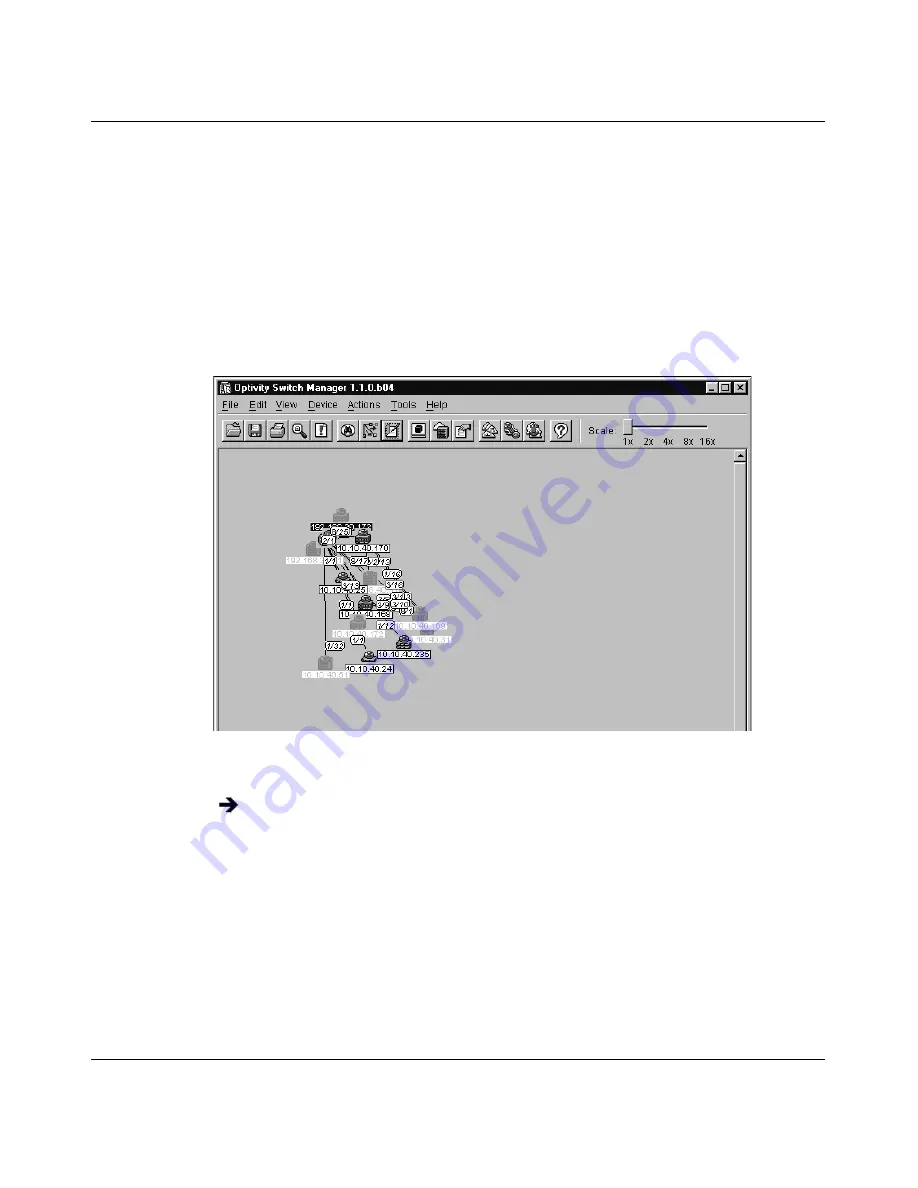
Chapter 2 Using Optivity Switch Manager
45
Using Optivity Switch Manager, Release 1.1.0.0
Arranging devices on the topology map
As Optivity Switch Manager discovers devices, they are arranged by default in a
column (top to bottom/left to right) on the topology map.
Figure 10
shows the
Optivity Switch Manager contents pane after a seed address was located. The
devices icons are crowded together, and the port numbers and IP addresses
overlap each other. To improve readability of the map, you can
automatically or
manually
adjust
the layout.
Figure 10
Optivity Switch Manager display before Layout command
To automatically arrange the topology map:
•
From the Optivity Switch Manager menu bar, choose Actions > Layout
Map.
•
On the Optivity Switch Manager toolbar, click Layout Map.
The nodes are automatically arranged on the map. You may also need to
manually adjust nodes on the map until you have the desired layout.
Do one of the following:
Summary of Contents for Optivity Switch
Page 14: ...14 Figures 208963 B...
Page 22: ...22 Preface 208963 B...
Page 120: ...120 Chapter 5 Using MultiLink Trunking Manager 208963 B...
Page 164: ...164 Chapter 6 Using Multicast Manager 208963 B...
Page 178: ...178 Chapter 7 Using Log Manager 208963 B...
Page 180: ...180 Appendix A Additional reference sources 208963 B...
















































