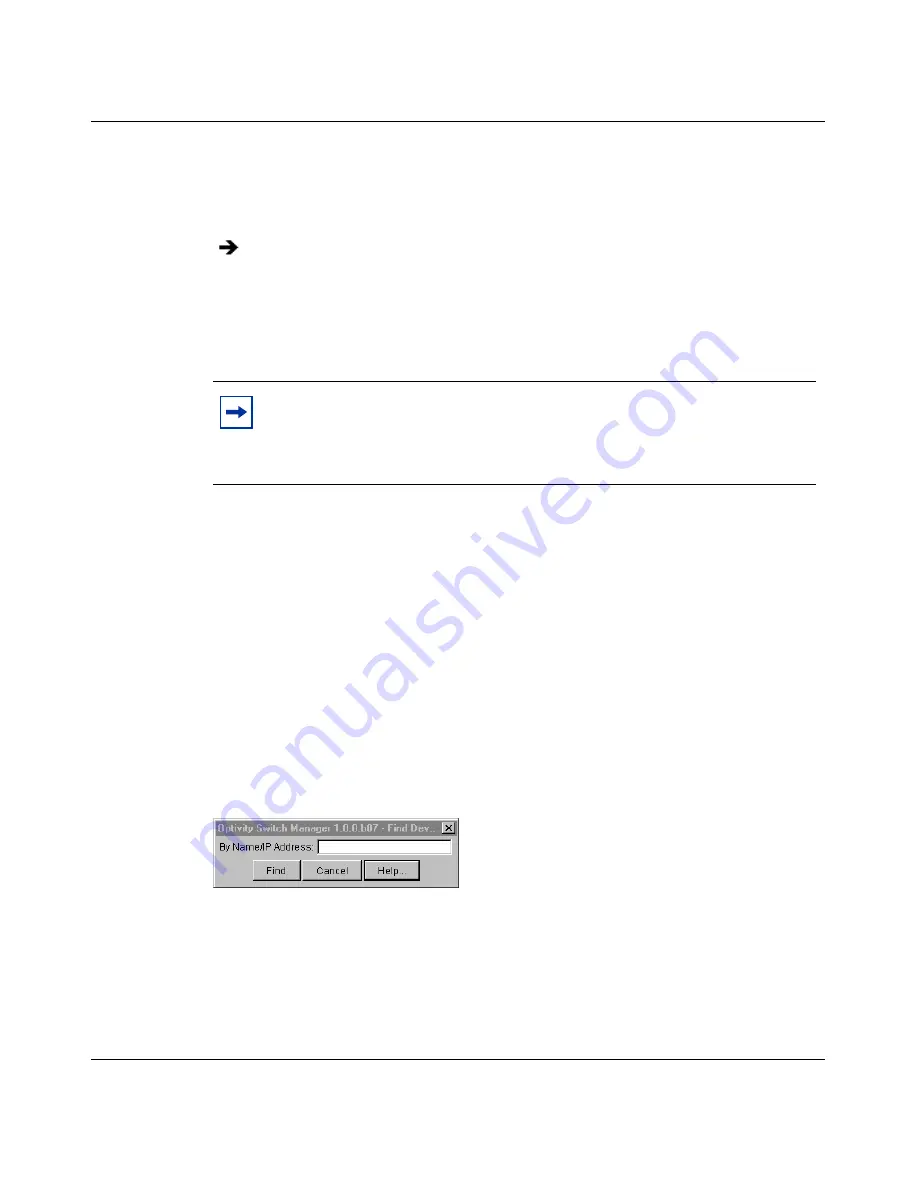
44
Chapter 2 Using Optivity Switch Manager
208963-B
Printing a topology map
To print a topology map:
•
From the Optivity Switch Manager menu bar, choose File > Print.
•
On the keyboard, press [Ctrl]+P.
•
On the Optivity Switch Manager toolbar, click Print.
Finding a device in the topology map
To locate a device in the network topology map:
1
Do one of the following:
•
From the Optivity Switch Manager menu bar, choose Edit > Find Device
in Map.
•
On the keyboard, press [Ctrl]+F.
•
On the Optivity Switch Manager toolbar, click Find.
The Find Device dialog box opens
(Figure 9)
.
Figure 9
Find Device dialog box
2
Type the name or the IP address of the device.
3
Click Find.
Do one of the following:
Note:
Optivity Switch Manager prints only a single page showing the
part of the topology map that starts at the left border of the window. To
print a portion of the map, ensure that the portion is next to the left
border of the window at the desired zoom level.
Summary of Contents for Optivity Switch
Page 14: ...14 Figures 208963 B...
Page 22: ...22 Preface 208963 B...
Page 120: ...120 Chapter 5 Using MultiLink Trunking Manager 208963 B...
Page 164: ...164 Chapter 6 Using Multicast Manager 208963 B...
Page 178: ...178 Chapter 7 Using Log Manager 208963 B...
Page 180: ...180 Appendix A Additional reference sources 208963 B...
















































