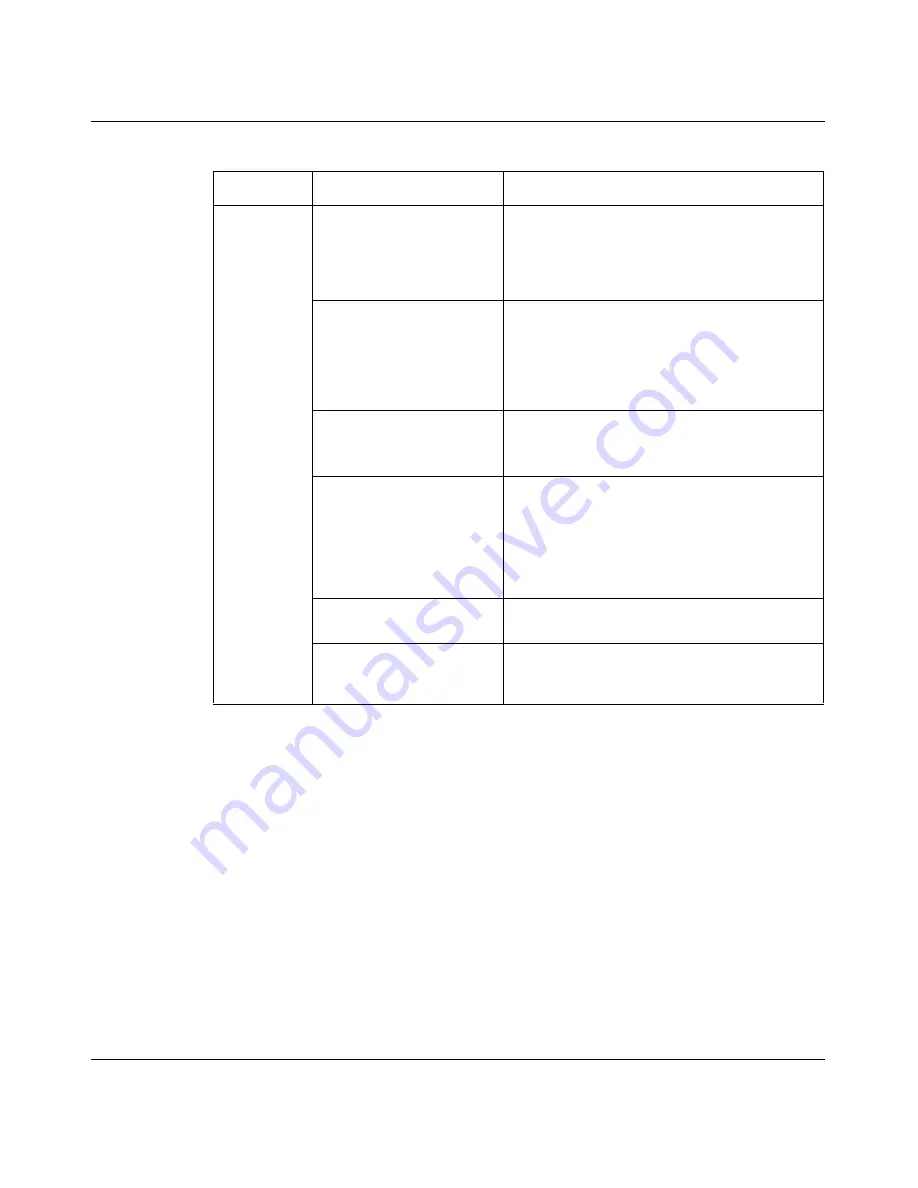
50
Chapter 3 Configuring Optivity Switch Manager
208963-B
Map
Layout
Drag the slider to the right (better) or to the left
(faster) to indicate how you want Optivity
Switch Manager to lay out devices in the
network topology map. Refer to
“Layout slider”
on page 52
for more information.
Show Device by
Determines how a device is identified in the
network topology map. The selections are:
•
HostName
•
SysName
•
IP Address (Default)
Trim HostName Domains
Truncates Internet host name domains.
Example: nortelnetworks.com becomes
nortelnetworks
Non-highlighted area
Allows you to select an option for viewing
inactive devices. The options are:
•
Dimmed–Non-highlighted items are
shaded. (Default)
•
Invisible–Removes non-highlighted items
from the topology map.
Automatically Save on Exit If checked, the current network topology map
is automatically saved to the default.topo file.
Automatically Relayout
after discovery
If checked, the network topology map is
adjusted for better viewing as it is loaded in
Optivity Switch Manager.
Table 8
Preferences dialog box items (continued)
Section
Item
Description
Summary of Contents for Optivity Switch
Page 14: ...14 Figures 208963 B...
Page 22: ...22 Preface 208963 B...
Page 120: ...120 Chapter 5 Using MultiLink Trunking Manager 208963 B...
Page 164: ...164 Chapter 6 Using Multicast Manager 208963 B...
Page 178: ...178 Chapter 7 Using Log Manager 208963 B...
Page 180: ...180 Appendix A Additional reference sources 208963 B...
















































